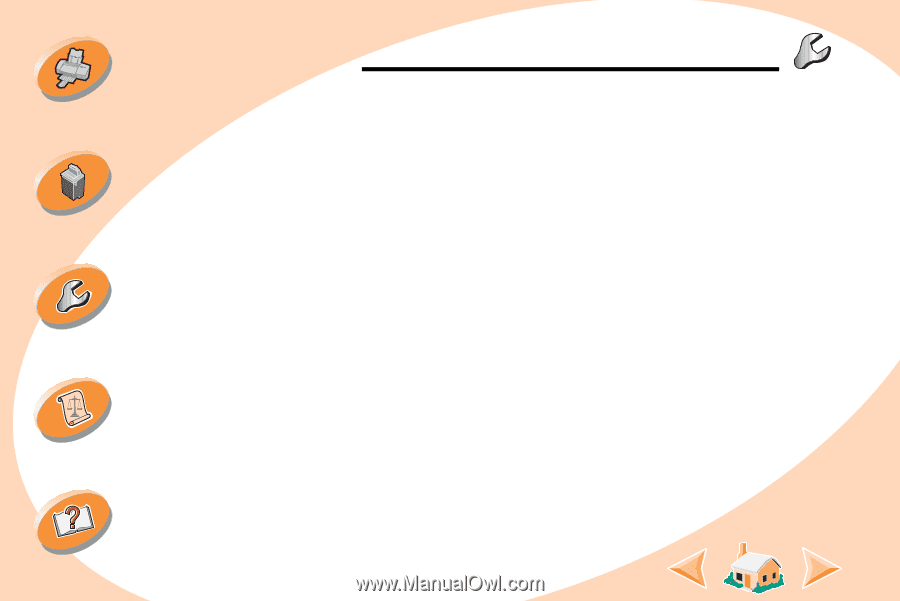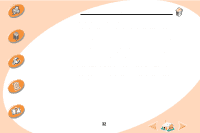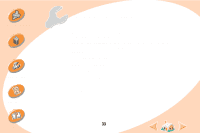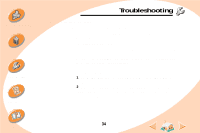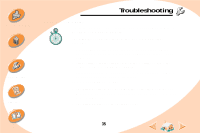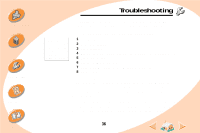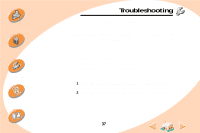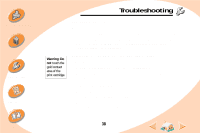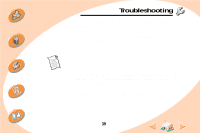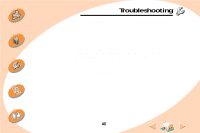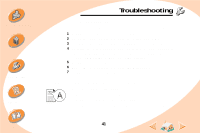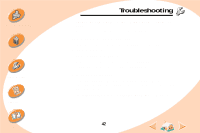Lexmark Z22 User's Guide for Windows NT 4.0 and Windows 2000 - Page 37
Printer is plugged in but doesn't print, or you get a Printer Offline, or Printer Not Ready message
 |
View all Lexmark Z22 manuals
Add to My Manuals
Save this manual to your list of manuals |
Page 37 highlights
Steps to basic printing Maintaining your printer Troubleshooting Appendix Index Troubleshooting If you are using a USB hub, remove the hub and connect the USB cable directly to the computer. Printer is plugged in but doesn't print, or you get a Printer Offline or Printer Not Ready message Make sure: • The printer is turned On. • Paper is loaded correctly. • The parallel or USB cable is completely plugged into the printer. • The printer is set as the default printer. • The printer is not being held or paused in the print queue. To check the printer status: 1 From the Printers folder, double-click the Lexmark Z22/Z32 Series ColorFine icon. 2 Click the Printer menu and make sure no check mark appears next to the Pause Printing option. Print a test page. If the test page prints, the printer is functioning properly. Check your application. 37