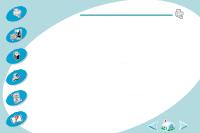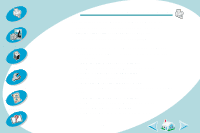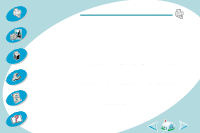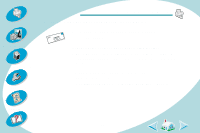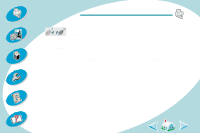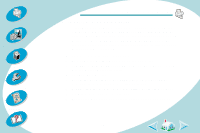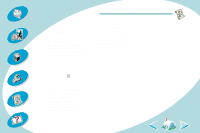Lexmark Z43 Color Jetprinter User's Guide for Macintosh - Page 54
Printed characters are improperly formed or misaligned, Colors on the printout differ from
 |
View all Lexmark Z43 Color Jetprinter manuals
Add to My Manuals
Save this manual to your list of manuals |
Page 54 highlights
Steps to basic printing Beyond the basics Maintaining your printer Troubleshooting Appendix Index Troubleshooting Printed characters are improperly formed or misaligned • Cancel all print jobs, if any, and resend your job to print. • Align the print cartridges. For help, see page 36. • Clean the print nozzles. For help, see page 39. Colors on the printout differ from the colors on the screen • For ColorSync color matching, select the profile and rendering intent you want: 1 From the File menu, choose Print.... 2 From the General pop-up menu, select Color. 3 Select ColorSync Color Matching. 4 Select the Printer Profile you want. 5 Select the Rendering Intent you want. • For Built-In color matching, select Natural Color as the Document Color: 1 From the File menu, choose Print.... 2 From the General pop-up menu, select Color. 3 Select Built-In Color Matching. 4 From Document Color, select Natural Color. 54