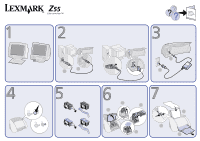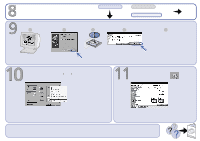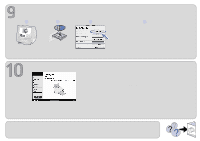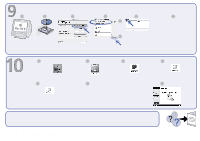Lexmark Z55se Setup Sheet
Lexmark Z55se Manual
 |
View all Lexmark Z55se manuals
Add to My Manuals
Save this manual to your list of manuals |
Lexmark Z55se manual content summary:
- Lexmark Z55se | Setup Sheet - Page 1
. Refer to your User's Guide for safety information and help. Connect the USB or Parallel cable. USB Parallel (Windows 95/98/Me/NT 4.0) or 2 1 Connect the power supply. 1 2 Make sure the power light is on. Remove the sticker and tape. Install the cartridges. 2 3 1 SNAP 4 Load plain paper - Lexmark Z55se | Setup Sheet - Page 2
Click Cancel. Windows Mac OS 8.6 - 9.2 Mac OS X 10.0.3 - 10.1 3 4 5 Follow the instructions on your screen to complete software installation. Open a document to print. Click File Print Properties or Preferences. From the desktop, double-click: Now, customize your printer settings and print - Lexmark Z55se | Setup Sheet - Page 3
Mac OS 8.6 - 9.2 1 2 3 4 Follow the instructions on your screen to complete software installation. To learn more about your printer: 1 From the desktop, double-click the Lexmark Z55 printer folder. 2 Double-click the Lexmark Z55 Users Guide.pdf icon. Congratulations! You are finished. - Lexmark Z55se | Setup Sheet - Page 4
Mac OS X 10.0.3 - 10.1 1 2 3 4 5 a 6 Follow the instructions on your screen to complete software installation. Click the red close button. b 1 From the Dock, click: 5 Double-click: 2 Double-click: 3 Double-click: 6 Double-click the Lexmark Z55 Users Guide.pdf icon. 4 Double-click: 7
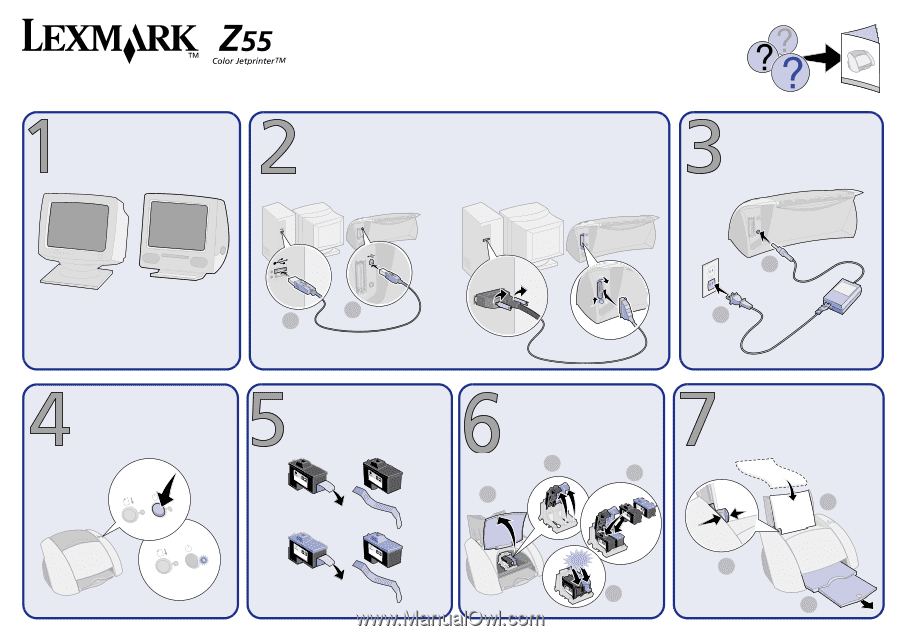
www.lexmark.com
Refer to your
User’s Guide
for safety information and help
.
Connect the USB
or
Parallel cable.
or
Make sure your computer is
off
.
Parallel (Windows 95/98/Me/NT 4.0)
1
2
USB
Connect the power supply.
1
2
Make sure the power light is
on
.
Remove the sticker and tape.
Install the cartridges.
1
2
3
4
SNAP
3
2
1
Load plain paper.