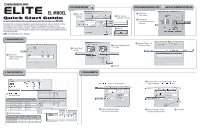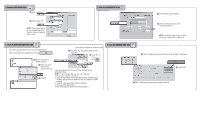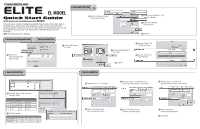LiftMaster EL2000 EL25 - QUICK START GUIDE Manual
LiftMaster EL2000 Manual
 |
View all LiftMaster EL2000 manuals
Add to My Manuals
Save this manual to your list of manuals |
LiftMaster EL2000 manual content summary:
- LiftMaster EL2000 | EL25 - QUICK START GUIDE Manual - Page 1
instructions are not intended to be comprehensive. Each application is unique, it is the responsibility of the purchasers, designer, installer and end user to ensure that the total control access system is safe for its intended use. Please refer to the manuals "Use Telephone Service" check box Camera - LiftMaster EL2000 | EL25 - QUICK START GUIDE Manual - Page 2
Info for transactions when the Entry Code or Credential Code is used. 7. Click the ACCESS DETAILS Tab 1 Enter an Entry Code (optional) 2 Click port. 4. Close any other applications. If the problem persists, please call technical support. 9. Click the TRANSFER DATA ICON 1 Check Configuration - LiftMaster EL2000 | EL25 - QUICK START GUIDE Manual - Page 3
-Tenant Complex. These instructions are not intended to be comprehensive. Each application is unique, it is the responsibility of the purchasers, designer, installer and end user to ensure that the total control access system is safe for its intended use. Please refer to the manuals and/or qualified - LiftMaster EL2000 | EL25 - QUICK START GUIDE Manual - Page 4
. If the problem persists, please call technical support. 9. Click the TRANSFER DATA ICON 1 Check Configuration and Tenant Info in the Send Data to Unit frame 1 2 2 Click START NOTE: If a mismatch message/warning appears click OK. 114A3000D ©2007 Chamberlain Elite All Rights Reserved
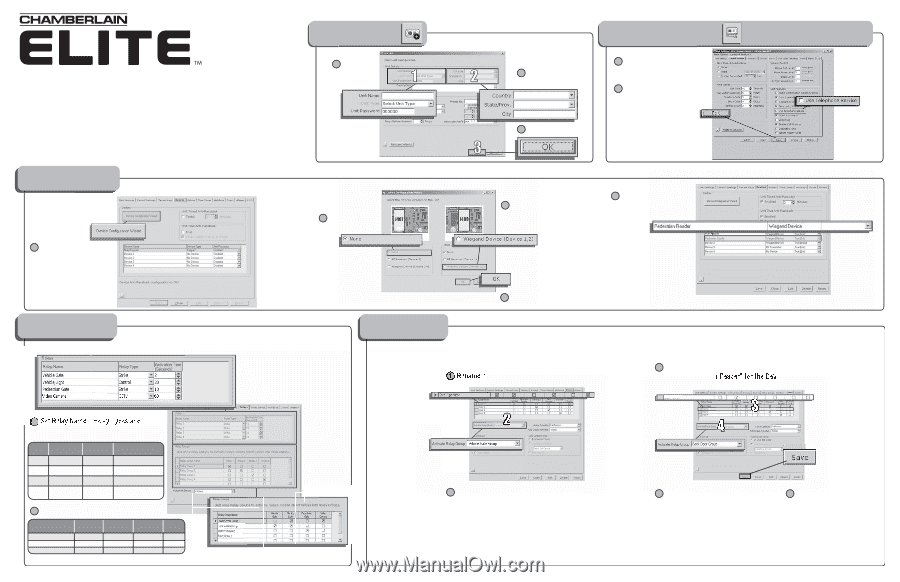
1
3. Select the DEVICES Tab
1. Click the NEW UNIT ICON
Enter Unit
Name and
Unit Type
1
Enter Country,
State/Prov. and City
2
Click OK
3
2. Click the Unit Configuration ICON
and Select the CONTROL SETTINGS Tab
4. Select the RELAYS Tab
5. Click the DOORS Tab
Quick Start Guide
For Single Family Residence No Phone Line (Without Directory Codes) Installation using
Versa XS
Click on the
“Device Configuration
Wizard” button
1
Choose “Wiegand Device”
for J400
3
Rename “Device 1” to
“Pedestrian Reader”
5
Choose “None”
for J407
2
Click OK
4
1
2
Set Relay Names, Relay Types and
Activation Times:
1
Set Relay Groups:
2
Relay #
Relay Name
Relay Type
Relay Activation Time
1
Vehicle Gate
Strike
2 Seconds
2
Vehicle Light
Control
30 Seconds
3
Pedestrian Gate
Strike
10 Seconds
4
Video Camera
CCTV
60 Seconds
Relay Group Name
Auto Sensor Group
Vehicle Gate Group
Pedestrian Group
Vehicle
Gate
X
X
X
X
X
Vehicle
Light
Pedestrian
Gate
Video
Camera
Rename “Door 1” to “Gate Operator”
1
Select “Vehicle Gate Group”
from the drop-down menu
2
1
2
Rename “Door 2” to “Pedestrian Gate” and
select “Pedestrian Reader” for the Device
3
Select “Pedestrian Group”
from the drop-down menu
4
Click SAVE
5
3
4
2
1
Uncheck the
“Use Telephone Service”
check box
2
Click on the
“Edit” button
1
Pedestrian Gate
5
2
3
4
5
Disabled
Disabled
This Quick Start is intended to highlight a typical single family home with one phone line. These
instructions are not intended to be comprehensive. Each application is unique, it is the
responsibility of the purchasers, designer, installer and end user to ensure that the total control
access system is safe for its intended use. Please refer to the manuals and/or qualified technician
for further information.
NOTE:
The default password is “Manager.”
®
EL MODEL