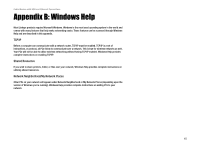Linksys BEFCMU10 User Guide - Page 14
Installing the USB Driver for Windows, Millennium
 |
UPC - 745883551866
View all Linksys BEFCMU10 manuals
Add to My Manuals
Save this manual to your list of manuals |
Page 14 highlights
Cable Modem with USB and Ethernet Connections Chapter 6: Installing the USB Driver for Windows Millennium Overview If you are connecting the Cable Modem to your computer using the USB port, follow these instructions to install the USB driver required for Windows Millennium. Instructions for Installing the Driver 1. Power on your computer. Make sure you have administrative rights on your computer; otherwise you cannot install the driver. 2. Windows Millennium will automatically detect the Cable Modem. Insert the User Guide and USB Drivers CDROM into your computer's CD-ROM drive. 3. On the first screen of the Add New Hardware Wizard, select Automatic search for a better driver (Recommended). Then click the Next button. 4. Please wait while Windows Millennium finds and automatically installs the driver. When Windows Millennium has finished installing the driver, click the Finish button. 5. The Windows Millennium driver installation is complete. Contact your cable ISP to activate your account. Your cable ISP will need the MAC address for the Cable Modem in order to set up your account. The 12-digit MAC address is printed on a bar code label on the bottom of the Cable Modem. Once you have given them this number, your cable ISP should be able to activate your account. Congratulations! The installation of the Cable Modem is complete. Figure 6-1: Add New Hardware Wizard Figure 6-2: Driver Installation Complete NOTE: To activate your high-speed Internet account, you must contact your cable ISP after you have connected the Cable Modem. Chapter 6: Installing the USB Driver for Windows Millennium 10 Overview