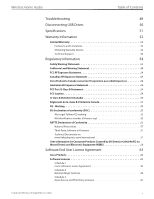Linksys DMC350 User Guide - Page 11
Product Overview - Conductor, Before You Begin, Features, Front Panel - user guide
 |
UPC - 745883586769
View all Linksys DMC350 manuals
Add to My Manuals
Save this manual to your list of manuals |
Page 11 highlights
Wireless Home Audio Product Overview Conductor Before You Begin This User Guide is intended to provide details on the product hardware, user interface, and use of the product. For initial installation instructions, please refer to the Quick Installation Guide included with your product. Features •• 7" Wide Touchscreen •• Slot‑Loading CD player (Audio only) •• Draft-N Wireless with Internal Antennas •• Built-In Speakers •• 2 USB Ports •• Wi-Fi Protected Setup button •• Audio Formats: may be streamed in PCM or MP3, Uncompressed Formats: WAV or PCM, Compressed Formats: MP3, AAC, MP2, WMA •• DLNA 1.5 and UPnP Compliant •• Controlled by either the IR Remote (DMRIR500) or the Controller - Wireless-N Touchscreen Remote (DMWR1000) Docking Station for iPod interface (Docking Station for iPod, MCCI40 is an optional accessory) Conductor/Wireless-N Digital Music Center Product Overview - Conductor Front Panel Now Playing 3:18 PM Pause Stop Repeat Classic Music Beethoven Moonlight Sonata 1:45 4:15 Speaker Grill LCD Touchscreen Power/Standby Volume USB Port Auxiliary Analog Input Headphone Output CD Eject Button Power LED and IR Receiver Window Speaker Grill Detachable speaker grills. LCD Touchscreen The LCD touchscreen allows you to control your music selections and playback options directly on the screen. Power/Standby (Blue/Orange) Pressing Power/Standby toggles between Power on and standby mode. Standby mode minimizes the power consumed by your Conductor when not in use. Standby mode allows you to power on your unit using the remote control or power button on the front panel. To completely power off the Conductor, unplug the power cord from the electrical outlet. The LED flashes blue while powering up and connecting to the network. It will remain solid blue once the device is connected to the network. When the device is in standby mode, the LED will appear orange. NOTE: Holding the Power button for 15 seconds will restore the factory default settings. WARNING: Restoring the factory default settings may revert to an older version of the firmware. After restoring the defaults, the firmware can be updated manually or it will be automatically updated if autoupdates is selected. 5