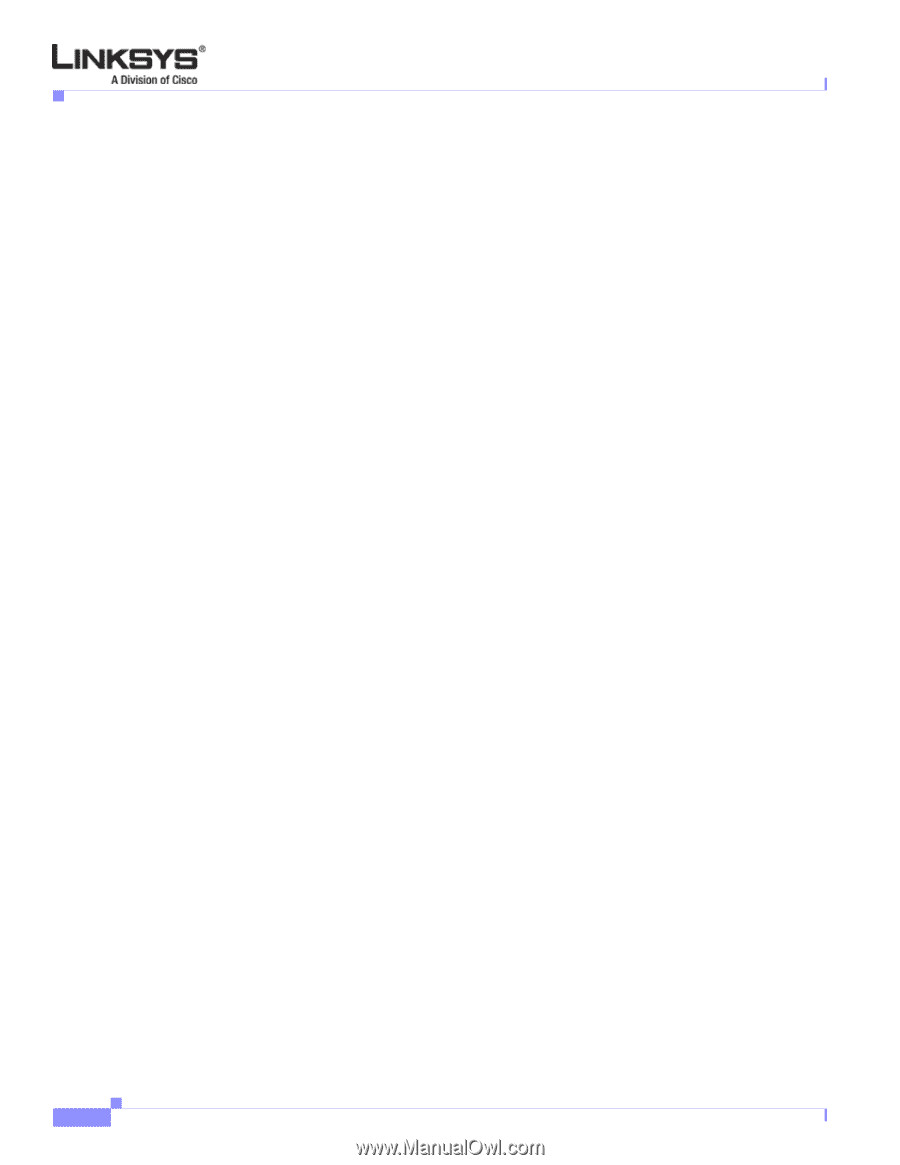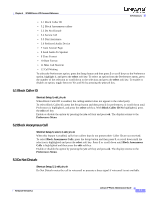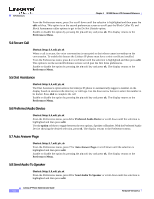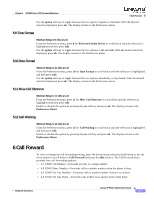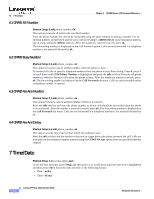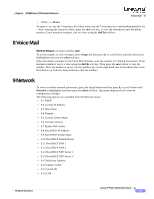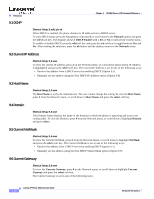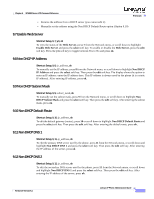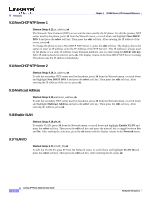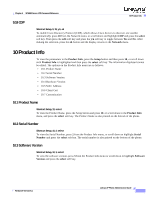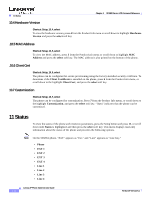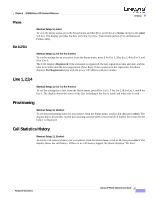Linksys SPA942 Cisco Small Business IP Phone SPA9X1 Administration Guide - Page 97
DCHP, 9.2 Current IP Address, 9.3 Host Name, 9.4 Domain, 9.5 Current NetMask, 9.6 Current Gateway - user manual
 |
UPC - 745883569113
View all Linksys SPA942 manuals
Add to My Manuals
Save this manual to your list of manuals |
Page 97 highlights
9 Network 9.1 DCHP Chapter 4 SPA900 Series LCD Command Reference Shortcut: Setup, 9, edit, y/n, ok When DHCP is enabled, the phone obtains its IP address from a DHCP server. To view DHCP status, press the Setupbutton and press 9, or scroll down to the Network option and press the select soft key. The displays shows 1 DHCP Enable with a Yes or No to indicate the current status. To enable or disable DHCP, press the edit soft key and press the y/n soft key to toggle between Yes and No. After making the selection, press the ok button and the display returns to the Network menu. 9.2 Current IP Address Shortcut: Setup, 9, 2 save To view the current IP address, press 2 on the Network menu, or scroll down until Current IP Address is highlighted and press the select soft key. The Current IP Address is set in one of the following ways: • Receive the address from a DHCP server by enabling DHCP (Option 9.1) • Manually set the address using the Non DHCP IP Address option (Option 9.8) 9.3 Host Name Shortcut: Setup, 9, 3 save The Host Name is set by the administrator. The user cannot change the setting.To view the Host Name, press 3 from the Network menu, or scroll down to Host Name and press the select soft key. 9.4 Domain Shortcut: Setup, 9, 4 save The Domain Name displays the name of the domain in which the phone is operating and is not user configurable. To view the Domain, press 4 from the Network menu, or scroll down to highlight Domain and press select. 9.5 Current NetMask Shortcut: Setup, 9, 5 save To view the Current NetMask, press 5 from the Network menu, or scroll down to highlight NetMask and press the select soft key. The Current NetMask is set in one of the following ways: • Receive the address from a DHCP server by enabling DHCP (option 9.1) • Manually set the address using the Non DHCP Subnet Mask option (Option 9.9) 9.6 Current Gateway Shortcut: Setup, 9, 6 save To view the Current Gateway, press 6 on the Network menu, or scroll down to highlight Current Gateway and press the select soft key. The Current Gateway is set in one of the following ways: 4-10 Linksys IP Phone Administrator Guide Firmware Version 5.1