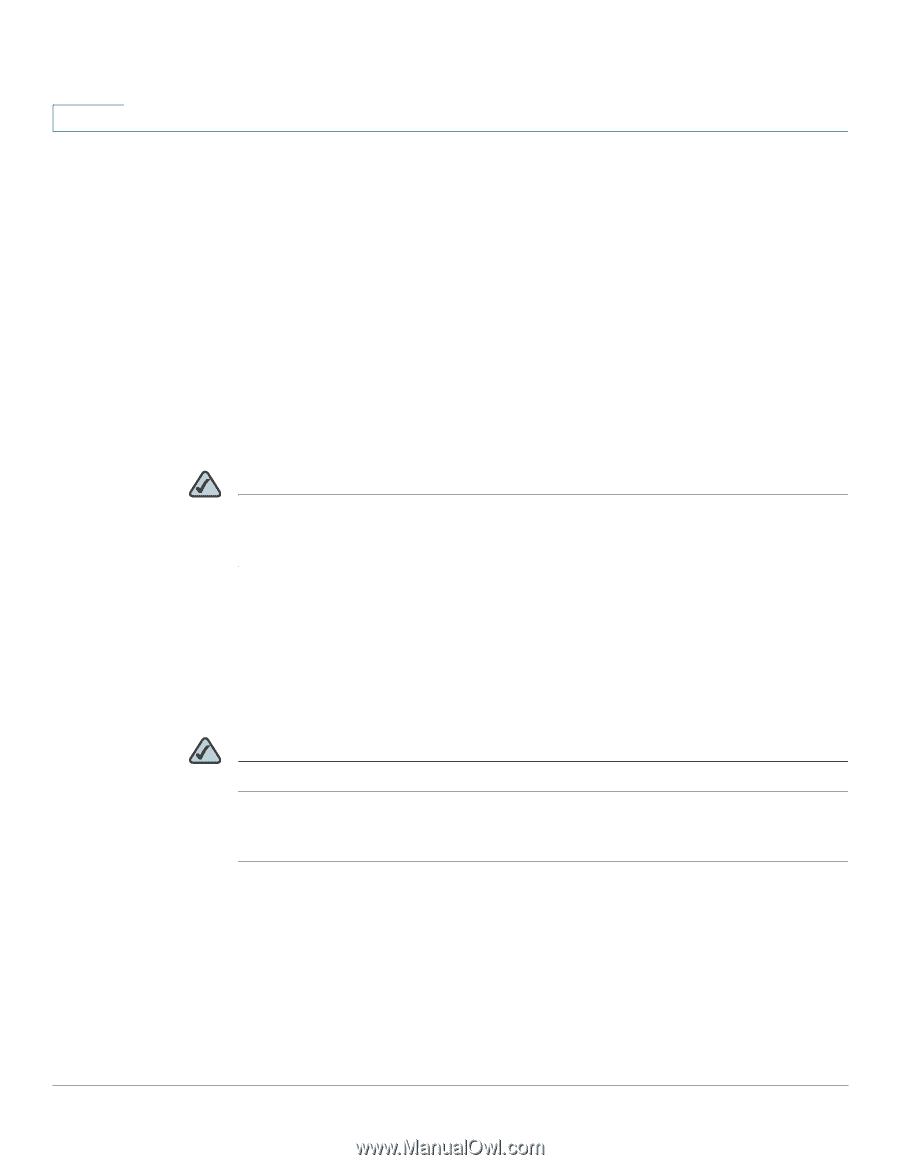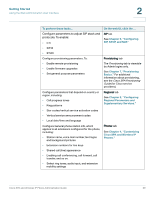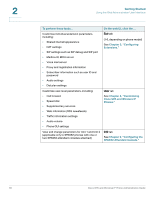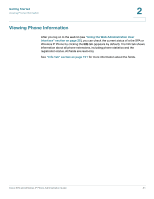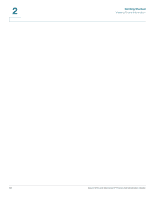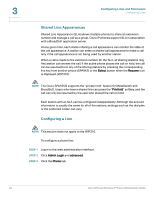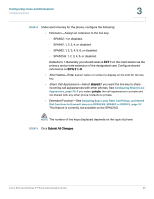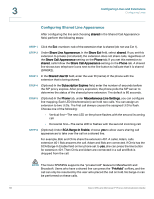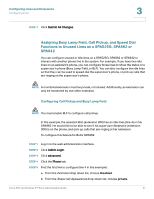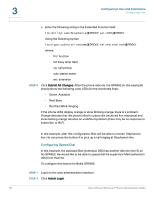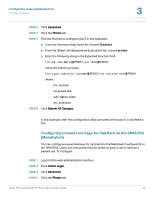Linksys WIP310 Cisco Small Business Pro SPA and Wireless IP Phone Administrati - Page 36
Shared Line Appearances, Configuring a Line, Select, Resume, PrivHold, Admin Login, advanced, Phone
 |
UPC - 745883580927
View all Linksys WIP310 manuals
Add to My Manuals
Save this manual to your list of manuals |
Page 36 highlights
3 Configuring Lines and Extensions Configuring Lines Shared Line Appearances Shared Line Appearance (SLA) allows multiple phones to share an extension number and manage a call as a group. Cisco IP phones support SLA in association with a BroadSoft application server. At any given time, each station sharing a call appearance can monitor the state of the call appearance. A station can select a shared call appearance to make a call only if the call appearance is not being used by another station. When a call is made to the extension number for the SLA, all sharing stations ring. Any station can answer the call. If the active phone places the call on hold, the call can be resumed from any of the sharing stations by pressing the corresponding line key from another phone (SPA9X2) or the Select button when the Resume icon is displayed (WIP310). NOTE The Cisco SPA525G supports the "private hold" feature for MetaSwitch and BroadSoft. Users who have a shared line can press the "PrivHold" softkey, and the call can only be resumed by the user who placed the call on hold. Each station with an SLA can be configured independently. Although the account information is usually the same for all of the stations, settings such as the dial plan or the preferred codec can vary. Configuring a Line NOTE This section does not apply to the WIP310. To configure a phone line: STEP 1 Log in to the web administration interface. STEP 2 Click Admin Login and advanced. STEP 3 Click the Phone tab. 34 Cisco SPA and Wireless IP Phone Administration Guide