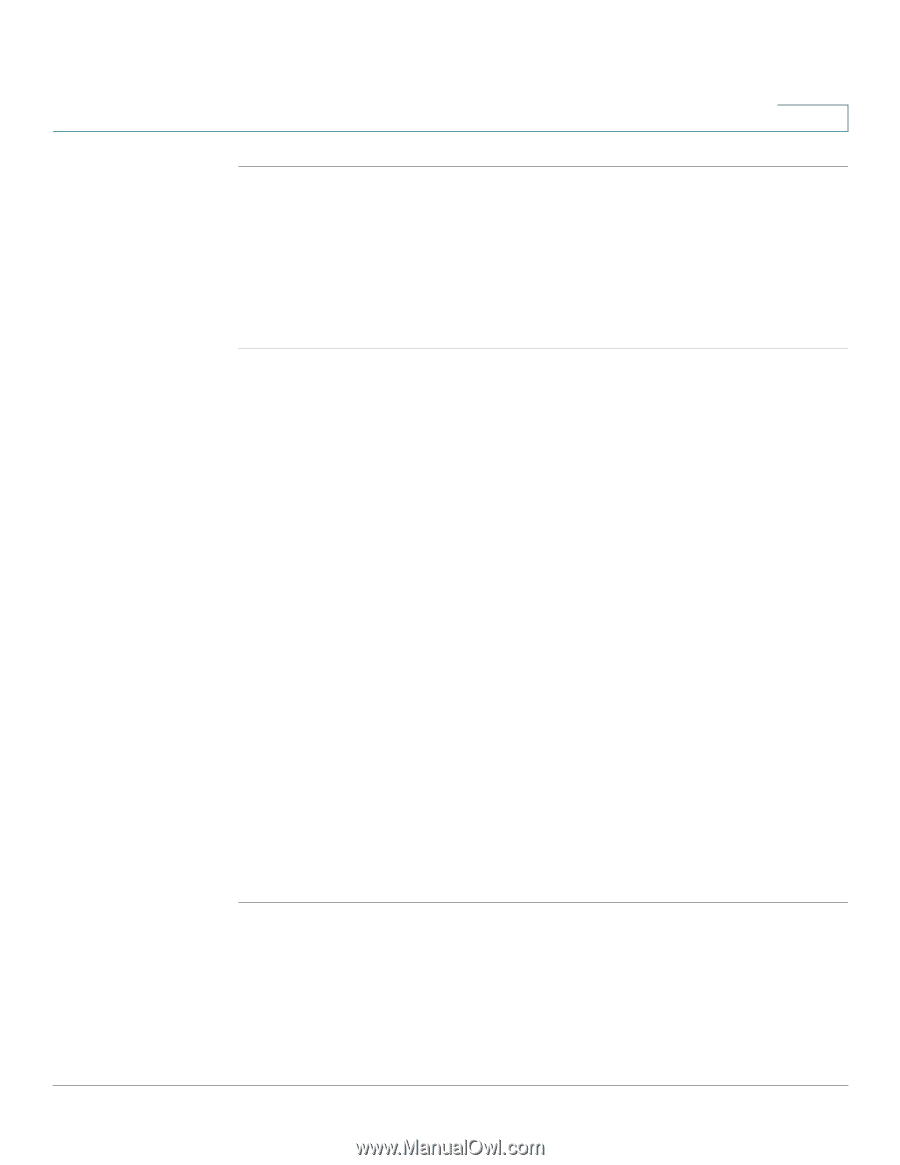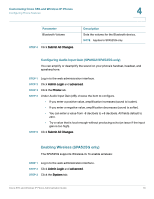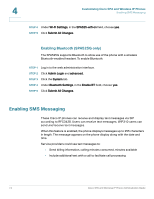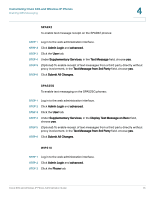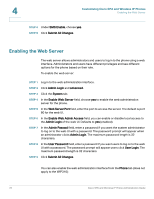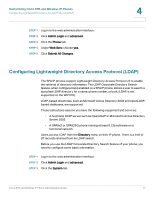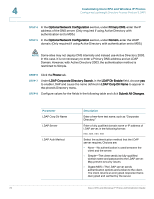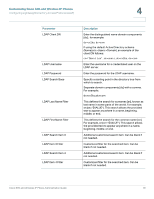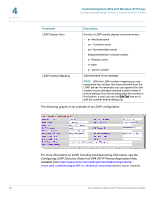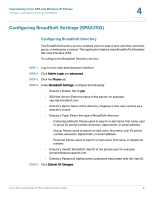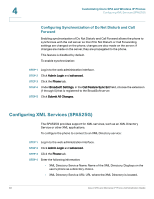Linksys WIP310 Cisco Small Business Pro SPA and Wireless IP Phone Administrati - Page 79
Configuring Lightweight Directory Access Protocol (LDAP
 |
UPC - 745883580927
View all Linksys WIP310 manuals
Add to My Manuals
Save this manual to your list of manuals |
Page 79 highlights
Customizing Cisco SPA and Wireless IP Phones Configuring Lightweight Directory Access Protocol (LDAP) 4 STEP 1 Log in to the web administration interface. STEP 2 Click Admin Login and advanced. STEP 3 Click the Phone tab. STEP 4 Under Web Serv, choose yes. STEP 5 Click Submit All Changes. Configuring Lightweight Directory Access Protocol (LDAP) The SPA IP phones support Lightweight Directory Access Protocol v3 to enable the retrieval of directory information. The LDAP Corporate Directory Search feature, when configured and enabled on a SPA IP phone, allows a user to search a specified LDAP directory for a name, phone number, or both. (LDAP is not supported on the WIP310.) LDAP-based directories, such as Microsoft Active Directory 2003 and OpenLDAPbased databases, are supported. These instructions assume you have the following equipment and services: • A functional LDAP server such as OpenLDAP or Microsoft's Active Directory Server 2003 • A SPA9x2 or SPA525G phone running at least 6.1.3a software on a functional network Users access LDAP from the Directory menu on their IP phone. There is a limit of 20 records returned from an LDAP search. Before you use the LDAP Corporate Directory Search feature of your phone, you need to configure some basic information. STEP 1 Log in to the web administration interface. STEP 2 Click Admin Login and advanced. STEP 3 Click the System tab. Cisco SPA and Wireless IP Phone Administration Guide 77