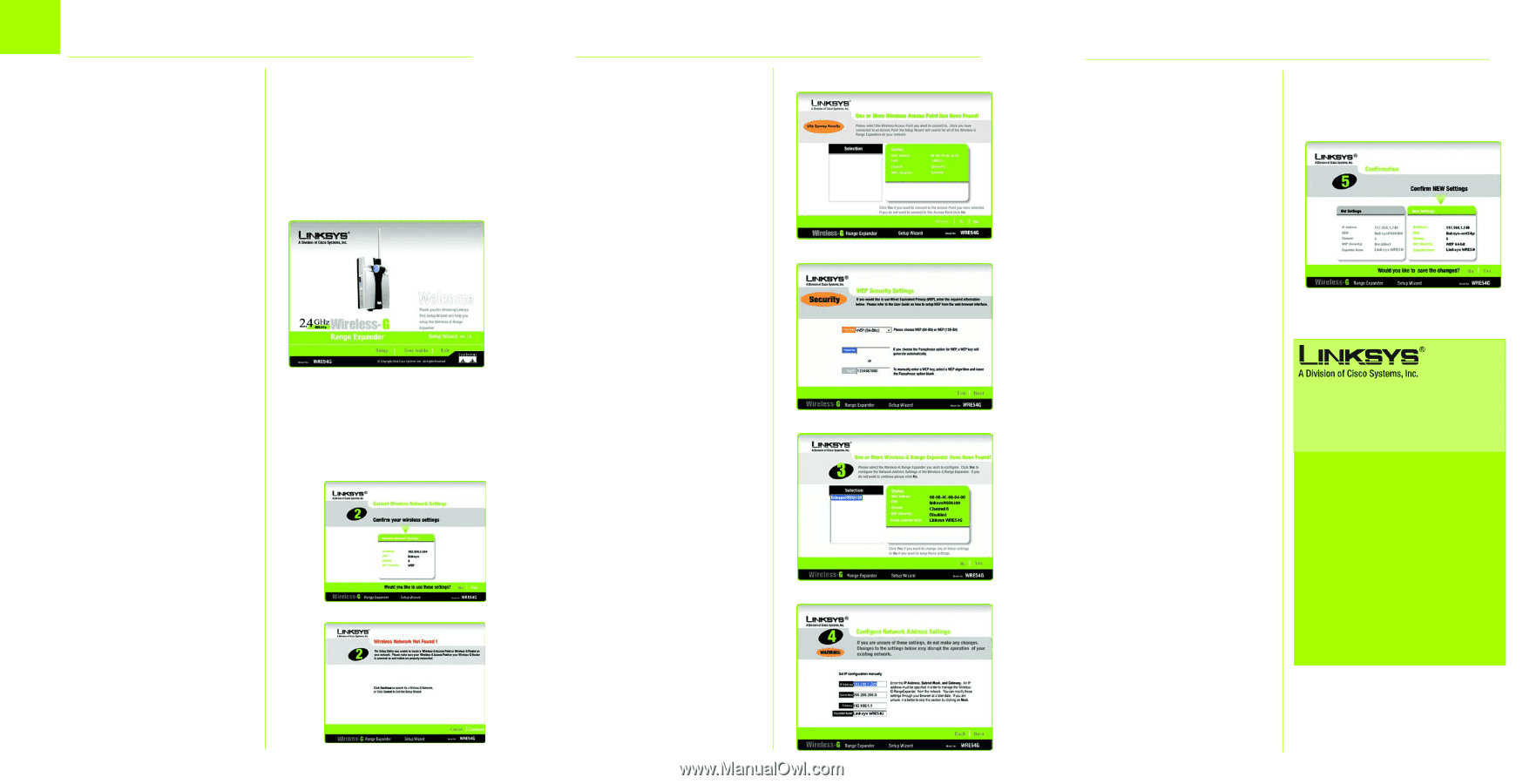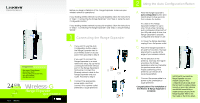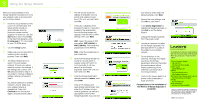Linksys WRE54G Quick Installation Guide - Page 2
Using the Setup Wizard - wireless range expander
 |
UPC - 745883559046
View all Linksys WRE54G manuals
Add to My Manuals
Save this manual to your list of manuals |
Page 2 highlights
3 Using the Setup Wizard After you have powered on the Range Expander and placed it near your wireless router or access point, run the Setup Wizard. A Insert the Setup Wizard CD into your PC's CD-ROM drive. The Setup Wizard should run automatically, and the Welcome screen should appear. If it does not, click the Start button and choose Run. In the field that appears, enter D:\setup.exe (if "D" is the letter of your CD-ROM drive). B Click the Setup button. C Make sure your access point or wireless router is working properly. Then click Next. D The Setup Wizard will run a search for your wireless network. If found, you will be asked to confirm the settings. If the settings are correct, click Yes and proceed to step G. If you'd like to choose a different wireless network, proceed to step E. B D1 You will be notified if no wireless network is found. Make sure your wireless network is operational. Then click Continue to run the search again, and proceed to step E. D2 Model No. E The site survey results will display all available access points and wireless routers. Select the one you want and click Yes. F If security is disabled, then proceed to step G. If security is enabled, the appropriate Security Settings screen will E appear. Enter the WEP or WPA settings. Then click Next. WEP - Select the level of WEP encryption, WEP (64-Bits) or WEP (128-Bits). Then enter the passphrase or the WEP key. F WPA - Enter the passphrase or pre-shared key. G Now that the Setup Wizard has found an access point or wireless router with which to communicate, it will now search for the Range Expander. Select the one you want and click Yes. H Enter the Range Expander's G default password, admin, and click Enter. I Enter an IP Address and appropriate Subnet Mask. Then enter the IP Address of your network gateway, as well as a descriptive name for the Range Expander. If you are not I sure what to enter, keep the default settings. Click Next. J Review the new settings, and click Yes to save them. K Click Online Registration to register the Range Expander, or click Exit to exit the Setup Wizard. L Unplug the Range Expander from the power outlet. M Locate an optimum location for the Range Expander. The best placement is usually at the edge of your wireless network. N Fix the direction of the antenna. Normally, the higher you place the Range Expander's antenna, the better the performance will be. Proper positioning of the antenna can enhance its receiving sensitivity. O Connect the power plate to a power outlet, preferably a surge protector. Congratulations! The installation of the Wireless-G Range Expander is complete. J For additional information or troubleshooting help, refer to the User Guide on the Setup CDROM. You can also call or e-mail for further support. 24-hour Technical Support 800-326-7114 (toll-free from US or Canada) E-mail Support [email protected] Website http://www.linksys.com or http://support.linksys.com RMA (Return Merchandise Authorization) http://www.linksys.com/support FTP Site ftp://ftp.linksys.com Sales Information 800-546-5797 (800-LINKSYS) Linksys is a registered trademark or trademark of Cisco Systems, Inc. and/or its affiliates in the U.S. and certain other countries. Copyright © 2005 Cisco Systems, Inc. All rights reserved. WRE54G_V2-QI-50415NC JL