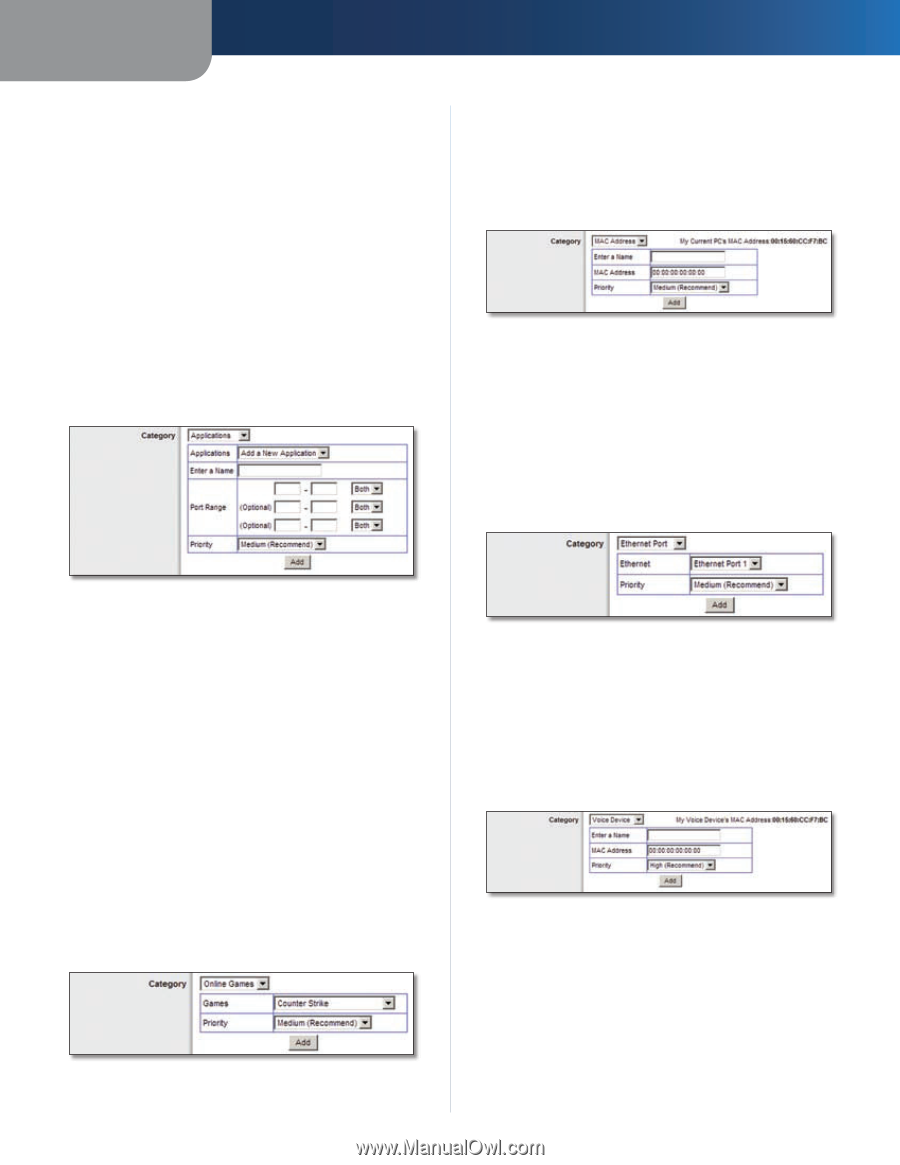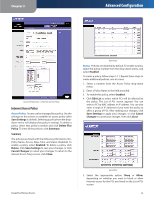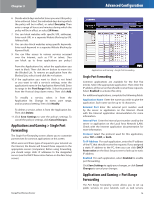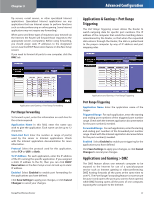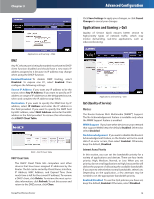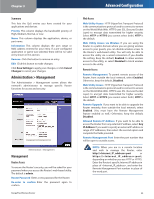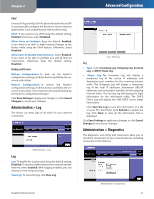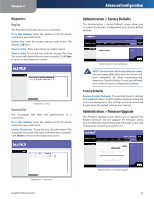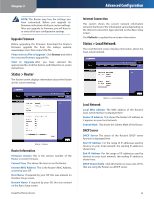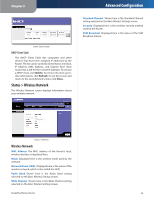Linksys WRT100 User Guide - Page 23
Applications, Online Games, MAC Address, Ethernet Port, Voice Device, Category
 |
UPC - 745883581894
View all Linksys WRT100 manuals
Add to My Manuals
Save this manual to your list of manuals |
Page 23 highlights
Chapter 3 Category There are four categories available. Select one of the following: Applications, Online Games, MAC Address, Ethernet Port, or Voice Device. Proceed to the instructions for your selection. Applications Applications Select the appropriate application. If you select Add a New Application, follow the Add a New Application instructions. Priority Select the appropriate priority: High, Medium, Normal, or Low. Click Add to save your changes. Your new entry will appear in the Summary list. Add a New Application Advanced Configuration Priority Select the appropriate priority: High, Medium (Recommend), Normal, or Low. Click Add to save your changes. Your new entry will appear in the Summary list. MAC Address QoS > MAC Address Enter a Name Enter a name for your device. MAC Address Enter the MAC address of your device. Priority Select the appropriate priority: High, Medium (Recommend), Normal, or Low. Click Add to save your changes. Your new entry will appear in the Summary list. Ethernet Port QoS > Add a New Application Enter a Name Enter any name to indicate the name of the entry. Port Range Enter the port range that the application will be using. For example, if you want to allocate bandwidth for FTP, you can enter 21-21. If you need services for an application that uses from 1000 to 1250, you enter 10001250 as your settings. You can have up to three ranges to define for this bandwidth allocation. Port numbers can range from 1 to 65535. Check your application's documentation for details on the service ports used. Select the protocol TCP or UDP, or select Both. Priority Select the appropriate priority: High, Medium (Recommend), Normal, or Low. Click Add to save your changes. Your new entry will appear in the Summary list. Online Games QoS > Online Games Games Select the appropriate game. RangePlus Wireless Router QoS > Ethernet Port Ethernet Select the appropriate Ethernet port. Priority Select the appropriate priority: High, Medium (Recommend), Normal, or Low. Click Add to save your changes. Your new entry will appear in the Summary list. Voice Device QoS > Voice Device Enter a Name Enter a name for your voice device. MAC Address Enter the MAC address of your voice device. Priority Select the appropriate priority: High (Recommend), Medium, Normal, or Low. Click Add to save your changes. Your new entry will appear in the Summary list. 19