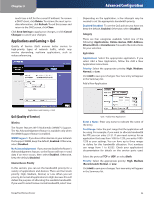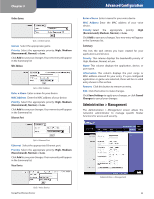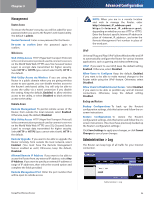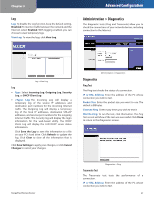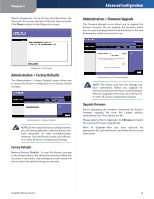Linksys WRT110-RM User Guide - Page 28
Administration > Diagnostics, Ping Test, Traceroute Test - default login
 |
UPC - 745883585793
View all Linksys WRT110-RM manuals
Add to My Manuals
Save this manual to your list of manuals |
Page 28 highlights
Chapter 3 Log Log To disable the Log function, keep the default setting, Disabled. To monitor traffic between the network and the Internet, select Enabled. With logging enabled, you can choose to view temporary logs. View Log To view the logs, click View Log. Advanced Configuration Administration > Diagnostics The diagnostic tests (Ping and Traceroute) allow you to check the connections of your network devices, including connection to the Internet. Log > View Log Log •• Type Select Incoming Log, Outgoing Log, Security Log, or DHCP Client Log. •• Log The Incoming Log will display a temporary log of the source IP addresses and destination port numbers for the incoming Internet traffic. The Outgoing Log will display a temporary log of the local IP addresses, destination URLs/IP addresses, and service/port numbers for the outgoing Internet traffic. The Security log will display the login information for the web-based utility. The DHCP Client Log will display the LAN DHCP server status information. Click Save the Log to save this information to a file on your PC's hard drive. Click Refresh to update the log. Click Clear to clear all the information that is displayed. Click Save Settings to apply your changes, or click Cancel Changes to cancel your changes. Administration > Diagnostics Diagnostics Ping Test The Ping test checks the status of a connection. IP or URL Address Enter the address of the PC whose connection you wish to test. Packet Size Enter the packet size you want to use. The default is 32 bytes. Times to Ping Enter many times you wish to test it. Start to Ping To run the test, click this button. The Ping Test screen will show if the test was successful. Click Close to return to the Diagnostics screen. RangePlus Wireless Router Diagnostics > Ping Traceroute Test The Traceroute test tests the performance of a connection. IP or URL Address Enter the address of the PC whose connection you wish to test. 27