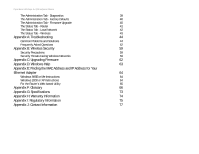Linksys WRT55AG User Guide
Linksys WRT55AG - Wireless A+G Broadband Router Manual
 |
UPC - 745883553891
View all Linksys WRT55AG manuals
Add to My Manuals
Save this manual to your list of manuals |
Linksys WRT55AG manual content summary:
- Linksys WRT55AG | User Guide - Page 1
® A Division of Cisco Systems, Inc. Dual-Band 5 + GHz 802.11a Dual-Band 2.4GHz 802.11g Wireless A+G WIRELESS Broadband Router User Guide Model No. WRT55AG - Linksys WRT55AG | User Guide - Page 2
Dual-Band Wireless A+G Broadband Router Copyright and Trademarks Specifications are subject to change without notice. Linksys is a registered trademark or trademark of Cisco Systems, Inc. and/or its affiliates in the U.S. and certain other countries. Copyright © 2004 Cisco Systems, Inc. All - Linksys WRT55AG | User Guide - Page 3
Installation for Connection to Another Router 10 Chapter 5: Configuring the Dual-Band Wireless A+G Broadband Router 12 Overview 12 How to Access the Web-based Utility 13 The Setup Tab - Basic Setup 13 The Setup Tab - MAC Address Clone 17 The Wireless Tab - Basic Wireless Settings - Linksys WRT55AG | User Guide - Page 4
Dual-Band Wireless A+G Broadband Router The Administration Tab - Diagnostics 39 The Administration Tab - Factory Defaults 40 The Administration Tab - Firmware Upgrade 40 The Status Tab - Router 41 The Status Tab - Local Network 42 The Status Tab - Wireless 43 Appendix A: Troubleshooting - Linksys WRT55AG | User Guide - Page 5
5-2: Router Login Screen 13 Figure 5-3: Setup Tab - Basic Setup 13 Figure 5-4: Static IP Connection Type 14 Figure 5-5: PPPoE Connection Type 14 Figure 5-6: Static DHCP Client List 15 Figure 5-7: DHCP Client Table 15 Figure 5-8: Setup Tab - MAC Address Clone 17 Figure 5-9: Wireless Tab - Linksys WRT55AG | User Guide - Page 6
- Router 41 Figure 5-34: Status Tab - Local Network 42 Figure 5-35: DHCP Client Table 42 Figure 5-36: Status Tab - Wireless 43 Figure C-1: Administration Tab - Firmware Upgrade 62 Figure E-1: IP Configuration Screen 64 Figure E-2: MAC Address/Adapter Address 64 Figure E-3: MAC Address - Linksys WRT55AG | User Guide - Page 7
unauthorized and unwelcome users. Linksys recommends using the Setup CD-ROM for first-time installation of the Router. If you do not wish to run the Setup Wizard on the Setup CD-ROM, then use the instructions in this Guide to help you connect the Dual-Band Wireless A+G Broadband Router, set it up - Linksys WRT55AG | User Guide - Page 8
the settings on the Dual-Band Wireless A+G Broadband Router. • Appendix A: Troubleshooting This appendix describes some problems and solutions, as well as frequently asked questions, regarding installation and use of the Dual-Band Wireless A+G Broadband Router. • Appendix B: Wireless Security - Linksys WRT55AG | User Guide - Page 9
Dual-Band Wireless A+G Broadband Router • Appendix G: Specifications This appendix provides the technical specifications for the Router. • Appendix H: Warranty Information This appendix supplies the warranty information for the Router. • Appendix I: Regulatory Information This appendix supplies the - Linksys WRT55AG | User Guide - Page 10
wireless network should be set up in Infrastructure mode. The basis of Infrastructure mode centers around a wireless router or an access point, such as the DualBand Wireless A+G Broadband Router them. Network Layout The Dual-Band Wireless A+G Broadband Router has been specifically designed for - Linksys WRT55AG | User Guide - Page 11
network with your wired network, you can use the Dual-Band Wireless A+G Broadband Router's four LAN ports. To add more ports, any of the Dual-Band Wireless A+G Broadband Router's LAN ports can be connected to any of Linksys's switches (such as the EZXS55W or EZXS88W). With these, and many other - Linksys WRT55AG | User Guide - Page 12
factory defaults. Do not reset the Router if you want to retain these settings. port: the connection point on a computer or networking device used for plugging in cables or adapters. broadband: an always-on, fast Internet connection. Chapter 3: Getting to Know the Dual-Band Wireless A+G Broadband - Linksys WRT55AG | User Guide - Page 13
Dual-Band Wireless A+G Broadband Router The Front Panel The Router's LEDs, which indicate the status of the Router and network activities, are located on the front panel. Power DMZ Wireless-A WLAN Wireless-G WLAN Ethernet 1, 2, 3, 4 Internet Figure 3-2: The Router's Front Panel Green. The Power - Linksys WRT55AG | User Guide - Page 14
Dual-Band Wireless A+G Broadband Router Chapter 4: Connecting the Dual-Band Wireless A+G Broadband Router Overview Linksys recommends using the Setup Wizard on the Setup CD-ROM for first-time installation of the Router. For advanced users, you may follow the instructions in this chapter, and then - Linksys WRT55AG | User Guide - Page 15
the Router. Figure 4-3: Connecting the Power Now that the hardware installation is complete, proceed to "Chapter 5: Configuring the Dual-Band Wireless A+G Router." Chapter 4: Connecting the Dual-Band Wireless A+G Broadband Router 9 Hardware Installation for Connection to Your Broadband Modem - Linksys WRT55AG | User Guide - Page 16
Dual-Band Wireless A+G Broadband Router Hardware Installation for Connection to Another Router Before you install the Router, you must change the default IP address of the other router. This is mandatory because both routers may be set to the same IP address by default. If you do not change the - Linksys WRT55AG | User Guide - Page 17
adapter could damage the Router. Figure 4-7: Connecting the Power Now that the hardware installation is complete, proceed to "Chapter 5: Configuring the Dual-Band Wireless A+G Router." Chapter 4: Connecting the Dual-Band Wireless A+G Broadband Router 11 Hardware Installation for Connection to - Linksys WRT55AG | User Guide - Page 18
Dual-Band Wireless A+G Broadband Router Chapter 5: Configuring the Dual-Band Wireless A+G Broadband Router Overview Linksys recommends using the Setup Wizard on the Setup CD-ROM for first-time installation of the Router. For advanced users, you may follow the instructions in the previous chapter, " - Linksys WRT55AG | User Guide - Page 19
Dual-Band Wireless A+G Broadband Router How to Access the Web-based Utility To access the Web-based Utility, launch Internet Explorer or Netscape Navigator, and enter the Router's default IP address, 192.168.1.1, in the Address field. Then press Enter. A password request page will appear. Leave the - Linksys WRT55AG | User Guide - Page 20
Configuring the Dual-Band Wireless A+G Broadband Router The Setup Tab - Basic Setup Figure 5-4: Static IP Connection Type static ip address: a fixed address assigned to a computer or device connected to a network. subnet mask: an address code that determines the size of the network. default gateway - Linksys WRT55AG | User Guide - Page 21
Dual-Band Wireless A+G Broadband Router recommended size, entered in the Size field, is 1500. You should leave this value in the 1200 to 1500 range. To have the Router select the best MTU for your Internet connection, keep the default setting, Auto. Network Setup The Network Setup section changes - Linksys WRT55AG | User Guide - Page 22
Dual-Band Wireless A+G Broadband Router Start IP Address. Enter a value for the DHCP server to start with when issuing IP addresses. Because the Router's default IP address is 192.168.1.1, the Starting IP Address must be 192.168.1.2 or greater, but smaller than 192.168.1.254. The default Starting IP - Linksys WRT55AG | User Guide - Page 23
side of the screen. For additional information, click More. Figure 5-8: Setup Tab - MAC Address Clone mac address: the unique address that a manufacturer assigns to each networking device. Chapter 5: Configuring the Dual-Band Wireless A+G Broadband Router 17 The Setup Tab - MAC Address Clone - Linksys WRT55AG | User Guide - Page 24
Dual-Band Wireless A+G Broadband Router The Wireless Tab - Basic Wireless Settings The basic settings for wireless networking are set on this screen. Wireless Network Wireless-A Settings If you are using a Wireless-A network, then configure these settings. Mode. To enable Wireless-A (802.11a) - Linksys WRT55AG | User Guide - Page 25
Settings button to apply your changes or Cancel Changes to cancel your changes. Help information is shown on the right-hand side of the screen. For additional information, click More. Chapter 5: Configuring the Dual-Band Wireless A+G Broadband Router 19 The Wireless Tab - Basic Wireless Settings - Linksys WRT55AG | User Guide - Page 26
Dual-Band Wireless A+G Broadband Router The Wireless Tab - Wireless Security The Wireless Security settings configure the security of your wireless network. There are three wireless security mode options supported by the Router: Pre-Shared Key, Pre-Shared Key + RADIUS, and WEP. (WEP stands for Wired - Linksys WRT55AG | User Guide - Page 27
encryption, always remember that each device in your wireless network MUST use the same WEP encryption method and encryption key, or else your wireless network will not function properly. Chapter 5: Configuring the Dual-Band Wireless A+G Broadband Router 21 The Wireless Tab - Wireless Security - Linksys WRT55AG | User Guide - Page 28
Dual-Band Wireless A+G Broadband Router The Wireless Tab - Wireless MAC Filter Wireless access can be filtered by using the MAC addresses of the wireless devices transmitting within your network's radius. Wireless MAC Filter Access Restrictions To filter wireless users by MAC Address, either - Linksys WRT55AG | User Guide - Page 29
increase the Fragmentation Chapter 5: Configuring the Dual-Band Wireless A+G Broadband Router The Wireless Tab - Advanced Wireless Settings Figure 5-15: Wireless Tab - Advanced Wireless Settings beacon interval: data transmitted on your wireless network that keeps the network synchronized. dtim - Linksys WRT55AG | User Guide - Page 30
Dual-Band Wireless A+G Broadband Router Threshold. Setting the Fragmentation Threshold too low may result in poor network performance. Only minor reduction of the default value is recommended. In most cases, it should remain at its default value of 2346. RTS Threshold. Should you encounter - Linksys WRT55AG | User Guide - Page 31
click the Save Settings button to apply your changes or Cancel Changes to cancel your changes. Help information is shown on the right-hand side of the screen. For additional information, click More. Chapter 5: Configuring the Dual-Band Wireless A+G Broadband Router 25 The Wireless Tab - Advanced - Linksys WRT55AG | User Guide - Page 32
of packets at the IP layer. pptp: a VPN protocol that allows the Point to Point Protocol (PPP) to be tunneled through an IP network. This protocol is also used as a type of broadband connection in Europe. Chapter 5: Configuring the Dual-Band Wireless A+G Broadband Router 26 The Security Tab - Linksys WRT55AG | User Guide - Page 33
MAC Address or IP Address. You can also enter a range of IP Addresses if you want this policy to affect a group of PCs. After making your changes, click the Save Settings Chapter 5: Configuring the Dual-Band Wireless A+G Broadband Router 27 The Access Restrictions Tab - Internet Access Policy - Linksys WRT55AG | User Guide - Page 34
Dual-Band Wireless A+G Broadband Router 4. Click the Edit List button to select which PCs will be affected by the policy. The List of PCs screen will appear. You can select a PC by MAC Address or IP Address. You can also enter a range of IP Addresses edit an application's settings, then select Custom - Linksys WRT55AG | User Guide - Page 35
Dual-Band Wireless A+G Broadband Router The Applications and Gaming Tab - Port Range Forwarding The Port Range Forwarding screen allows you to set up public services on your network, such as web servers, ftp servers, e-mail servers, or other specialized Internet applications. (Specialized Internet - Linksys WRT55AG | User Guide - Page 36
and click the Save Settings button to apply your changes or Cancel Changes to cancel your changes. Help information is shown on the right-hand side of the screen. For additional information, click More. Chapter 5: Configuring the Dual-Band Wireless A+G Broadband Router 30 The Applications and - Linksys WRT55AG | User Guide - Page 37
Dual-Band Wireless A+G Broadband Router The Applications & Gaming Tab - Port Range Triggering The Port Range Triggering screen allows the Router to watch outgoing data for specific port numbers. The IP address of the computer that sends the matching data is remembered by the Router, so that when the - Linksys WRT55AG | User Guide - Page 38
Dual-Band Wireless A+G Broadband Router The Applications and Gaming Tab - DMZ The DMZ feature allows one network user to be exposed to the Internet for use of a special-purpose service such as Internet gaming or videoconferencing. DMZ hosting forwards all the ports at the same time to one PC. The - Linksys WRT55AG | User Guide - Page 39
Router's LAN ports. Qos (Quality of Service) There are three types of QoS available, Application Port Priority, MAC Address Priority, and LAN Port Priority. Application Port Priority Depending on the settings user@domain address. Chapter 5: Configuring the Dual-Band Wireless A+G Broadband Router The - Linksys WRT55AG | User Guide - Page 40
appropriate MAC address. LAN Port Priority QoS allows you to prioritize performance for the Router's LAN Ports (1-4). It does not require support from your ISP because the prioritized ports are LAN ports going out to your network. Chapter 5: Configuring the Dual-Band Wireless A+G Broadband Router - Linksys WRT55AG | User Guide - Page 41
and click the Save Settings button to apply your changes or Cancel Changes to cancel your changes. Help information is shown on the right-hand side of the screen. For additional information, click More. Chapter 5: Configuring the Dual-Band Wireless A+G Broadband Router 35 The Applications and - Linksys WRT55AG | User Guide - Page 42
default setting, Enabled. Otherwise, select Disabled. Allow Users to Configure. Keep the default setting, Enabled, if you want to be able to make manual changes to the Router while using the UPnP feature. Otherwise, select Disabled. Chapter 5: Configuring the Dual-Band Wireless A+G Broadband Router - Linksys WRT55AG | User Guide - Page 43
Dual-Band Wireless A+G Broadband Router Allow Users to Disable Internet Access. Keep the default setting, Enabled, if you want to be able to prohibit any and all Internet connections. Otherwise, select Disabled. Backup and Restore Backup Settings. To back up the Router's configuration, click this - Linksys WRT55AG | User Guide - Page 44
-Band Wireless A+G Broadband Router The Administration Tab - Log The Router can keep logs of all traffic for your Internet connection. Log To disable the Log function, keep the default setting, Disabled. To monitor traffic between the network and the Internet, select Enabled. Logviewer IP Address - Linksys WRT55AG | User Guide - Page 45
Dual-Band Wireless A+G Broadband Router The Administration Tab - Diagnostics The Ping test allows you to check the status of your Internet connection. Diagnostics Ping Test To IP or URL Address. Enter the IP address or URL that you want to ping. Packet Size. Enter the size of the packet you want to - Linksys WRT55AG | User Guide - Page 46
: the programming code that runs a networking device. download: to receive a file transmitted over a network. upgrade: to replace existing software or firmware with a newer version. Chapter 5: Configuring the Dual-Band Wireless A+G Broadband Router 40 The Administration Tab - Factory Defaults - Linksys WRT55AG | User Guide - Page 47
Dual-Band Wireless A+G Broadband Router The Status Tab - Router The Router screen on the Status Tab displays information about the Router and its current settings. The onscreen information will vary depending on the Internet Connection Type you use. Router Information Firmware Version. This is the - Linksys WRT55AG | User Guide - Page 48
Dual-Band Wireless A+G Broadband Router The Status Tab - Local Network The Local Network screen on the Status Tab displays the status of your network. Local Network Local MAC Address. This is the Router's MAC Address, as seen on your local, Ethernet network. Router IP Address. This shows the Router - Linksys WRT55AG | User Guide - Page 49
Dual-Band Wireless A+G Broadband Router The Status Tab - Wireless The Wireless screen on the Status Tab displays the status of your Wireless-A and/or Wireless-G networks. Wireless Network Wireless-A MAC Address. This is the Router's MAC Address, as seen on your local, wireless network. Mode. As - Linksys WRT55AG | User Guide - Page 50
Dual-Band Wireless A+G Broadband Router Appendix A: Troubleshooting This appendix consists of two parts: "Common Problems and Solutions" and "Frequently Asked Questions." Provided are possible solutions to problems that may occur during the installation and operation of the Router. Read the - Linksys WRT55AG | User Guide - Page 51
Dual-Band Wireless A+G Broadband Router • For Windows 2000: 1. Click Start, Settings, and Control Panel. Double-click Network and Dial-Up Connections. 2. Right-click the Local Area Connection that is associated with the Ethernet adapter you are - Linksys WRT55AG | User Guide - Page 52
and IP Address for Your Ethernet Adapter." If you need to clone the MAC address of your Ethernet adapter onto the Router, see the System section of "Chapter 5: Configuring the Dual-Band Wireless A+G Broadband Router" for details. • Make sure you are using the right Internet connection settings - Linksys WRT55AG | User Guide - Page 53
Dual-Band Wireless A+G Broadband Router 5. I am not able to access the Setup page of the Router's web-based utility. • Refer to "Problem #2, I want to test my Internet connection" to verify that your computer is properly connected to the Router. • Refer to "Appendix E: Finding the MAC Address and IP - Linksys WRT55AG | User Guide - Page 54
Dual-Band Wireless A+G Broadband Router 7. I need to set up online game hosting or use other Internet applications. If you want to play online games or use Internet applications, most will work without doing any port forwarding or DMZ hosting. There may be cases when you want to host an online game - Linksys WRT55AG | User Guide - Page 55
details on getting an IP address. 5. Once completed with the configuration, click the Save Settings button. 9. I forgot my password, or the password prompt always appears when I am saving settings to the Router. Reset the Router to factory default by pressing the Reset button for 10 seconds and then - Linksys WRT55AG | User Guide - Page 56
Dual-Band Wireless A+G Broadband Router 11. To start over, I need to set the Router to factory default. Hold the Reset button for 10 seconds and then release it. This will return the password, forwarding, and other settings on the Router to the factory default settings. In other words, the Router - Linksys WRT55AG | User Guide - Page 57
Dual-Band Wireless A+G Broadband Router 15. I can't access my e-mail, web or I am getting corrupted data from the Internet. The Maximum Transmission Unit (MTU) setting may need to be adjusted. By default, the MTU is set at 1500. For most DSL users, it is strongly recommended to use MTU 1492. • If - Linksys WRT55AG | User Guide - Page 58
Dual-Band Wireless A+G Broadband Router Frequently Asked Questions What is the maximum number of IP addresses that the Router will support? The Router will support up to 253 IP addresses. Is IPSec Pass-Through supported by the Router? Yes, it is a built-in feature that the Router automatically - Linksys WRT55AG | User Guide - Page 59
Dual-Band Wireless A+G Broadband Router I set up an Unreal Tournament Server, but others on the LAN cannot join. What do I need to do? If you have a dedicated Unreal Tournament server running, you need to create a static IP for each of the LAN computers and forward ports 7777, 7778, 7779, 7780, - Linksys WRT55AG | User Guide - Page 60
Dual-Band Wireless A+G Broadband Router unless that version contains new features that you would like to use. Downloading a more current version of Router firmware will not enhance the quality or speed of your Internet connection, and may disrupt your current connection stability. Will the Router - Linksys WRT55AG | User Guide - Page 61
Dual-Band Wireless A+G Broadband Router How do I get mIRC to work with the Router? Under the Port Forwarding tab, set port forwarding to 113 for the PC on which you are using mIRC. Can the Router act as my DHCP server? Yes. The Router has DHCP server software built-in. Can I run an application from - Linksys WRT55AG | User Guide - Page 62
Dual-Band Wireless A+G Broadband Router What IEEE 802.11b features are supported? The product supports the wireless network is set to infrastructure mode, the wireless network is configured to communicate with a wired network through a wireless Troubleshooting 56 Frequently Asked Questions - Linksys WRT55AG | User Guide - Page 63
Dual-Band Wireless A+G Broadband Router selects the right access point and registers its address. Communications between end node and host computer can then be transmitted up and down the backbone. As the user original data without the need a MAC Address? The Media Access Control (MAC) address is - Linksys WRT55AG | User Guide - Page 64
Dual-Band Wireless A+G Broadband Router practical purposes, this number is usually permanent. Unlike IP addresses, which can change every time a computer logs onto the network, the MAC address of a device stays the same, making it a valuable identifier for the network. How do I reset the Router? - Linksys WRT55AG | User Guide - Page 65
Dual-Band Wireless A+G Broadband Router Appendix B: Wireless Security Linksys wants to make wireless networking as safe and easy for you as possible. The current generation of Linksys products provide several network security features, but they require specific action on your part for implementation - Linksys WRT55AG | User Guide - Page 66
Dual-Band Wireless A+G Broadband Router SSID. There are several things to keep in mind about the SSID: 1. Disable Broadcast 2. Make it unique 3. Change it often Most wireless networking devices will give you the option of broadcasting the SSID. While this option may be more convenient, it allows - Linksys WRT55AG | User Guide - Page 67
Dual-Band Wireless A+G Broadband Router WPA Pre-Shared Key. If you do not have a RADIUS server, Select the type of algorithm, TKIP or AES, enter a password in the Pre-Shared key field of 8-64 characters, and enter a Group Key Renewal period time between 0 and 99,999 seconds, which instructs the - Linksys WRT55AG | User Guide - Page 68
Dual-Band Wireless A+G Broadband Router Appendix C: Upgrading Firmware The Broadband Router's firmware is upgraded through the Web-based Utility's Administration tab. Do not upgrade the firmware unless you are experiencing problems with the Router or the new firmware has a feature you want to use. - Linksys WRT55AG | User Guide - Page 69
communicate with the Broadband Router, TCP/IP must be enabled. TCP/IP is a set of instructions, or protocol, all PCs follow to communicate over a network. This is true for wireless networks as well. Your PCs will not be able to utilize wireless networking without having TCP/IP enabled. Windows Help - Linksys WRT55AG | User Guide - Page 70
Dual-Band Wireless A+G Broadband Router Appendix E: Finding the MAC Address and IP Address for Your Ethernet Adapter This section describes how to find the MAC address for your computer's Ethernet adapter so you can use the MAC filtering and/or MAC address cloning feature of the Router. You can - Linksys WRT55AG | User Guide - Page 71
Dual-Band Wireless A+G Broadband Router 3. Write down the Physical Address as shown on your computer screen (Figure E-3); it is the MAC address for your Ethernet adapter. This appears as a series of numbers and letters. The MAC address/Physical Address is what you will use for MAC address cloning or - Linksys WRT55AG | User Guide - Page 72
Dual-Band Wireless A+G Broadband Router Appendix F: Glossary 802.11a - A wireless networking standard that specifies a maximum data transfer rate of 54Mbps and an operating frequency of 5GHz. 802.11b - A wireless networking standard that specifies a maximum data transfer rate of 11Mbps and an - Linksys WRT55AG | User Guide - Page 73
Dual-Band Wireless A+G Broadband Router Buffer - A shared or assigned memory area that is used to support and updated. DDNS (Dynamic Domain Name System) - Allows the hosting of a website, FTP server, or e-mail server with a fixed domain name (e.g., www.xyz.com) and a dynamic IP address. Default - Linksys WRT55AG | User Guide - Page 74
Dual-Band Wireless A+G Broadband Router DTIM (Delivery Traffic Indication Message) - A message included in data packets that can increase wireless efficiency. Dynamic IP Address - A temporary IP address assigned by a DHCP server. EAP (Extensible Authentication Protocol) - A general authentication - Linksys WRT55AG | User Guide - Page 75
Dual-Band Wireless A+G Broadband Router Infrastructure - A wireless network that is bridged to a wired network via an access point. IP (Internet Protocol) - A protocol used to send data over a network. IP Address - The address used to identify a computer or device on a network. IPCONFIG - A - Linksys WRT55AG | User Guide - Page 76
Dual-Band Wireless A+G Broadband Router Passphrase - Used much like a password, a passphrase simplifies the WEP encryption process by automatically generating the WEP encryption keys for Linksys products. PEAP (Protected Extensible Authentication Protocol) - A mutual authentication method that - Linksys WRT55AG | User Guide - Page 77
Dual-Band Wireless A+G Broadband Router SOHO (Small set of instructions PCs use to communicate over a network. Telnet - A user command and TCP/IP protocol used for accessing remote PCs. TFTP (Trivial File Transfer Protocol) - A version of the TCP/IP FTP protocol that has no directory or password - Linksys WRT55AG | User Guide - Page 78
Dual-Band Wireless A+G Broadband Router Upload - To transmit a file over a network. URL (Uniform Resource Locator) - The address of a file wireless network for greater security. WINIPCFG - A Windows 98 and Me utility that displays the IP address for a particular networking device. WLAN (Wireless - Linksys WRT55AG | User Guide - Page 79
Dual-Band Wireless A+G Broadband Router Appendix G: Specifications Model WRT55G Standards IEEE 802.3, IEEE 802.3u, IEEE 802.11a, IEEE 802.11g, IEEE 802.11b Ports Internet: One 10/100 RJ-45 Port for Cable/DSL Modem LAN: Four 10/100 RJ-45 Switched Ports One Power Port Button One Reset Button - Linksys WRT55AG | User Guide - Page 80
Dual-Band Wireless A+G Broadband Router Appendix H: Warranty Information LIMITED WARRANTY Linksys warrants to You that, for a period of three years (the "Warranty Period"), your Linksys Product will be substantially free of defects in materials and workmanship under normal use. Your exclusive remedy - Linksys WRT55AG | User Guide - Page 81
Dual-Band Wireless A+G Broadband Router Appendix installation. This equipment generates, uses, and can radiate radio frequency energy and, if not installed and used according to the instructions exposure limits set forth for an uncontrolled environment. This equipment should be installed and operated - Linksys WRT55AG | User Guide - Page 82
Dual-Band Wireless A+G Broadband Router sitä koskevien näiden direktiivien muiden ehtojen mukainen. Linksys déclare que le produit est conforme aux conditions les enregistrements et licences, veuillez contacter l'IBPT. France: 2.4 GHz Bande : les canaux 10, 11, 12, 13 (2457, 2462, 2467, et 2472 MHz - Linksys WRT55AG | User Guide - Page 83
Dual-Band Wireless A+G Broadband Router Appendix J: Contact Information Need to contact Linksys? Visit us online for information on the latest products and updates to in this Guide.) http://www.linksys.com or ftp.linksys.com 800-546-5797 (LINKSYS) 949-823-3002 800-326-7114 [email protected] 949-

A Division of Cisco Systems, Inc.
®
Model No.
Broadband Router
Wireless
A
+
G
WRT55AG
User Guide
WIRELESS
Dual-Band
GHz
5
GHz
2.4
802.11g
802.11a
+
Dual-Band