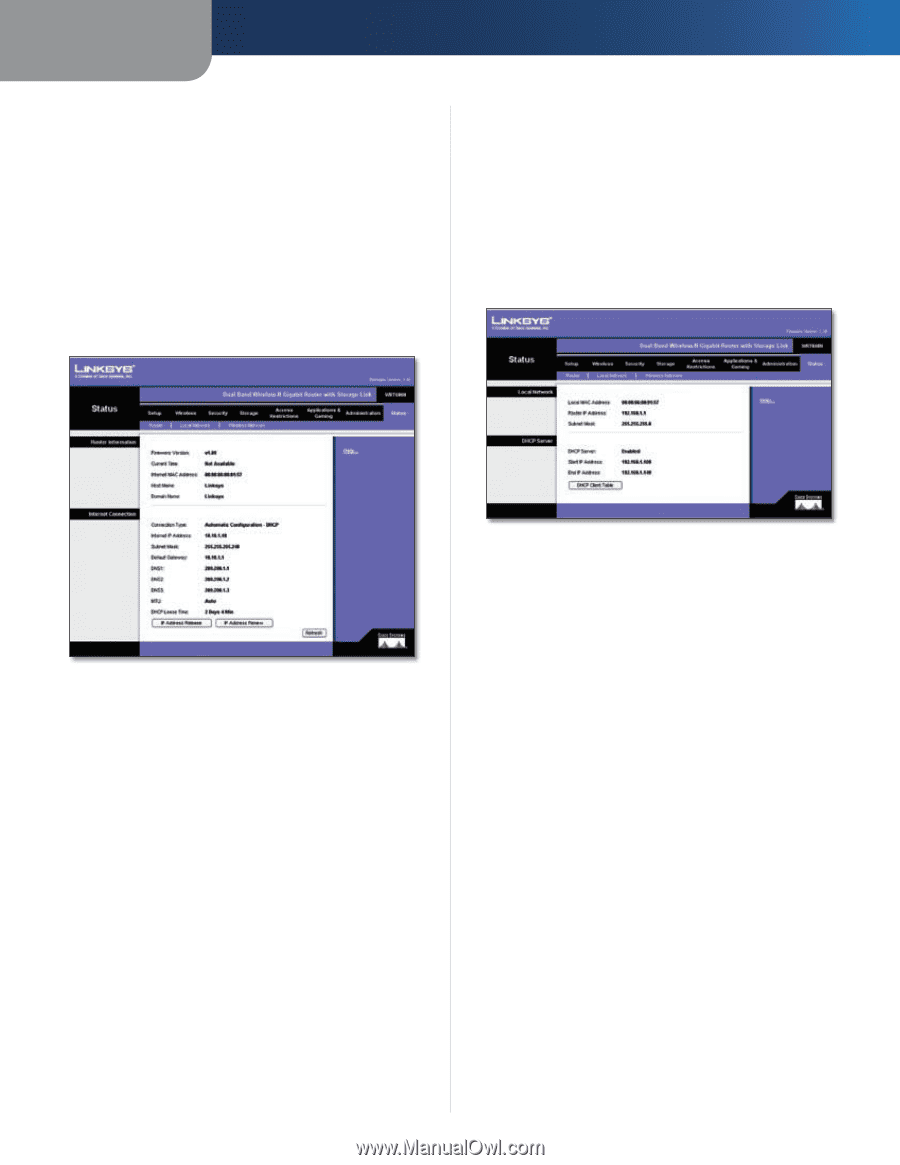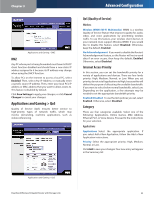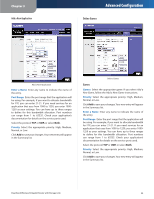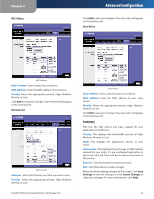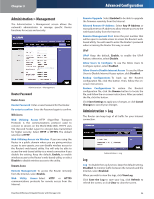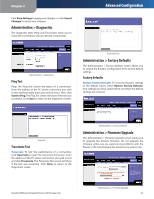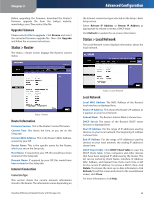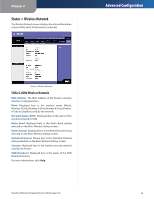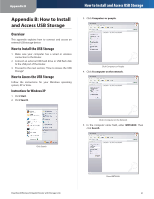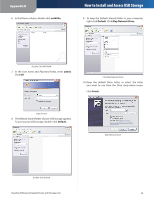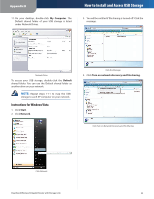Linksys WRT600N User Guide - Page 30
Status > Router, Status > Local Network, Upgrade Firmware, Router Information, Internet Connection - setup
 |
UPC - 745883573134
View all Linksys WRT600N manuals
Add to My Manuals
Save this manual to your list of manuals |
Page 30 highlights
Chapter 3 Before upgrading the firmware, download the Router's firmware upgrade file from the Linksys website, www.linksys.com. Then extract the file. Upgrade Firmware Please select a file to upgrade Click Browse and select the extracted firmware upgrade file. Then click Upgrade and follow the on-screen instructions. Status > Router The Status > Router screen displays the Router's current status. Advanced Configuration the Internet connection type selected on the Setup > Basic Setup screen. Select Release IP Address or Renew IP Address as appropriate to release or renew a DHCP lease. Click Refresh to update the on-screen information. Status > Local Network The Local Network screen displays information about the local network. Status > Router Router Information Firmware Version This is the Router's current firmware. Current Time This shows the time, as you set on the Setup tab. Internet MAC Address This is the Router's MAC Address, as seen by your ISP. Router Name This is the specific name for the Router, which you set on the Setup tab. Host Name If required by your ISP, this would have been entered on the Setup tab. Domain Name If required by your ISP, this would have been entered on the Setup tab. Internet Connection Connection Type This section shows the current network information stored in the Router. The information varies depending on Dual-Band Wireless-N Gigabit Router with Storage Link Status > Local Network Local Network Local MAC Address The MAC Address of the Router's local interface is displayed here. Router IP Address This shows the Router's IP address, as it appears on your local network. Subnet Mask. The Router's Subnet Mask is shown here. DHCP Server The status of the Router's DHCP server function is displayed here. Start IP Address For the range of IP addresses used by devices on your local network, the beginning IP address is shown here. End IP Address For the range of IP addresses used by devices on your local network, the ending IP address is shown here. DHCP Client Table Click DHCP Client Table to view the DHCP Client Table. It lists computers and other devices that have been assigned IP addresses by the Router. The list can be sorted by Client Name, Interface, IP Address, MAC Address, and Expired Time (how much time is left for the current IP address). To remove a DHCP client, click Delete. To retrieve the most up-to-date information, click Refresh. To exit this screen and return to the Local Network screen, click Close. For more information, click Help. 28