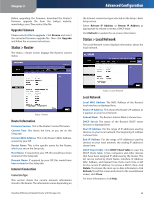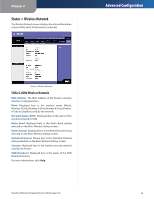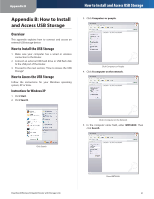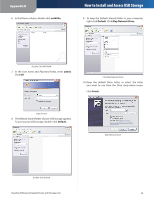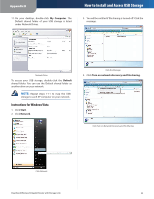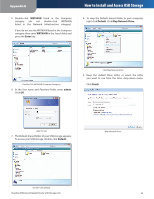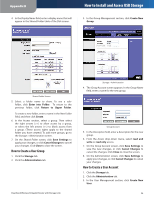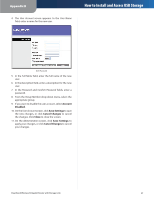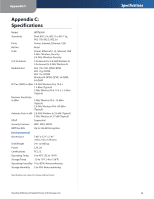Linksys WRT600N User Guide - Page 35
Instructions for Windows Vista, My Computer, Default, Start, Network - repeater
 |
UPC - 745883573134
View all Linksys WRT600N manuals
Add to My Manuals
Save this manual to your list of manuals |
Page 35 highlights
Appendix B 11. On your desktop, double-click My Computer. The Default shared folder of your USB storage is listed under Network Drives. How to Install and Access USB Storage 3. You will be notified if file sharing is turned off. Click the message. Network Drive To access your USB storage, double-click the Default shared folder. You can use the Default shared folder as another drive on your network. NOTE: Repeat steps 1-11 to map the USB storage to each XP computer on your network. Instructions for Windows Vista 1. Click Start. 2. Click Network. Click the Message 4. Click Turn on network discovery and file sharing. Click Turn on Network Discovery and File Sharing Click Network Dual-Band Wireless-N Gigabit Router with Storage Link 33
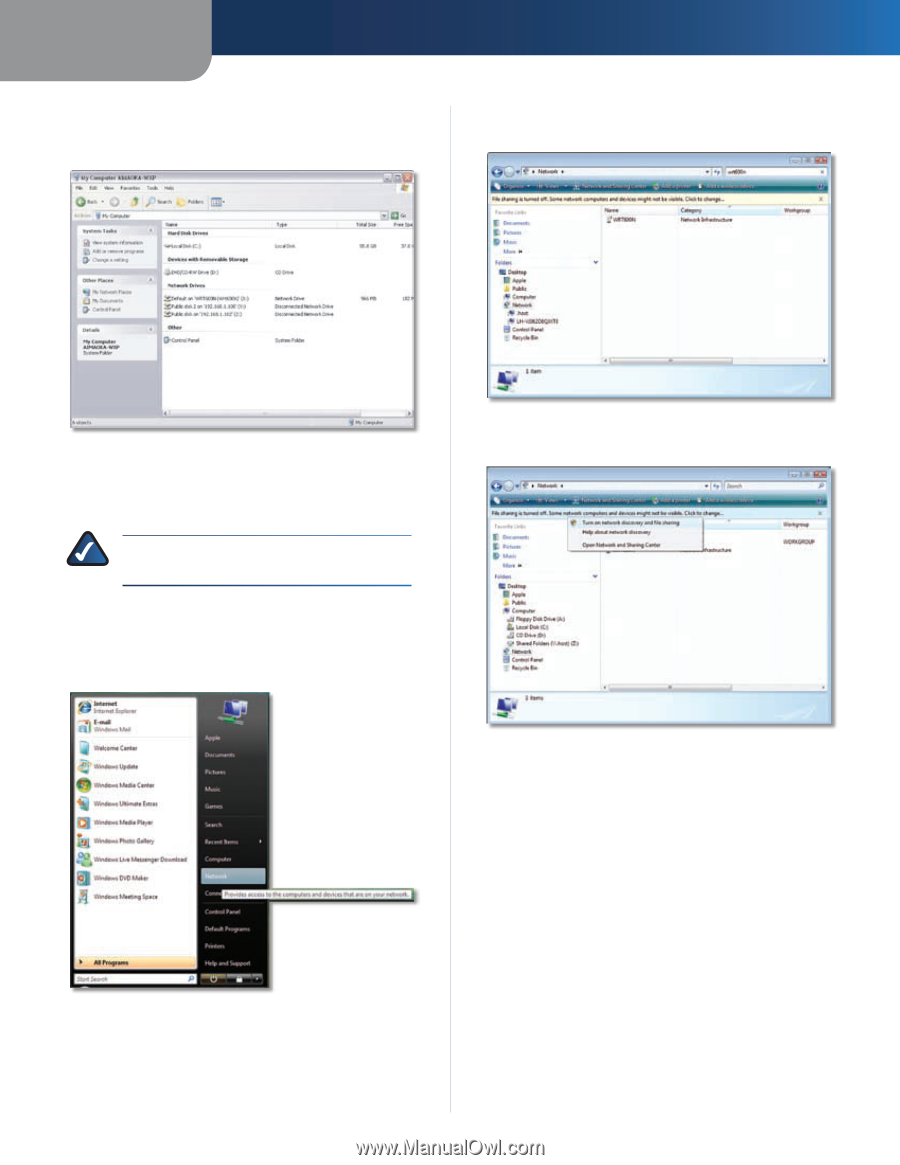
Appendix±B
How to Install and Access USB Storage
²²
Dual-Band W±reless-N G±gab±t Router w±th Storage L±nk
On your desktop, double-click
My Computer
. The
Default shared folder of your USB storage is listed
under Network Drives.
Network Drive
To access your USB storage, double-click the
Default
shared folder. You can use the Default shared folder as
another drive on your network.
NOTE:
Repeat steps 1-11 to map the USB
storage to each XP computer on your network.
Instructions for Windows Vista
Click
Start
.
Click
Network
.
Click Network
11.
1.
2.
You will be notified if file sharing is turned off. Click the
message.
Click the Message
Click
Turn on network d±scovery and f±le shar±ng
.
Click Turn on Network Discovery and File Sharing
3.
4.