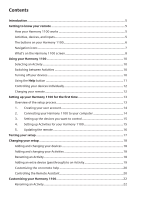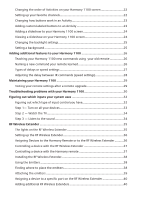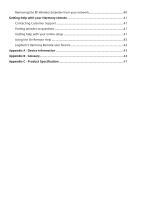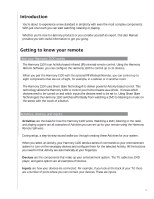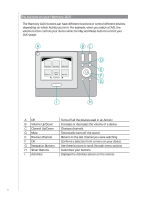Changing the order of Activities on your Harmony 1100 screen
............................
22
Setting up your favorite channels
...............................................................................
22
Changing how buttons work in an Activity
................................................................
23
Adding custom-labeled buttons to an Activity
..........................................................
23
Adding a slideshow to your Harmony 1100 screen
..................................................
24
Viewing a slideshow on your Harmony 1100 screen
................................................
24
Changing the backlight settings
.................................................................................
25
Setting a background
..................................................................................................
25
Adding additional features to your Harmony 1100
....................................................
26
Teaching your Harmony 1100 new commands using
your old remote
.................
26
Naming a new command your remote learned
........................................................
26
Types of delays or speed settings
...............................................................................
27
Adjusting the delay between IR commands (speed settings)
...................................
28
Maintaining your Harmony 1100
...................................................................................
29
Testing your remote settings after a remote upgrade
..............................................
29
Troubleshooting problems with your Harmony 1100
.................................................
30
Figuring out which inputs your system uses
................................................................
32
Figuring out which type of input control you have
...................................................
32
Step 1— Turn on all your devices
...............................................................................
33
Step 2 — Watch the TV
...............................................................................................
34
Step 3 — Listen to the sound
.....................................................................................
34
RF Wireless Extender
........................................................................................................
35
The lights on the RF Wireless Extender
......................................................................
35
Setting up the RF Wireless Extender
...........................................................................
36
Assigning Devices to the Harmony Remote or to the RF Wireless Extender
...........
36
Controlling a device with the RF Wireless Extender
.................................................
37
Controlling a device with the Harmony remote
.......................................................
37
Installing the RF Wireless Extender
.............................................................................
38
Using the Emitters
.......................................................................................................
38
Finding where to place the emitters
..........................................................................
38
Attaching the emitters
................................................................................................
39
Assigning a device to a speci
fi
c port on the RF Wireless Extender
..........................
40
Adding additional RF Wireless Extenders
...................................................................
40