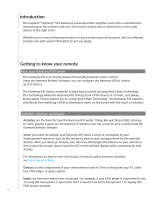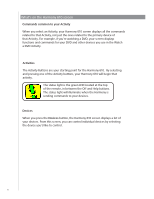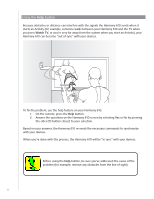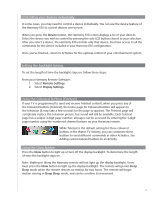Logitech 915-000081 User Manual - Page 5
The buttons on your Harmony 610, The Harmony 610, buttons may have, different functions
 |
UPC - 097855054821
View all Logitech 915-000081 manuals
Add to My Manuals
Save this manual to your list of manuals |
Page 5 highlights
The buttons on your Harmony 610 The system off button turns off all the devices in the current Activity. The Harmony 610 buttons may have different functions or control different devices depending on which Activity you're in. For more information, see Changing how buttons work in an Activity. The arrow keys help you page through items on the screen. The function buttons are dynamic and select different functions on the remote or the Activity. The Activities button returns you to the Activities starting point. The Help button starts the on-remote help. The Menu button opens the on-screen menu for the device selected. The page up and page down arrows help you navigate through your onscreen guide or menu. The Info button opens the information section of your on-screen guide. The Exit button closes your on-screen menu or guide. The Guide button opens your on-screen guide. The volume button changes the volume. The navigation pad arrows allow you to move through menus or onscreen guides. The channel button changes the channels. The mute button mutes the sound. The back button returns you to the last channel you were on. The play area puts your play, pause, skip and other buttons in one area for quick access. The number pad has the digits 0-9. The device button displays a list of your devices. The glow button lights up the buttons on the remote. 5