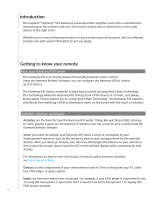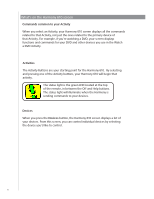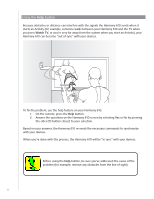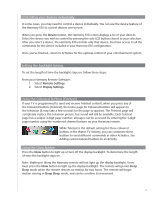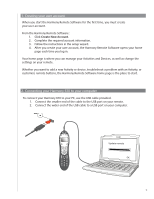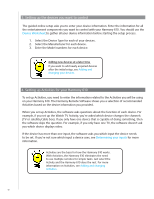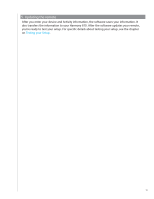Logitech 915-000081 User Manual - Page 8
Using the, button, Watch TV
 |
UPC - 097855054821
View all Logitech 915-000081 manuals
Add to My Manuals
Save this manual to your list of manuals |
Page 8 highlights
Using the Help button Because obstacles or distance can interfere with the signals the Harmony 610 sends when it starts an Activity (for example, someone walks between your Harmony 610 and the TV when you press Watch TV, or you're very far away from the system when you start an Activity), your Harmony 610 can become "out of sync" with your devices. To fix the problem, use the help feature on your Harmony 610. 1. On the remote, press the Help button. 2. Answer the questions on the Harmony 610 screen by selecting Yes or No by pressing the side LCD button closest to your selection. Based on your answers, the Harmony 610 re-sends the necessary commands to synchronize with your devices. When you're done with this process, the Harmony 610 will be "in sync" with your devices. Before using the Help button, be sure you've addressed the cause of the problem (for example, remove any obstacles from the line of sight). 8