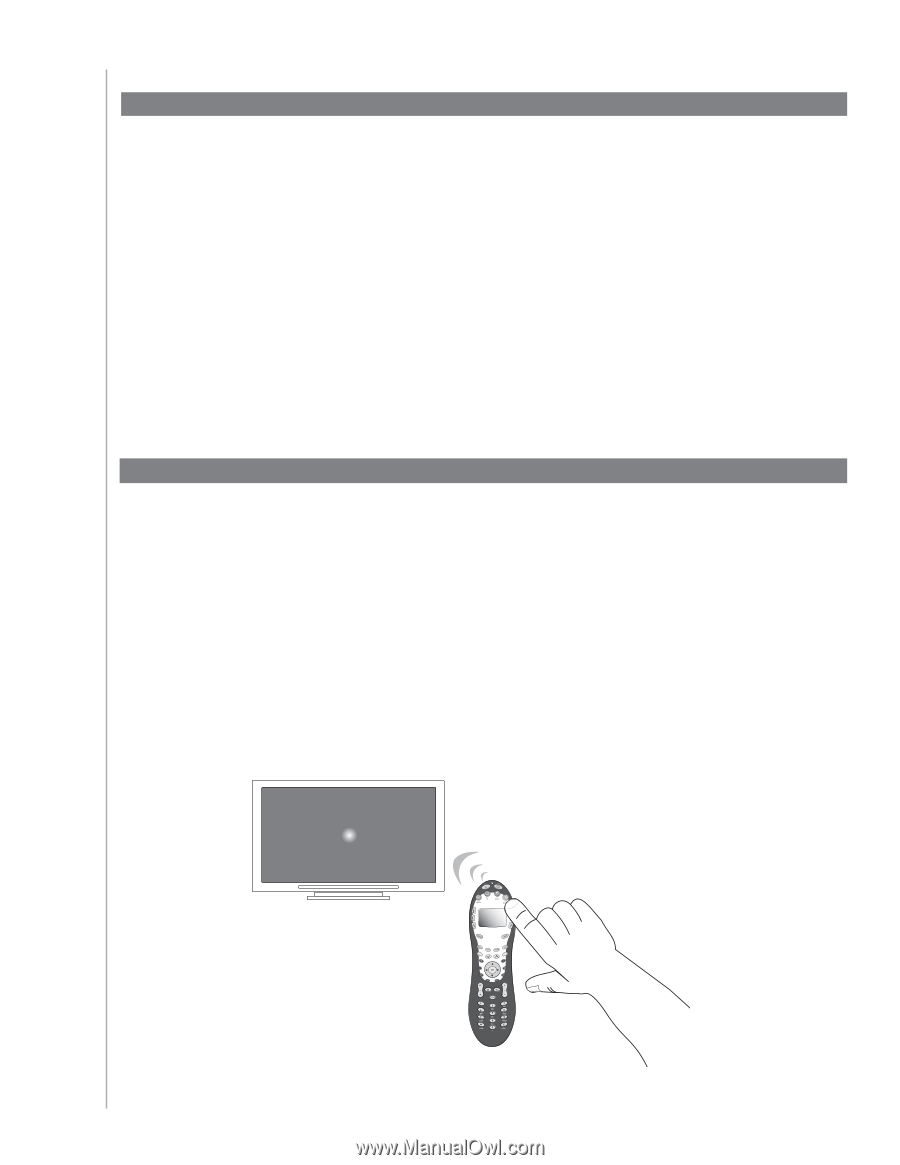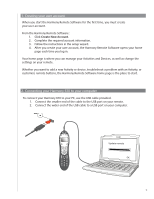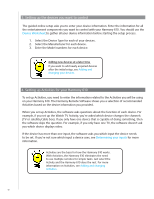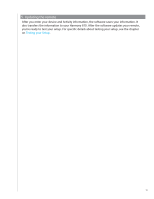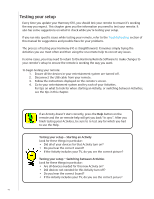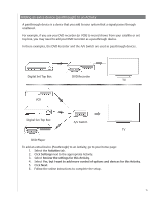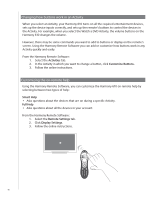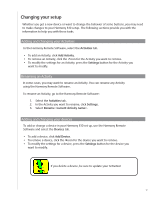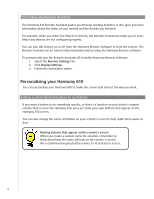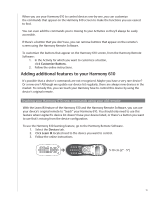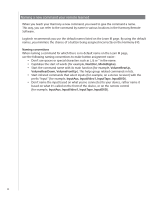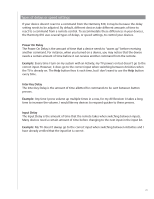Logitech Harmony 610 User Manual - Page 16
Changing how buttons work in an Activity, Customizing the on-remote help, Activities - instructions
 |
View all Logitech Harmony 610 manuals
Add to My Manuals
Save this manual to your list of manuals |
Page 16 highlights
Changing how buttons work in an Activity When you select an Activity, your Harmony 610 turns on all the required entertainment devices, sets up the device inputs correctly, and sets up the remote's buttons to control the devices in the Activity. For example, when you select the Watch a DVD Activity, the volume buttons on the Harmony 610 changes the volume. However, there may be some commands you want to add to buttons or display on the remote's screen. Using the Harmony Remote Software you can add or customize how buttons work in any Activity quickly and easily. From the Harmony Remote Software: 1. Select the Activities tab. 2. In the Activity in which you want to change a button, click Customize Buttons. 3. Follow the online instructions. Customizing the on-remote help Using the Harmony Remote Software, you can customize the Harmony 610 on-remote help by selecting between two types of help: Smart Help • Asks questions about the devices that are on during a specific Activity. Full Help • Asks questions about all the devices in your account. From the Harmony Remote Software: 1. Select the Remote Settings tab. 2. Click Display Settings. 3. Follow the online instructions. 16