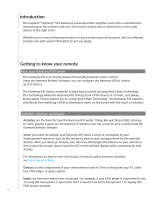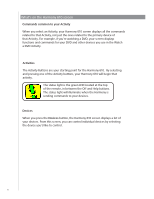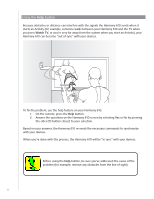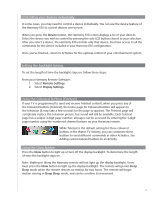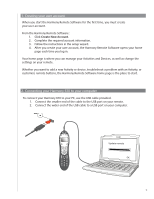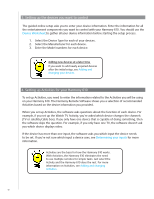Logitech Harmony 610 User Manual - Page 7
Using your Harmony 610, Selecting an Activity, Switching between Activities, Turning off your devices
 |
View all Logitech Harmony 610 manuals
Add to My Manuals
Save this manual to your list of manuals |
Page 7 highlights
Using your Harmony 610 Selecting an Activity The Activities screen displays the Activities you have created for the remote. You can start an Activity by selecting the activity you want to start and pressing corresponding Activity button. Switching between Activities To select a new Activity, press the Activities button, and select the Activity you want to enjoy. The Harmony 610 will take care of powering on the needed devices, and powering off the ones not needed. Turning off your devices Press the off button to power off all the devices used in the Activity. You don't need to press the system off button when switching between Activities. The Harmony 610 ensures the proper devices for the Activity are On or Off. 7
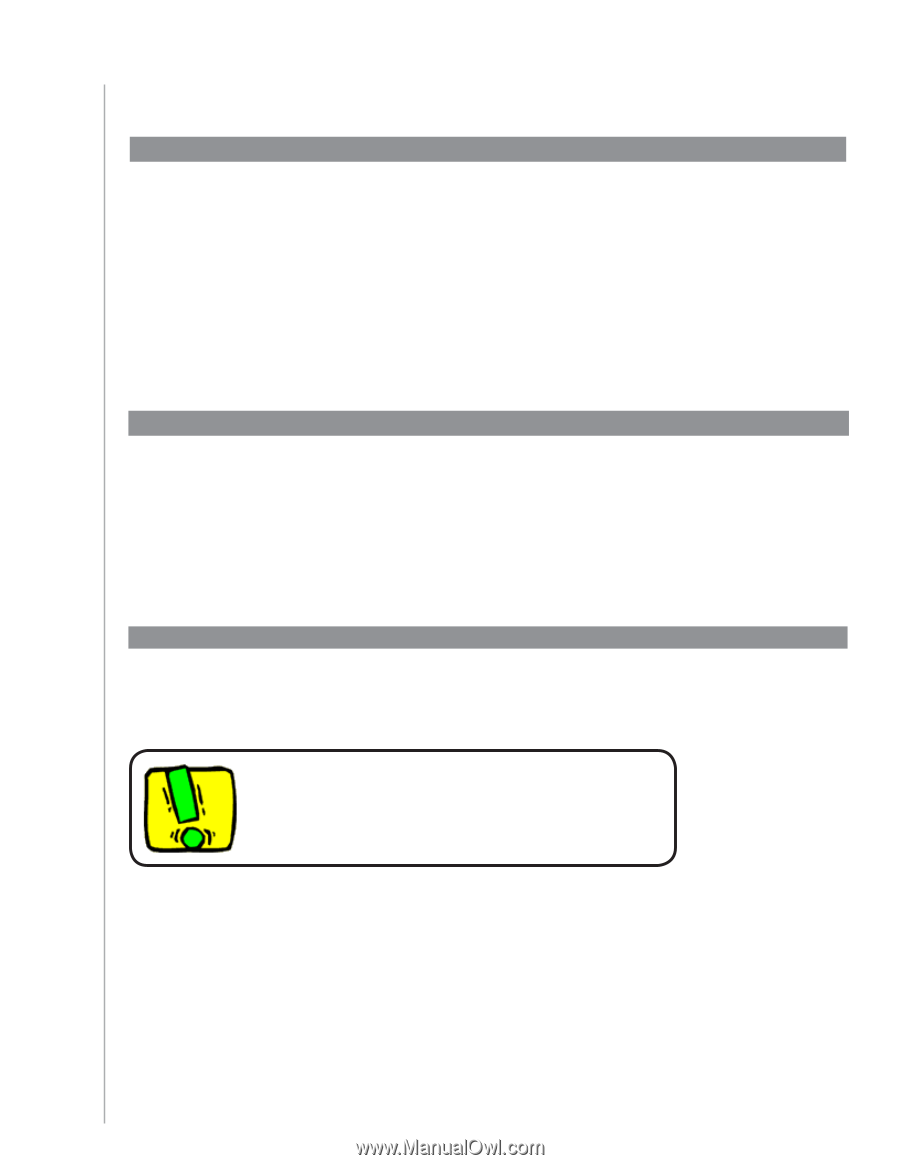
7
Using your Harmony 610
Selecting an Activity
The
Activities
screen displays the Activities you have created for the remote. You can start
an Activity by selecting the activity you want to start and pressing corresponding Activity
button.
Switching between Activities
To select a new Activity, press the
Activities
button, and select the Activity you want to enjoy.
The Harmony 610 will take care of powering on the needed devices, and powering off the ones
not needed.
Turning off your devices
Press the off button to power off all the devices used in the Activity.
You don’t need to press the system off button when
switching between Activities. The Harmony 610 ensures
the proper devices for the Activity are On or Off.