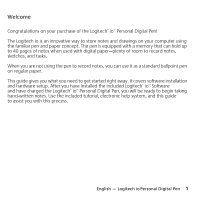Logitech io Personal Manual
Logitech io Personal Manual
 |
View all Logitech io Personal manuals
Add to My Manuals
Save this manual to your list of manuals |
Logitech io Personal manual content summary:
- Logitech io Personal | Manual - Page 1
Setup UserS's eMtaunupal Logitech® io™ Personal Digital Pen - Logitech io Personal | Manual - Page 2
OR INABILITY TO USE ANY LOGITECH PRODUCT OR SERVICE, EVEN IF LOGITECH HAS BEEN ADVISED OF THE Support. Before submitting a warranty claim, we recommend you visit the support subject to the following two conditions: 1) this device may in accordance with the instructions, may cause harmful interference - Logitech io Personal | Manual - Page 3
TO USE ANY LOGITECH PRODUCT OR SERVICE, EVEN IF LOGITECH HAS BEEN Support. Before submitting a warranty claim, we recommend you visit the support FCC. Son fonctionnement est soumis aux conditions suivantes: 1) l'équipement concerné ne en conformité avec les instructions dont il fait l'objet, - Logitech io Personal | Manual - Page 4
Contents English 1 Français 17 iv - Logitech io Personal | Manual - Page 5
, sketches, and tasks. When you are not using the pen to record notes, you can use it as a standard ballpoint pen on regular paper. This guide gives you what you need to get started right away. It covers software installation and hardware setup. After you have installed the included Logitech® io - Logitech io Personal | Manual - Page 6
Reset Button. Resets the pen. (See "Troubleshooting" for more information.) 4. Cradle. Downloads Choose your language. 3. Follow the on-screen instructions to install the software. Note Depending on how ® .NET Framework. The software installer will guide you through this process. The Logitech io - Logitech io Personal | Manual - Page 7
Battery status LED Ink cartridge removal hole Memory status LED 2 1 3 4 5 English - Logitech io Personal Digital Pen 3 - Logitech io Personal | Manual - Page 8
3 Connect and Charge the Logitech io You must charge the pen before using it. Battery charging takes up to two hours. Note If a power outlet is not available or it is inconvenient to carry the AC adapter with your notebook computer, you can charge the pen - Logitech io Personal | Manual - Page 9
a b c d English - Logitech io Personal Digital Pen 5 - Logitech io Personal | Manual - Page 10
4 Using the Tutorial Please use the tutorial provided with your digital notebook. It will guide you through the basic steps of using the pen. More information about the pen and digital paper are in the online help. There are a few - Logitech io Personal | Manual - Page 11
5 Using the Logitech io Software All handwritten documents you download from the pen are placed in the My io Documents folder as .PEN files, which are viewable from the io Software application. From the software, you can select a document and pick from a list of Logitech io Actions to apply to it. - Logitech io Personal | Manual - Page 12
your PC, but have marked "New Notebook" between the time of original download and the modifications, the new pen document will only contain the information you have just added, not the previously existing information. See "Troubleshooting" for information on merging these documents. If you are using - Logitech io Personal | Manual - Page 13
removing the cap and inserting the pen into the cradle. Connect the cradle to the computer. (See "Connect and Charge the Logitech io" in this manual for more information.) While the pen is charging, the Battery Status LED will slowly flash yellow, and it will turn solid green when the pen - Logitech io Personal | Manual - Page 14
9 Replacing the Ink Cartridge in the Logitech io When the ink cartridge in the pen a runs out, replace it with one of the refills supplied with your pen. Note Only replace the ink cartridge when it is empty. The process of removing the cartridge can damage the cartridge tip. If you attempt to - Logitech io Personal | Manual - Page 15
are more likely to affect the pen's ability to record your writing. 10 Troubleshooting The Pen Doesn't Turn on When I Take Off the Pen Cap. Make into the cradle to recharge the battery. If recharging does not correct the problem, the battery may be dead. Refer to "Battery Information" for more information. - Logitech io Personal | Manual - Page 16
notebook and you do not mark the "New Notebook" box. To prevent this from happening, make sure you mark the "New Notebook" box each time you begin a new or different notebook. If this has already occurred, you can try splitting the document. For more information on splitting and merging documents - Logitech io Personal | Manual - Page 17
Use the following instructions to reset the pen: 1. Take off the pen cap. 2. Reset the pen by pressing the reset button with a paper clip or pencil tip. You will - Logitech io Personal | Manual - Page 18
11 Getting More Paper and Post-it® Notes To purchase more digital notebook paper or Post-it® Notes, locate the nearest Logitech® io retailer in your area (or purchase online) by going to www.logitechio.com. Or buy directly from Logitech's online catalog of io pen products. 12 Getting More - Logitech io Personal | Manual - Page 19
Logitech® Customer Support for repair information. The Logitech io does not have a user-serviceable battery. Please batteries discharged or unused for extended periods of time. When batteries are misused, they may explode manual or to the online help. English - Logitech io Personal Digital Pen 15 - Logitech io Personal | Manual - Page 20
- Logitech io Personal | Manual - Page 21
vous n'utilisez pas le stylo pour enregistrer des notes, il peut vous servir de stylo à bille classique sur du papier standard. Ce guide contient toutes les informations dont vous avez besoin pour commencer le plus rapidement possible. Il comprend des informations sur l'installation logicielle et la - Logitech io Personal | Manual - Page 22
. 5. Adaptateur secteur. Alimente le support et recharge le stylo lorsqu'il est placé dans le support. 2 Installation du logiciel Logitech io commence automatiquement. 2. Choisissez votre langue. 3. Suivez les instructions qui s'affichent à l'écran pour poursuivre l'installation logicielle. - Logitech io Personal | Manual - Page 23
Témoin d'état des piles Orifice de retrait de la cartouche d'encre Témoin d'état de la mémoire 2 1 3 4 5 Français - Logitech io Personal Digital Pen 19 - Logitech io Personal | Manual - Page 24
pour indiquer qu'il est sous tension. 5. Placez le stylo dans le support d . Le système d'exploitation Microsoft® Windows® détecte alors le nouveau périphérique et télécharge les pilotes appropriés. Suivez les instructions qui s'affichent à l'écran. 6. Chargez le stylo. Le témoin jaune de statut de - Logitech io Personal | Manual - Page 25
a b c d Français - Logitech io Personal Digital Pen 21 - Logitech io Personal | Manual - Page 26
4 Utilisation du didacticiel Veuillez utiliser le didacticiel fourni avec le bloc-notes numérique. Il vous guidera dans les étapes de base de l'utilisation du stylo. Pour en savoir plus sur le stylo et le papier numérique, reportez-vous à l'aide en ligne. Vous devez garder quelques points à l'esprit - Logitech io Personal | Manual - Page 27
5 Utilisation du logiciel Logitech io Tous les documents manuscrits que vous téléchargez à partir du stylo sont placés dans le dossier Mes documents io, au format de fichier .PEN, que vous pouvez afficher à l'aide de l'application logicielle io™. A partir du logiciel, vous pouvez sélectionner un - Logitech io Personal | Manual - Page 28
7 Utilisation de plusieurs bloc-notes et de Post-it® Pour simplifier la gestion de vos notes numériques, nous vous recommandons l'utilisation d'un seul bloc-notes numérique à la fois. Si vous en utilisez plusieurs (de la même taille et du même style), vous devez cocher la case New Notebook à CHAQUE - Logitech io Personal | Manual - Page 29
d'avoir épuisé la batterie. Rechargez le stylo immédiatement en le débarrassant de son capuchon et en le plaçant dans son support. Connectez le support à l'ordinateur. (Reportez-vous à Connexion et chargement du Logitech io dans ce manuel pour plus d'informations.) Le témoin jaune de statut de la - Logitech io Personal | Manual - Page 30
9 Remplacement de la cartouche d'encre du Logitech io Quand la cartouche d'encre du stylo a est épuisée, remplacez-la par l'une des recharges fournies avec votre stylo. Remarque Ne remplacez la cartouche qu'à son épuisement. Le procédé utilisé pour enlever la cartouche peut endommager son extr - Logitech io Personal | Manual - Page 31
. Vérifiez que la batterie du stylo est chargée. Placez le stylo dans le support pour recharger la batterie. Si le problème n'est pas résolu une fois en savoir plus. Le stylo ne se recharge pas lorsqu'il est dans le support. 1. Vérifiez la connexion de la source d'alimentation. Vérifiez que la prise - Logitech io Personal | Manual - Page 32
Le texte est illisible lorsque je le télécharge dans une application. 1. Veillez à avoir écrit l'alphabet et les chiffres deux fois de votre écriture habituelle dans les champs ICR du didacticiel. Le didacticiel livré avec le bloc-notes numérique vous guidera dans cette procédure. Lorsque vous é - Logitech io Personal | Manual - Page 33
en place. • Ne télécharge pas les documents manuscrits lorsqu'il est dans le support. • Ne vibre pas lorsque vous marquez une case d'activité ou la case Done vous êtes sur le point de l'utiliser pour écrire. Suivez ces instructions pour réinitialiser le stylo: 1. Retirez le capuchon du stylo. 2. Ré - Logitech io Personal | Manual - Page 34
11 Réapprovisionnement en papier et Post-It® Pour acheter plus de bloc-notes ou de Post-It® numériques, trouvez le revendeur Logitech® io le plus proche (ou effectuez vos achats en ligne) en allant à www.logitechio.com. Ou bien fournissez-vous directement auprès de Logitech grâce à son catalogue en - Logitech io Personal | Manual - Page 35
essayez de la charger. Si elle ne se recharge pas, veuillez contacter le service clientèle de Logitech® pour obtenir des informations sur les réparations. La batterie , consultez un médecin. Pour en savoir plus, veuillez consulter le guide Logitech et votre confort, situé dans l'Aide et sur le site - Logitech io Personal | Manual - Page 36
- Logitech io Personal | Manual - Page 37
Logitech® Addresses and Telephone Numbers Country Address Product Information Technical Help Deutschland & Eastern Europe Streiflacher Straße 7 Logitech GmbH D - 82110 Germering +49 (0)69-92 032 165 France Logitech France SARL 26-28 Rue Danielle Casanova +33 (0)1-43 62 34 13 F - 75002 Paris - Logitech io Personal | Manual - Page 38
. All other trademarks are the property of their respective owners. Logitech assumes no responsibility for any errors that may appear in this manual. Information contained herein is subject to change without notice. © 2003 Logitech. Tous droits réservés. Logitech, le logo Logitech et les autres

Setup
Logitech
®
io
™
Personal Digital Pen
Setup
User's Manual