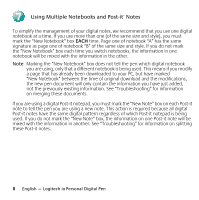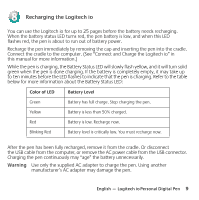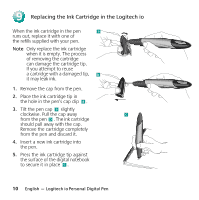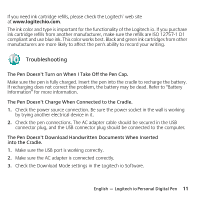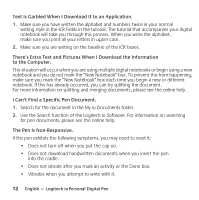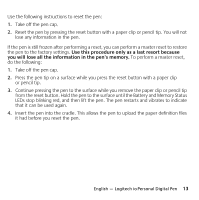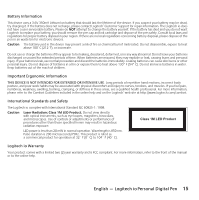Logitech io Personal Manual - Page 17
Use this procedure only as a last resort because, you will lose all the information in the pen's
 |
View all Logitech io Personal manuals
Add to My Manuals
Save this manual to your list of manuals |
Page 17 highlights
Use the following instructions to reset the pen: 1. Take off the pen cap. 2. Reset the pen by pressing the reset button with a paper clip or pencil tip. You will not lose any information in the pen. If the pen is still frozen after performing a reset, you can perform a master reset to restore the pen to the factory settings. Use this procedure only as a last resort because you will lose all the information in the pen's memory. To perform a master reset, do the following: 1. Take off the pen cap. 2. Press the pen tip on a surface while you press the reset button with a paper clip or pencil tip. 3. Continue pressing the pen to the surface while you remove the paper clip or pencil tip from the reset button. Hold the pen to the surface until the Battery and Memory Status LEDs stop blinking red, and then lift the pen. The pen restarts and vibrates to indicate that it can be used again. 4. Insert the pen into the cradle. This allows the pen to upload the paper definition files it had before you reset the pen. English - Logitech io Personal Digital Pen 13