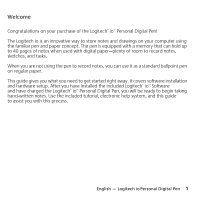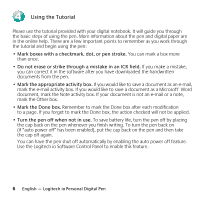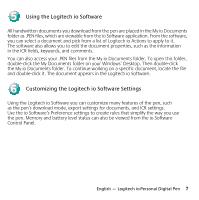Logitech io Personal Manual - Page 6
Features, Install the Logitech io Software - pen
 |
View all Logitech io Personal manuals
Add to My Manuals
Save this manual to your list of manuals |
Page 6 highlights
1 Features 1. Pen Cap. Acts as the on/off switch for the pen. (Refer to the illustrations on the next page.) The hole in the clip also serves as the ink cartridge remover. 2. Battery and Memory LEDs. Provides battery and memory status information. 3. Reset Button. Resets the pen. (See "Troubleshooting" for more information.) 4. Cradle. Downloads handwritten documents from the pen to the computer. 5. AC Adapter. Powers the cradle and recharges the pen when the pen is in the cradle. 2 Install the Logitech io Software You must install the Logitech io Software before you proceed with any other steps. 1. With the computer running, insert the Logitech io Software CD into your computer's CD-ROM drive. The software installer will automatically launch. 2. Choose your language. 3. Follow the on-screen instructions to install the software. Note Depending on how your computer is set up, you may need to upgrade your version of Microsoft® Internet Explorer and install the Microsoft® .NET Framework. The software installer will guide you through this process. The Logitech io Software was developed using Microsoft® .NET Framework libraries. This software needs to be installed in order to run the Logitech io Software application on your system. 2 English - Logitech io Personal Digital Pen