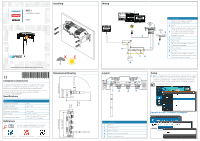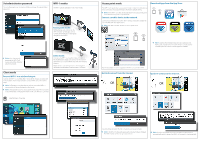Lowrance GoFree WIFI-1 Module WIFI-1 Installation Guide - EN - Page 2
WIFI-1 modes, Access point mode, Client mode, Set administrator password - gofree wireless module
 |
View all Lowrance GoFree WIFI-1 Module manuals
Add to My Manuals
Save this manual to your list of manuals |
Page 2 highlights
Set administrator password For security purposes we recommend that you change the administrator password. WIFI-1 modes The WIFI-1 can be operated in one of two modes Access point mode: Mobile devices can connect to the WIFI-1 module so that apps such as GoFree can have access to the vessels navigation information ¼¼ Note: after changing the password the WIFI-1 will restart and will be offline for about 30 seconds. Client mode Connect WIFI-1 to a wireless hotspot Connect the WIFI-1 to a wireless 802.11 b/g Internet hotspot to access the new and future Internet based features on your MFD such as the GoFree Shop. ¼¼ Note: GoFree apps on mobile devices will not work when WIFI-1 is connected to an Internet hotspot in client mode. ¼¼ Note: Change back to GoFree access point mode at any time to resume using GoFree Apps. Changing between modes can take up to 2 minutes. Client mode: Connects the WIFI-1 to a nearby wireless hotspot so the multifunction display can connect to the Internet and have access to the GoFree Shop and other Internet features. Mobile devices can no longer access the navigation information unless there is a second WIFI-1 on board Select HOME or PAGES key MARINA-GUEST WESTHAVEN SANCTUARY_MARINA SUNSET MARINA_GUEST Access point mode Download Apps from the App Store The WIFI-1 will need to be in access point mode in order for mobile devices to be connected. Access point mode is the factory default setting. ¼¼ Note: If the WIFI-1 is in client mode, see below how to disconnect and revert back to being in access point mode Connect a mobile device to the network Connect your mobile device to the WIFI-1 wireless network to enable the use of GoFree and other applications: ¼¼ Note: The WIFI-1 module must be in access point mode ¼¼ Note: Graphics from iPad and App Store are examples only. Tablets and smartphones from other vendors can be used for controlling the MFD where relevant Apps are available. Password available on sticker supplied with Wifi-1 unit, and from MFD Quick disconnect from the Internet Quick re-connect to the Internet OR OR Disconnecting will switch the WIFI-1 back into access point mode. ¼¼ Note: The WIFI-1 module will restart each time the mode is changed. The WIFI-1 will be off line for up to two minutes. ¼¼ Note: If a wireless hotspot was set to remember key and connect automatically and is in range. The WIFI-1 will connect to it automatically