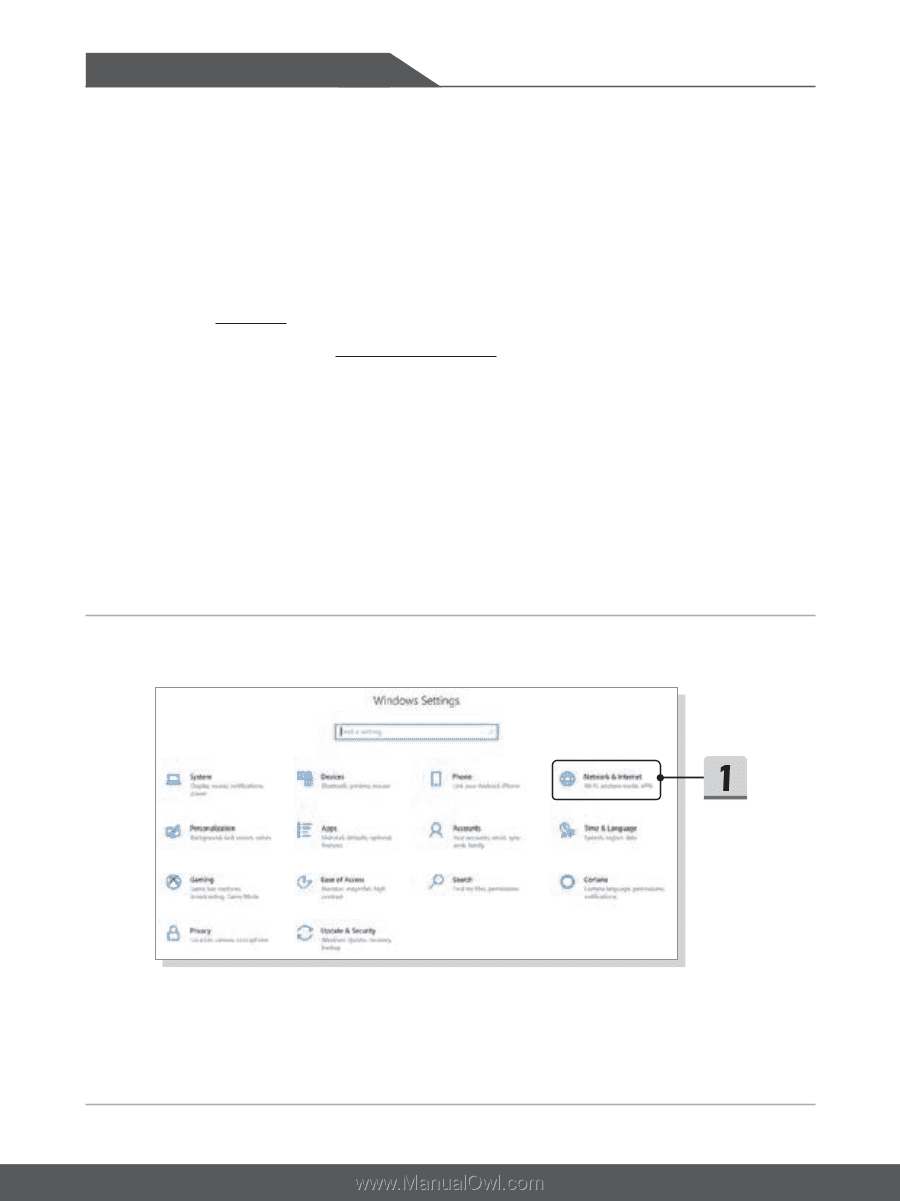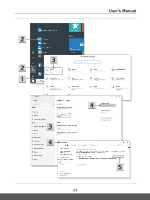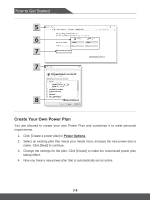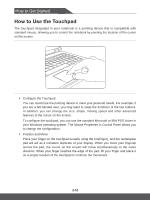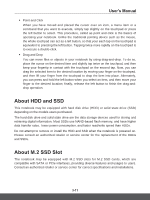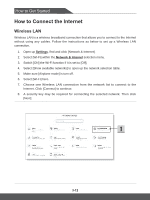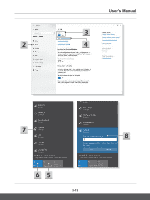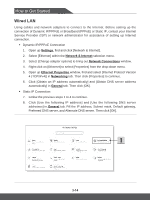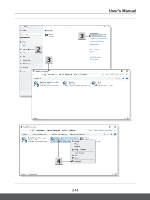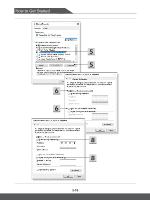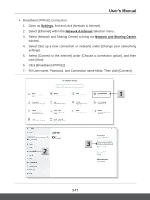MSI Bravo 17 User Manual - Page 41
How to Connect the Internet
 |
View all MSI Bravo 17 manuals
Add to My Manuals
Save this manual to your list of manuals |
Page 41 highlights
How to Get Started How to Connect the Internet Wireless LAN Wireless LAN is a wireless broadband connection that allows you to connect to the Internet without using any cables. Follow the instructions as below to set up a Wireless LAN connection. 1. Open up Settings, find and click [Network & Internet]. 2. Select [Wi-Fi] within the Network & Internet selection menu. 3. Switch [ON] the Wi-Fi function if it is set to [Off]. 4. Select [Show available networks] to open up the network selection table. 5. Make sure [Airplane mode] is turn off. 6. Select [Wi-Fi] here. 7. Choose one Wireless LAN connection from the network list to connect to the Internet. Click [Connect] to continue. 8. A security key may be required for connecting the selected network. Then click [Next]. 3-12