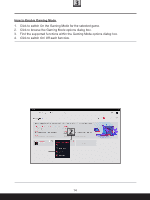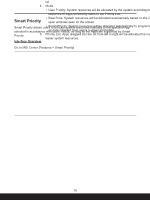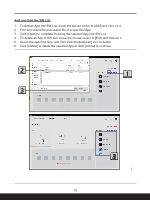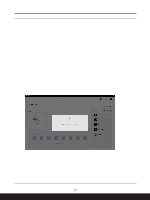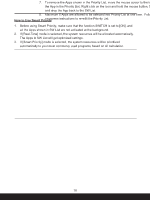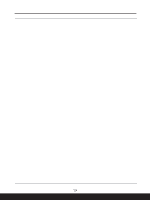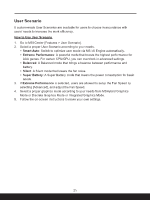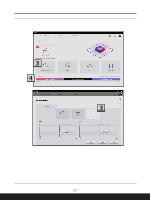MSI Creator M14 Quick Start Guide - Page 16
Add and Edit the SW List, Select the specified App, and then click the [trashcan] icon to delete.
 |
View all MSI Creator M14 manuals
Add to My Manuals
Save this manual to your list of manuals |
Page 16 highlights
Add and Edit the SW List 1. To add an App into SW List, move the mouse cursor to [Add] and click on it. 2. Find and select the executable file of a specified App. 3. Click [Open] to complete inserting the selected App into SW List. 4. To delete an App in SW List, move the mouse cursor to [Edit] and click on it. 5. Select the specified App, and then click the [trashcan] icon to delete. 6. Click [Delete] to delete the selected App or click [cancel] to continue. ) 16
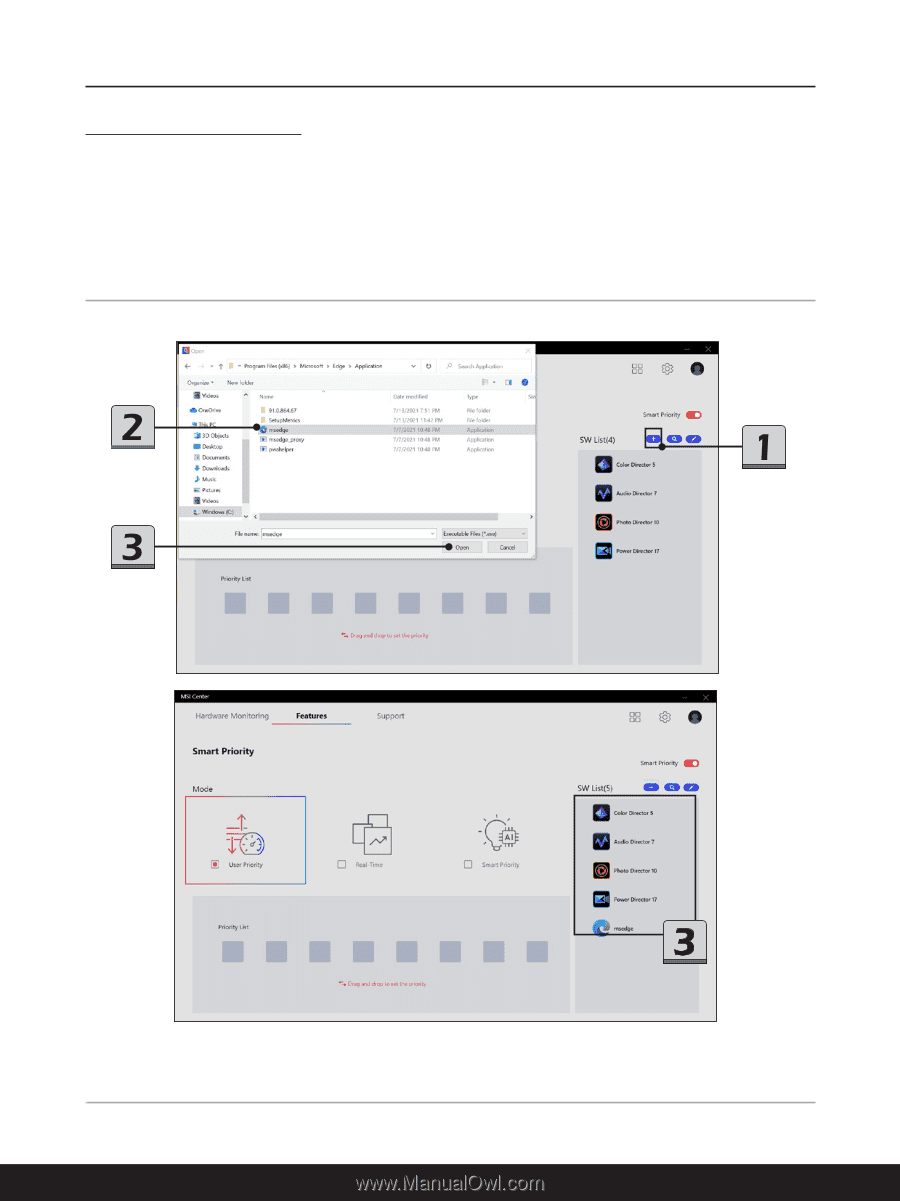
16
Add and Edit the SW List
1.
To add an App into SW List, move the mouse cursor to [Add] and click on it.
2.
Find and select the executable file of a specified App.
3.
Click [Open] to complete inserting the selected App into SW List.
4.
To delete an App in SW List, move the mouse cursor to [Edit] and click on it.
5.
Select the specified App, and then click the [trashcan] icon to delete.
6.
Click [Delete] to delete the selected App or click [cancel] to continue.
)