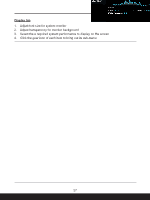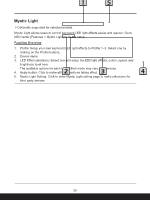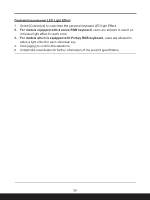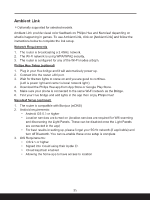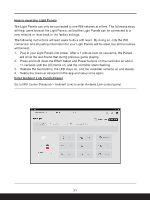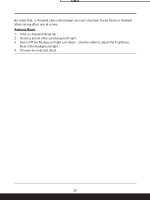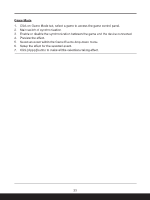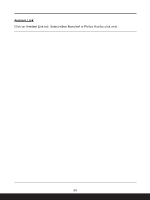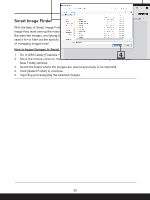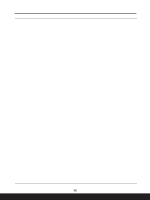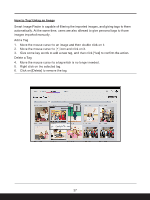MSI Creator Z17 HX Studio Quick Start Guide - Page 32
Click on Ambient Mode tab, Ambient Mode
 |
View all MSI Creator Z17 HX Studio manuals
Add to My Manuals
Save this manual to your list of manuals |
Page 32 highlights
Be noted that, in Ambient Link control panel, you can only have Game Mode or Ambient Mode taking effect one at a time. Ambient Mode 1. Click on Ambient Mode tab 2. Select a preset effect as background light. 3. Set on/off the background light and music. Use the slider to adjust the brightness level of the background light. 4. Preview the selected effect. 32
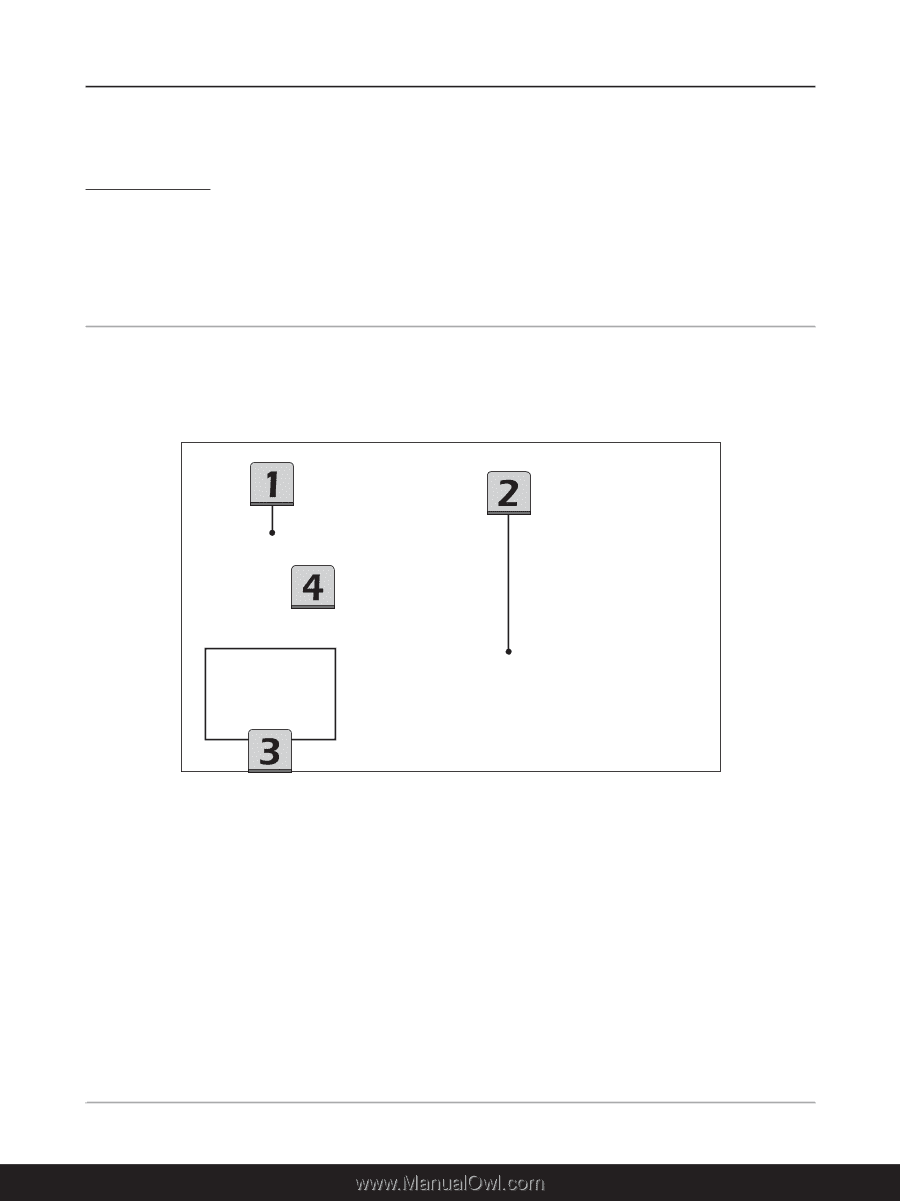
32
Be noted that, in Ambient Link control panel, you can only have Game Mode or Ambient
Mode taking effect one at a time.
Ambient Mode
1.
Click on Ambient Mode tab
2.
Select a preset effect as background light.
3.
Set on/off the background light and music.
Use the slider to adjust the brightness
level of the background light.
4.
Preview the selected effect.