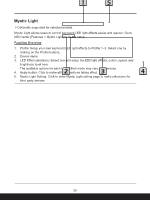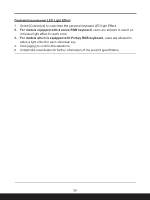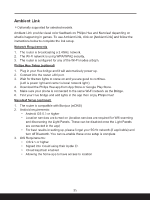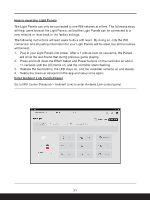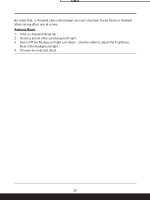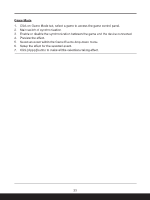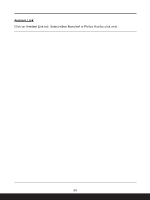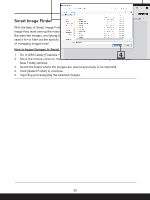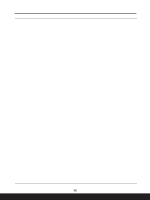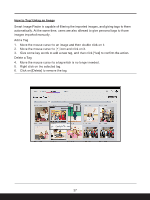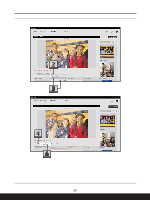MSI Creator Z17 HX Studio Quick Start Guide - Page 33
Game Mode, Click [Apply] button to make all the selections taking effect.
 |
View all MSI Creator Z17 HX Studio manuals
Add to My Manuals
Save this manual to your list of manuals |
Page 33 highlights
Game Mode 1. Click on Game Mode tab, select a game to access the game control panel. 2. Main switch of synchronization. 3. Enable or disable the synchronization between the game and the device connected. 4. Preview the effect. 5. Select an event within the Game Events drop-down menu. 6. Setup the effect for the selected event. 7. Click [Apply] button to make all the selections taking effect. 33
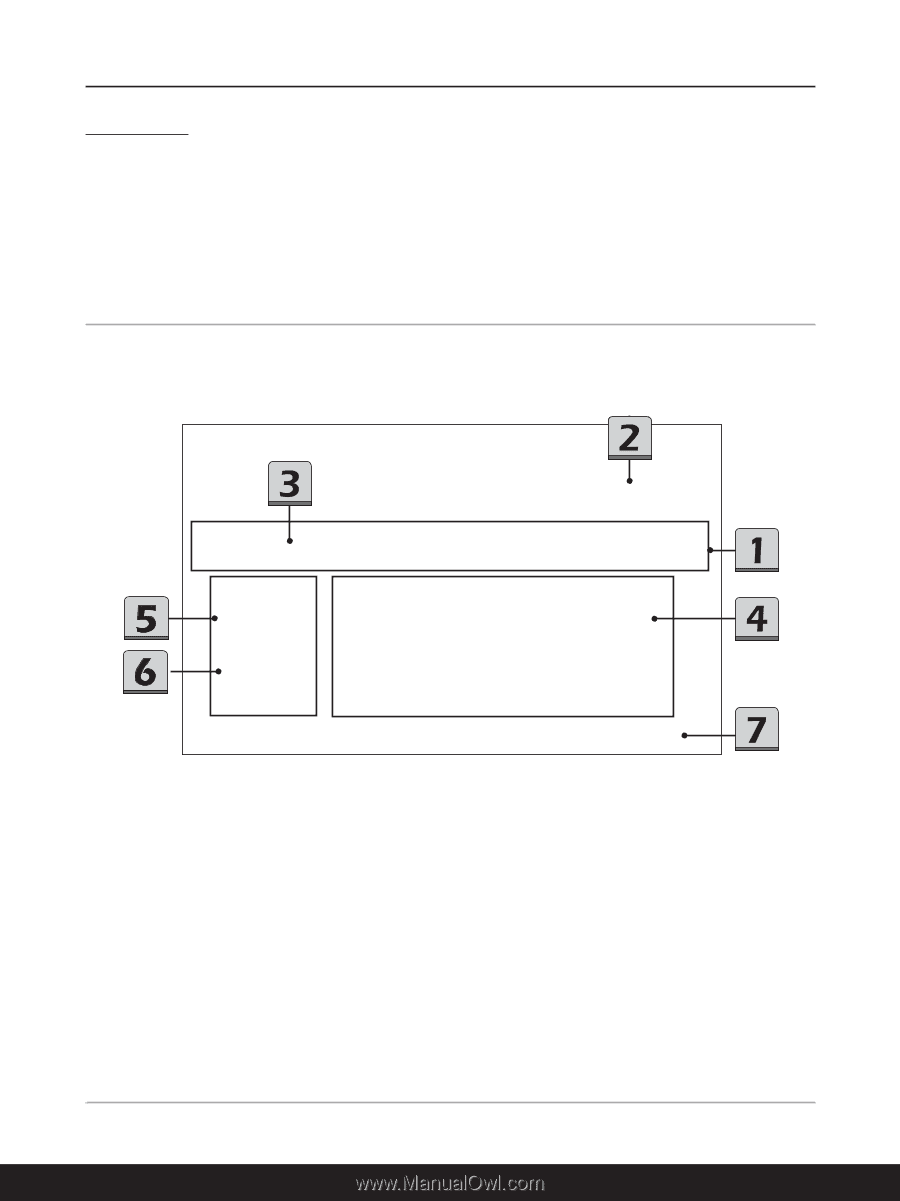
33
Game Mode
1.
Click on Game Mode tab, select a game to access the game control panel.
2.
Main switch of synchronization.
3.
Enable or disable the synchronization between the game and the device connected.
4.
Preview the effect.
5.
Select an event within the Game Events drop-down menu.
6.
Setup the effect for the selected event.
7.
Click [Apply] button to make all the selections taking effect.