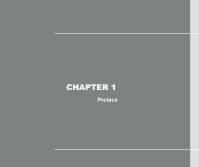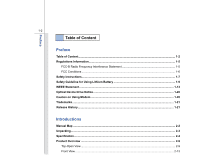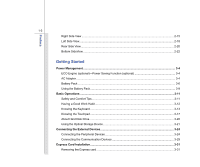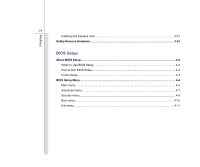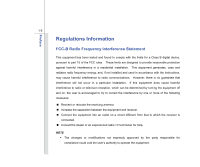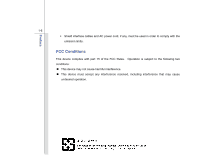MSI EX630 User Manual
MSI EX630 Manual
 |
View all MSI EX630 manuals
Add to My Manuals
Save this manual to your list of manuals |
MSI EX630 manual content summary:
- MSI EX630 | User Manual - Page 1
CHAPTER 1 Preface - MSI EX630 | User Manual - Page 2
...1-6 Safety Instructions...1-7 Safety Guideline for Using Lithium Battery 1-9 WEEE Statement ...1-13 Optical Device Drive Notice ...1-20 Caution on Using Modem...1-20 Trademarks ...1-21 Release History...1-21 Introductions Manual Map ...2-2 Unpacking...2-3 Specification...2-4 Product Overview - MSI EX630 | User Manual - Page 3
(optional)-Power Saving Function (optional 3-4 AC Adapter ...3-4 Battery Pack ...3-6 Using the Battery Pack...3-9 Basic Operations ...3-11 Safety and Optical Storage Device 3-21 Connecting the External Devices 3-24 Connecting the Peripheral Devices 3-24 Connecting the Communication Devices 3-29 - MSI EX630 | User Manual - Page 4
1-4 Installing the Express card ...3-31 Safely Remove Hardware ...3-33 BIOS Setup About BIOS Setup...4-2 When to Use BIOS Setup...4-2 How to Run BIOS Setup...4-2 Control Keys ...4-3 BIOS Setup Menu...4-4 Main menu...4-5 Advanced menu...4-7 Security menu...4-8 Boot menu ...4-10 Exit menu...4-11 - MSI EX630 | User Manual - Page 5
with the limits for a Class B digital device, pursuant to part 15 of the FCC installed and used in accordance with the instructions, may cause harmful interference to radio radio or television reception, which can be determined by turning the equipment off and on, the user is encouraged - MSI EX630 | User Manual - Page 6
Preface 1-6 Š Shield interface cables and AC power cord, if any, must be used in order to comply with the emission limits. FCC Conditions This device complies with part 15 of the FCC Rules. Operation is subject to the following two conditions: „ This device may not cause harmful interference. „ - MSI EX630 | User Manual - Page 7
instructions carefully and thoroughly. All cautions and warnings on the equipment or user's manual should be noted. Keep this equipment away from humidity and high temperature. The openings on the enclosure are used for air convection and to prevent the equipment from overheating. Do not cover - MSI EX630 | User Manual - Page 8
reliable connected to protective earthing system of the building. Always keep the battery in a safe place. Always keep the strong magnetic or electrical objects away from the equipment. If any of the following situations arises, get the equipment checked by a service personnel: Š The power cord - MSI EX630 | User Manual - Page 9
Battery (English) CAUTION: Danger of explosion if battery is incorrectly replaced. Replace only with the same or equivalent type recommended by the equipment manufacturer. Discard used batteries according to manufacturer's instructions indicato nel manuale del produttore. Smaltire le batterie usate - MSI EX630 | User Manual - Page 10
Preface 1-10 üreticinin talimatlarına göre degerlendiriniz. (Greek (Polish) (Polski) OSTRZEŻENIE: Nieprawidłowa wymiana może spowodować eksplozję baterii. Zamianę można wykonać wyłącznie na baterię - MSI EX630 | User Manual - Page 11
Preface 1-11 (Vietnam) (Tieng Viet) LƯU Ý: Thay thế pin không tương thích có thể dẫn đến nguy cơ bị nổ. Chỉ thay thế bằng pin cùng loại hoặc loại tương ứng khuyên dùng bởi nhà sản xuất thiết bị. Vứt bỏ pin đã sử dụng theo hướng dẫn của nhà sản xuất. (Thai (Indonesia) (Bahasa Indonesia) - MSI EX630 | User Manual - Page 12
batteribyte. Använd samma batterityp eller en ekvivalent typ som rekommenderas av apparattillverkaren. Kassera använt batteri enligt fabrikantens instruction. (Finnish) (Suomi) VAROITUS: Paristo voi räjähtää, jos se on virheellisesti asennettu. Vaihda paristo ainoastaan valmistajan suosittelemaan - MSI EX630 | User Manual - Page 13
on August 13, 2005, products of "electrical and electronic equipment" cannot be discarded as municipal waste anymore and manufacturers of covered electronic equipment will be obligated to take back such products at the end of their useful life. (French) (Français) Au sujet de la directive européenne - MSI EX630 | User Manual - Page 14
fabricantes de equipos electrónicos, están obligados a hacerse cargo de dichos productos al termino de su período de vida. (Italian) (Italiano) In base alla Direttiva dell'Unione Europea (EU) sullo Smaltimento dei Materiali Elettrici ed Elettronici, Direttiva 2002/96/EC in vigore dal 13 Agosto 2005 - MSI EX630 | User Manual - Page 15
Preface 1-15 (Greek 2002/96 WEEE 13 2005 (Polish) (Polski) Zgodnie z Dyrektywą Unii Europejskiej ("UE") dotyczącą odpadów produktów elektrycznych i elektronicznych (Dyrektywa 2002/96/EC), która wchodzi w życie 13 sierpnia 2005, tzw. "produkty oraz wyposażenie elektryczne i elektroniczne " - MSI EX630 | User Manual - Page 16
Preface 1-16 (Japanese Japanese 2005 年 8 月 13 EU WEEE (Korean 2005 년 8 월 13 EU 2002/96/EC (Vietnam) (Tieng Viet) Theo Hướng dẫn của Liên minh Châu Âu ("EU") về Thiết bị điện & điện tử đã qua sử dụng, Hướng dẫn 2002/96/EC, vốn đã có hiệu lực vào ngày 13/8/2005, các sản phẩm thuộc "thi - MSI EX630 | User Manual - Page 17
Preface 1-17 koja stupa na snagu od 13. Avgusta 2005, proizvodi koji spadaju pod "elektronsku i električnu opremu" ne mogu više biti odbačeni kao običan otpad i proizvođači ove opreme biće prinuđeni da uzmu natrag ove proizvode na kraju njihovog uobičajenog veka trajanja. (Netherlands) (Nederlands - MSI EX630 | User Manual - Page 18
Preface 1-18 alaisen sähkö- tai elektroniikkalaitteen valmistajan on otettava laitteet takaisin niiden käyttöiän päättyessä. (Slovak) (Slovensky/ Slovenčina) Na základe smernice Európskej únie („EU") o elektrických a elektronických zariadeniach číslo 2002/96/ES, ktorá vstúpila do platnosti 13. - MSI EX630 | User Manual - Page 19
Preface 1-19 (Croatian) (Hrvatski) U okviru Direktive Europske Unije ("EU") o Otpadnim električnim i elektroničkim uređajima, Direktiva 2002/96/EC, koja je na snazi od 13. kolovoza 2005., "električni i elektronički uređaji" se ne smiju više bacati zajedno s kućnim otpadom i proizvođači su obvezni - MSI EX630 | User Manual - Page 20
model properly, read the instruction manual carefully and keep this manual for your future reference. In case of any trouble with this model, please contact your nearest "AUTHORIZED service station." To prevent direct exposure to the laser beam, do not try to disassemble the enclosure. Caution on - MSI EX630 | User Manual - Page 21
and OS/2® are registered trademarks of International Business Machines Corporation. „ Microsoft® is a registered trademark of Microsoft Corporation. Windows® 2000/ XP/ Vista are registered trademarks of Microsoft Corporation. „ NVIDIA®, the NVIDIA logo, DualNet, and nForce are registered trademarks - MSI EX630 | User Manual - Page 22
CHAPTER 2 Introductions - MSI EX630 | User Manual - Page 23
LEDs and externals of this notebook. Chapter 3, Getting Started, gives the basic operation instructions on using keyboard, touchpad, hard disk drive, and optical storage drive. Beside, the steps of installing and uninstalling the battery; and the procedures of connecting the various external devices - MSI EX630 | User Manual - Page 24
Introductions Chapter 4, BIOS Setup, provides information on BIOS Setup program and allows you to configure the system for optimum use. . The package should contain the following items: Notebook Quick Start Manual High-capacity Li-ion battery AC adapter and power cord Carry bag (optional) - MSI EX630 | User Manual - Page 25
Specification Physical Characteristic Dimension Weight 374 (W) x 246 (D) x 35.5 (H) mm 2.54 kg CPU Processor Type Support Processor L1 Cache L2 Cache Socket S1/G2 (638pin) AMD® Turion / Sempron series (optional) processor 128KB-2MB (optional, base on CPU type) 256KB/ 512KB / 2MB (optional, base - MSI EX630 | User Manual - Page 26
Introductions 2-5 Power AC Adapter Battery Type RTC Battery 90W, 19V (optional) 65W, 19V (optional) 6 cells 9 cells (optional) Yes Storage HDD form factor Optical Device 2.5", 9.5mm High, 7200rpm Super Multi / Combo / Blue Ray (optional) (Devices listed here may vary without notice) I/O Port - MSI EX630 | User Manual - Page 27
LAN Yes Wake on Ring Yes Wireless LAN Support Bluetooth Support (optional) Express Card Slot Express Card Slot x 1 Display LCD Type Brightness 15.6"/16" (WSXGA+/WXGA) (Glare type/ non-Glare type) (optional) Brightness controlled by K/B hot-keys (Devices listed here may vary without notice - MSI EX630 | User Manual - Page 28
CRT Output HDMI Output WebCam CMOS Audio Sound Codec chip Internal Speaker Internal Microphone Sound Volume Subwoofer MXM (optional) MCP77MH (optional) 256MB (optional) 1680 x 1050 1366 x 768 1920 x 1080 LCD or CRT will be auto detected when connected. Supported Supported The best resolution - MSI EX630 | User Manual - Page 29
Introductions 2-8 Software & BIOS USB Flash Boot BIOS Yes, USB floppy boot up DOS only Fast Boot Support --- Yes Others Kensington Lock Hole Compliance x 1 WHQL - MSI EX630 | User Manual - Page 30
lead you to browse the main operating area of your notebook. 1 8 3 1. Rubber Pads 2. WebCam 3. Keyboard 2 4. Touchpad 5. Quick Launch Buttons Quick Launch Touch Sensors 7 (optional) 6 6. Power Button 5 7. Stereo Speakers 8. Internal Microphone 9 9. Finger Print Reader (optional) 4 - MSI EX630 | User Manual - Page 31
is a pointing device of the notebook. 5. Quick Launch Buttons (optional) Press the quick launch buttons to activate the specific applications or tools. With the help of these buttons, users will be able to do work more efficiently. Webcam P1 Press this button to turn the Webcam function on or - MSI EX630 | User Manual - Page 32
repeatedly to switch among these 5 different modes or to turn ECO Engine (Power Saving) (optional) this ECO Engine off recurrently. Š Refer to the Power Management section in chapter 3 of this manual for the detailed information of this ECO Engine, Power Saving Function. Webcam Š Touch this - MSI EX630 | User Manual - Page 33
:Press the power button to turn the notebook power ON and OFF. Power LED: Glowing blue when the notebook power is turned on. 7. Stereo Speakers Give high quality sound blaster with stereo system and Hi-Fi function supported. 8. Internal Microphone There is built-in microphone and its function is the - MSI EX630 | User Manual - Page 34
mode. Š Glowing blue when the system is activated. Š LED goes out when the system is turned off. Hard Disk/ Optical Drive Device In-use: Blinking blue when the system is accessing the hard disk drive or the optical drive device. Battery: Š Glowing green when the battery is being charged. Š Glowing - MSI EX630 | User Manual - Page 35
Š Battery LED goes out when it is fully charged or when the AC adapter is disconnected. Num Lock: Glowing blue when the Num Lock function is activated. Caps Lock: Glowing blue when the Caps Lock function is activated. Scroll Lock: Glowing blue when the Scroll Lock function is activated. Wireless LAN - MSI EX630 | User Manual - Page 36
Slot 2. IEEE 1394 3. RJ-45 Connector 4. Card Reader 5. E-SATA Connector/ USB Port 6. USB Port 7. HDMI 8. VGA Port 9. Power Connector 10. TV Tuner Antenna Connector (optional) 1. Express Card Slot The notebook provides an Express Card slot. The new Express Card interface is smaller and faster than - MSI EX630 | User Manual - Page 37
you to connect high-end digital devices such as the DV (digital video camera). 3. RJ-45 Connector The and correct information and be noted that the supported memory cards may vary without notice. 5. external Serial ATA device. Users can now utilize shielded cable outside the notebook to take advantage - MSI EX630 | User Manual - Page 38
digital audio on a single cable. 8. VGA Port The 15-pin-D-sub VGA port allows you to connect an external monitor or other standard VGA-compatible device (such as a projector) for a great view of the computer display. 9. Power Connector To connect the AC adapter and supply power for the notebook. 10 - MSI EX630 | User Manual - Page 39
2. RJ-11 Connector 3. USB Port 4. Optical Device Drive 1. Audio Port Connectors Make high quality sound blaster with stereo system and Hi-Fi function supported. Connect your speakers to the proper connectors as shown below. Mic In: Used for an external microphone. Connect the Center and Subwoofer - MSI EX630 | User Manual - Page 40
Introductions 2-19 provided for digital audio transmission to external speakers through an optical fiber cable. Connect the Front speakers here. Line Out: A connector for speakers. Connect the Surround speakers here. 2. RJ-11 Connector This notebook provides a built-in modem that allows you to - MSI EX630 | User Manual - Page 41
2-20 Rear Side View 24 3 1 1. Battery Pack 2. Ventilator 3. Kensington Lock 4. USB Port 1. Battery Pack This notebook will be powered by the battery pack when the AC adapter is disconnected. 2. Ventilator The ventilator is designed to cool the system. DO NOT block the ventilator for air - MSI EX630 | User Manual - Page 42
Introductions 2-21 4. USB Port The USB 2.0 port allows you to connect USB-interface peripheral devices, such as the mouse, keyboard, modem, portable hard disk module, printer and more. - MSI EX630 | User Manual - Page 43
1. Battery Lock/Unlock button 2. Battery Release button 3. Battery Pack 1. Battery Lock/Unlock Button Battery cannot be moved when the button is positioned on lock status. Once the button is slid to unlock position, the battery is removable. 2. Battery Release Button It is a bounce-back device as - MSI EX630 | User Manual - Page 44
Introductions 2-23 3. Battery Pack This notebook will be powered by the battery pack when the AC adapter is disconnected. - MSI EX630 | User Manual - Page 45
CHAPTER 3 Getting Started - MSI EX630 | User Manual - Page 46
Movie mode, Presentation mode, Office mode, and Turbo Battery mode, to extend the battery running time while performing different tasks with this notebook. Press the ECO quick launch button repeatedly to switch among these 5 different modes or to turn this ECO Engine off recurrently. To learn which - MSI EX630 | User Manual - Page 47
Getting Started 3-3 Presentation Mode Select this mode while performing presentation applications. Office Mode Select this mode while dealing with office documentation tasks. Turbo Battery Mode Select this mode to maximize the battery running time. ECO Off Selected to disable ECO Engine. - MSI EX630 | User Manual - Page 48
the AC power while using this notebook for the first time. When the AC adapter is connected, the battery is being charged immediately. Note that the AC adapter included in the package is approved for your notebook; using other adapter model may damage either the notebook or other devices attached - MSI EX630 | User Manual - Page 49
cord. 2. Attach the power cord to the connector of the AC adapter. 3. Plug the DC end of the adapter to the notebook, and the male end of the power cord to the electrical outlet. Disconnecting the AC Power When you disconnect the AC adapter, you should: 1. Unplug the power cord from the electrical - MSI EX630 | User Manual - Page 50
Getting Started 3-6 Battery Pack This notebook is equipped with a high-capacity Li-ion battery pack. The rechargeable Li-ion battery pack is an internal power source of the notebook. Be aware of that this battery pack may be damaged if users try to disassemble the battery pack on their own. Also, - MSI EX630 | User Manual - Page 51
for enough power supply. Please contact your local dealer to buy a battery pack that is compliant to your notebook. To remove the battery pack, following the steps below: 1. Make sure the notebook is turned off, and the AC power is disconnected. 2 2. Press the lock/unlock button in the unlocked - MSI EX630 | User Manual - Page 52
Started 3-8 Replacing the Battery Pack To insert the battery pack, following the steps below: 1. Use both hands to align and insert the battery pack into the compartment with correct orientation. 2. Slightly slide and press the battery pack into the right position until the battery back is fastened - MSI EX630 | User Manual - Page 53
may present a risk of fire or explosion, which could cause serious injury. Š Only replace the main battery pack with the same or equivalent type of battery. Š Do not disassemble, short-circuit or incinerate batteries or store them to temperatures above +60° C (+140° F). Š Do not temper with - MSI EX630 | User Manual - Page 54
or Save-to-Disk. Š Plug in an external AC/DC power source. Š You can use the system, suspend system operation or shut down and turn off the system without interrupting the charging process. Š The battery pack uses Lithium-ion battery cells that have no "memory effect." It is unnecessary to discharge - MSI EX630 | User Manual - Page 55
Put your hands on the desk naturally to support your wrists. Š Adjust the angle/position of the LCD panel to have an optimal view. Š Avoid using your notebook in the space where may cause you discomfort (such as on the bed). Š The notebook is an electrical device, please treat it with great care to - MSI EX630 | User Manual - Page 56
your hands and feet with optimal comfort. 2. Adjust the angle and position of LCD panel. 3. Adjust the desk's height. 4. Sit straight and keep a good Have a good work habit is important if you have to work with your notebook for long periods of time; otherwise, it may cause discomfort or injury to - MSI EX630 | User Manual - Page 57
Getting Started 3-13 Knowing the Keyboard This notebook provides a full-functioned keyboard. This keyboard can be divided into four categories: Typewriter keys, Cursor keys, shown here may vary from the actual one, depending on which county users purchase the notebook. Cursor keys / Function keys - MSI EX630 | User Manual - Page 58
, these typewrite keys also provide several keys for special purposes, such as [Ctrl,] [Alt,] and [Esc] key. When the lock keys are pressed, the corresponding LEDs will light up to indicate their status: „ Num Lock: Press this key to toggle the Num Lock on and off. When this function is activated - MSI EX630 | User Manual - Page 59
the line (or document). The Backspace key, [Ins] and [Del] keys at upper right corner are use for editing purpose. This key is used to switch the typing mode between "insert" and "overtype" modes. Press this key to delete one character to the right of the cursor and move the following - MSI EX630 | User Manual - Page 60
, which are used to perform Windows-specific functions, such as opening the Start menu and launching the shortcut menu. For more information of the two keys, please refer to your Windows manual or online help. „ [Fn] Key + + Switch the display output mode between the LCD, external monitor and both - MSI EX630 | User Manual - Page 61
Started 3-17 Knowing the Touchpad The touchpad integrated in your notebook is a pointing device that is compatible with standard mouse, allowing you to control the notebook by pointing the location of the cursor on the screen and making selection with its two buttons. 1. Cursor Movement Area - MSI EX630 | User Manual - Page 62
screen. To configure the touchpad, you can use the standard Microsoft or IBM PS/2 driver in your Windows operating system your display. When you move your fingertip across the pad, the cursor on the screen will notebook. Unlike the traditional pointing device such as the mouse, the whole touchpad can - MSI EX630 | User Manual - Page 63
left button. Tapping twice more rapidly on the touchpad is to execute a double-click. „ Drag and Drop You can move files or objects in your notebook by using drag-and-drop. To do so, place the cursor on the desired item and slightly tap twice on the touchpad, and then keep - MSI EX630 | User Manual - Page 64
applications. To avoid unexpected data loss in your system, please backup your critical files regularly. Do not turn off the notebook when the hard disk In-use LED is on. Do not remove or install the hard disk drive when the notebook is turned on. The replacement of hard disk drive should be done by - MSI EX630 | User Manual - Page 65
Device Your notebook is equipped with an optical storage device. The actual device preinstalled in your notebook depends on the model you purchased. „ DVD Combo Drive: This device single-sided, single-layer 25GB disk. Blu-ray supports the more advanced H.264 and VC-1 video encoding algorithms (codecs) as - MSI EX630 | User Manual - Page 66
the tray. 2. Do not leave the disk tray open. Getting Started Inserting the Disk The following instructions describe the general procedure when operating the optical storage device: 1. Confirm that the notebook is turned on. 2. Press the eject button on the panel and the disk tray will slide out - MSI EX630 | User Manual - Page 67
Getting Started 3-23 Removing the Disk Follow the instructions below to remove the disk that is placed in the optical storage device: 6. Press the eject button on the drive's panel and the disk tray will slide out partially. 7. Gently pull the tray out until fully extended. 8. Hold - MSI EX630 | User Manual - Page 68
for connecting various USB devices, such as mouse, keyboard, digital camera, webcam, printer, and external optical storage device, ete.. To connect these devices, install the drivers for each device first if necessary, and then connect the device to the notebook. This notebook is capable to auto - MSI EX630 | User Manual - Page 69
, such as the DV (digital video camera). The IEEE 1394 standard interface supports "plug-and-play" technology, so that you can connect and remove the IEEE 1394 devices without turning off the notebook. To connect the IEEE 1394 device, simply connect the cable of the device to the IEEE 1394 port of - MSI EX630 | User Manual - Page 70
the External Display Devices This notebook provides a VGA port or HDMI port for connecting a larger display with higher resolution. HDMI (High Definition Multimedia Interface Support) is a new interface standard for PCs, displays and consumer electronics devices that supports standard, enhanced - MSI EX630 | User Manual - Page 71
display is connected to the notebook, power on the notebook and the external display should respond by default. If not, you can switch the display mode by pressing [Fn]+[F2]. Alternately, you can change the display mode by configuring the settings in Display Properties of Windows operating system - MSI EX630 | User Manual - Page 72
the SATA interface brings to storage. The E-SATA standard interface supports "plug-and-play" technology, so that you can connect and remove the E-SATA devices without turning off the notebook. To connect the E-SATA device, simply connect the cable of the device to the E-SATA Connector of your - MSI EX630 | User Manual - Page 73
Using the LAN The RJ-45 connector of the notebook allows you to connect the LAN (local area network) devices, such as a hub, switch and gateway, to build a network connection. For more instructions or detailed steps on connecting to the LAN, please ask your MIS staff or network manager for help - MSI EX630 | User Manual - Page 74
please consult your MIS staff or Internet service provider (ISP) for help. To reduce the risk of fire, use only No. 26 AWG or larger telecommunication line cord. It is strongly recommended to install the modem driver included in the software disk of your notebook to take full advantage of the modem - MSI EX630 | User Manual - Page 75
-bandwidth serial PCI Express and USB 2.0 interfaces. The following instruction provides you with a basic installation for the Express Card, information, please refer to the manual of your Express Card. Removing the Express Card 1. Locate the Express card slot on your notebook. There might be a dummy - MSI EX630 | User Manual - Page 76
Getting Started 3-32 Removing the Express Card 1 2 2 3 3 Installing the Express Card 4 5 5 4 6 - MSI EX630 | User Manual - Page 77
that it is safe to do so unplug the device from your computer. Hardware Devices: 1 USB Mass Storage Device Stop a Hardware device Confirm devices to be stopped. Choose OK To continue. Windows will attempt to stop the following devices. After the devices are stopped they may be removed safely. USB - MSI EX630 | User Manual - Page 78
CHAPTER 4 BIOS Setup - MSI EX630 | User Manual - Page 79
the system by turning it OFF and ON, or simultaneously pressing [Ctrl]+[Alt]+[Delete] keys to restart. Be noted that the screen snaps and setting options in this chapter are for your references only. The actual setting screens and options on your Notebook may be different because of BIOS update. - MSI EX630 | User Manual - Page 80
You can use only the keyboard to control the cursor in the BIOS Setup Utility. Press left arrow to select one menu title. some items, press this key to change setting field. Bring up help screen providing the information of control keys. 1) Exit the BIOS Setup Utility. 2) Return to the previous - MSI EX630 | User Manual - Page 81
on the screen. Select the tags to enter the other menus. Main Menu Show system overview information about BIOS version, CPU features, memory size and setting of system time and date. Advanced Menu Adjust the advanced settings, such as power consumption, USB/ PCI devices, of the notebook in order - MSI EX630 | User Manual - Page 82
to set the system time. The system clock will go on no matter you shut down the PC or get into sleep mode. The time format is [hour:minute:second]. Š Serial_ATA / eSATA These items display the types of the IDE devices installed in the notebook. Press [Enter] to bring up a window showing the detailed - MSI EX630 | User Manual - Page 83
BIOS Setup 4-6 Š System Information This item provides the information about the firmware, processor, and system memory. - MSI EX630 | User Manual - Page 84
item to higher values. Setting options: 32, 64, 96, 128, 160, 192, 224, and 248. Š Legacy USB Support Selecting Enabled allows users to use USB devices, such as mouse, keyboard, or portable disk, in DOS system; or allows users to boot the system by USB device. Setting options: Enabled, and Disabled. - MSI EX630 | User Manual - Page 85
BIOS Setup 4-8 Security menu Š Change Supervisor Password When this item is selected, a message box shall appear on the screen as below: Enter New Password Type a maximum of eight-digit password and press [Enter]. The password typed now will replace any previously set password from CMOS memory. You - MSI EX630 | User Manual - Page 86
users try to access to BIOS SETUP UTILITY. Always The password is required every time when the Notebook is powered on or when users try to access to BIOS SETUP UTILITY. To clear a be disabled. Once the password is disabled, the system will boot and user can enter setup without entering password. - MSI EX630 | User Manual - Page 87
BIOS Setup 4-10 Boot menu Š Boot Settings Configuration Configure settings during system boot. Š Boot Device Priority This item showing the sequence of boot devices where BIOS attempts to load the disk operating system. - MSI EX630 | User Manual - Page 88
BIOS Setup 4-11 Exit menu Š Exit & Save Changes Save the changes you have made and exit the utility. Š Exit & Discard Changes Exit the utility without saving
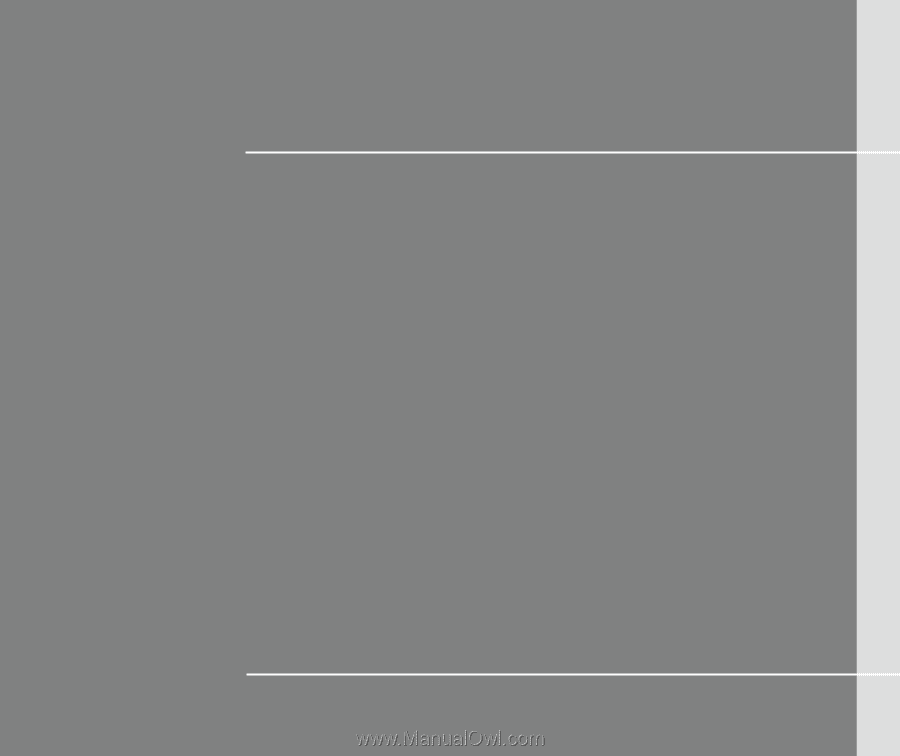
CHAPTER 1
Preface