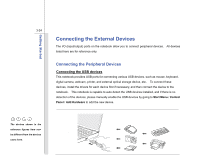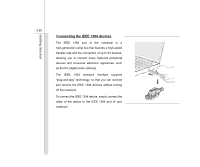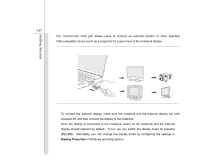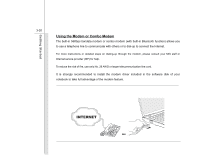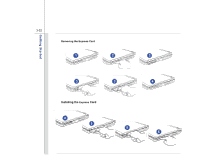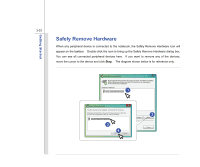MSI EX630 User Manual - Page 72
Connecting the External SATA device
 |
View all MSI EX630 manuals
Add to My Manuals
Save this manual to your list of manuals |
Page 72 highlights
Getting Started 3-28 Connecting the External SATA device The E-SATA Connector allows you to connect an external Serial ATA device. Users can now utilize shielded cable outside the notebook to take advantage of the benefits the SATA interface brings to storage. The E-SATA standard interface supports "plug-and-play" technology, so that you can connect and remove the E-SATA devices without turning off the notebook. To connect the E-SATA device, simply connect the cable of the device to the E-SATA Connector of your notebook.
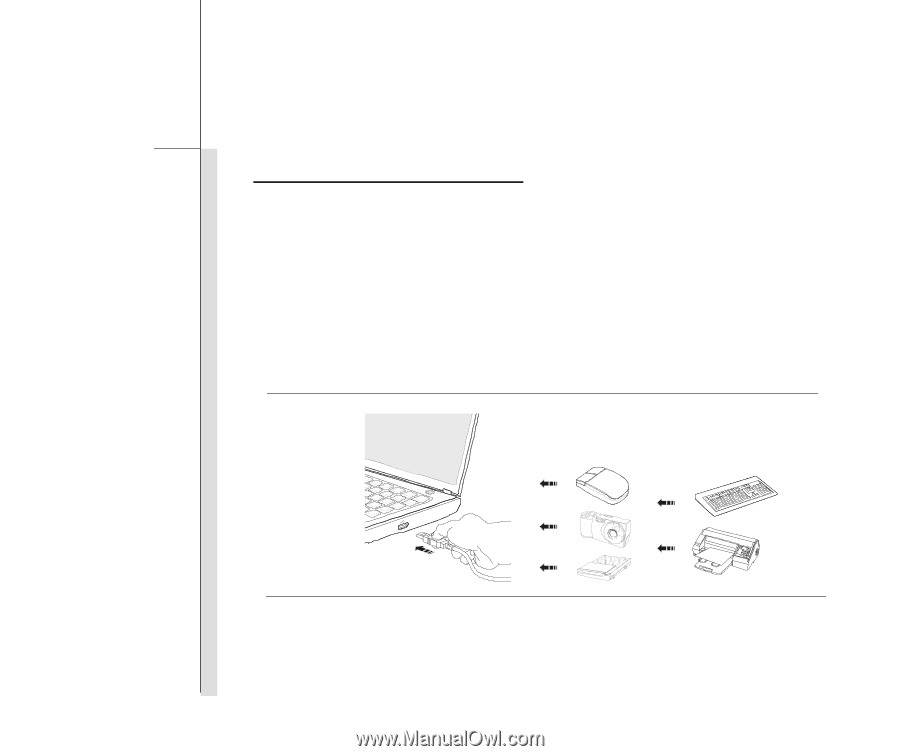
3-28
Getting Started
Connecting the External SATA device
The E-SATA Connector allows you to connect an external Serial ATA device.
Users can now utilize
shielded cable outside the notebook to take advantage of the benefits the SATA interface brings to
storage.
The E-SATA standard interface supports “plug-and-play” technology, so that you can connect and
remove the E-SATA devices without turning off the notebook.
To connect the E-SATA device, simply connect the cable of the device to the E-SATA Connector of
your notebook.