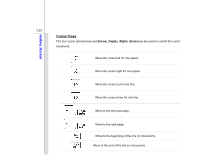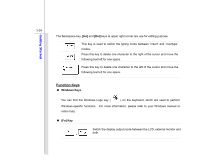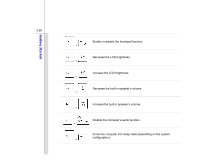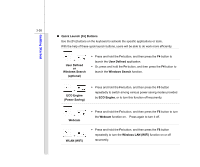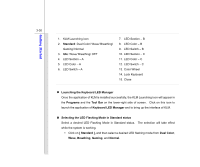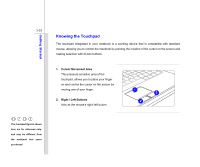MSI GX780 User Manual - Page 74
Using Keyboard LED Manager KLM
 |
View all MSI GX780 manuals
Add to My Manuals
Save this manual to your list of manuals |
Page 74 highlights
Getting Started 3-28 Using Keyboard LED Manager (KLM) The notebook is equipped with colorful flash keyboard LEDs, which are mounted beneath the keyboard, to give more entertaining effects while using it. Users are allowed to set the color variation of the LEDs via the Keyboard LED Manager (KLM) application. Be noted that the keyboard LEDs can only be controlled by the Keyboard LED Manager application. If KLM is not installed, please find it in the all-in-one disk that comes with the package for easy and convenient installation.

3-28
Getting Started
Using Keyboard LED Manager (KLM)
The notebook is equipped with colorful flash keyboard LEDs, which are mounted beneath the
keyboard, to give more entertaining effects while using it.
Users are allowed to set the color
variation of the LEDs via the
Keyboard LED Manager (KLM)
application.
Be noted that the keyboard LEDs can only be controlled by the
Keyboard LED Manager
application.
If KLM is not installed, please find it in the all-in-one disk that comes with the package for easy and
convenient installation.