MSI P6N Diamond User Guide - Page 107
Then the following screen displays the information for the NVIDIA IDE SW Driver
 |
UPC - 816909039429
View all MSI P6N Diamond manuals
Add to My Manuals
Save this manual to your list of manuals |
Page 107 highlights
nVidia System Driver 2. Then the following screen displays the available components to install. All the components shown here will be selected to be installed by default. Then click Next. 3. The system will start installing the selected driver components automatically. 4. Then the following screen displays the information for the NVIDIA IDE SW Driver installation. Click Next to continue. C-3
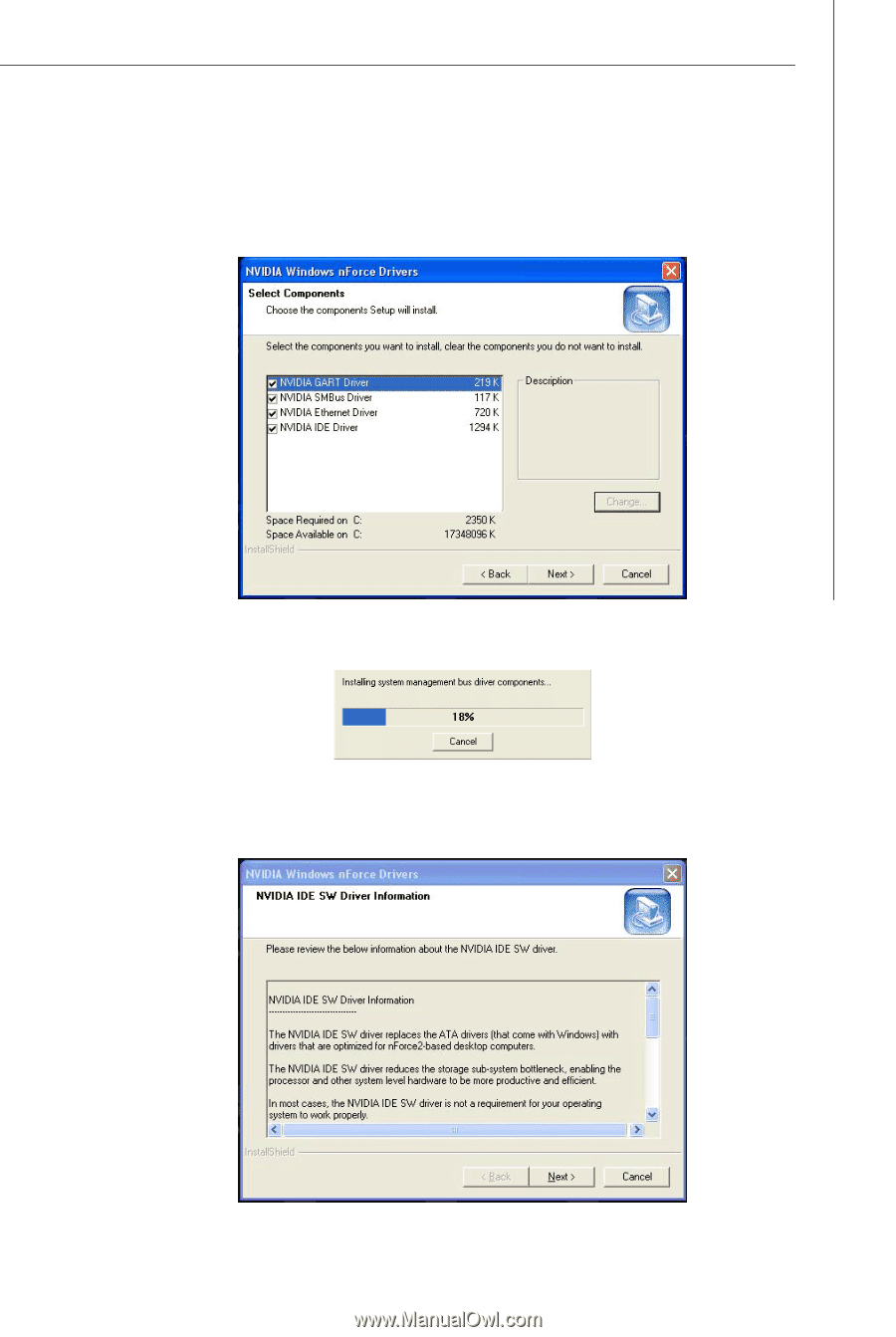
C-3
nVidia System Driver
2.
Then the following screen displays the available components to install. All the
components shown here will be selected to be installed by default. Then click
Next
.
3.
The system will start installing the selected driver components automatically.
4.
Then the following screen displays the information for the NVIDIA IDE SW Driver
installation. Click
Next
to continue.














