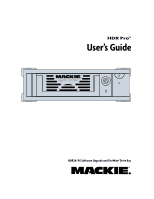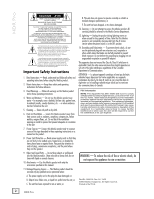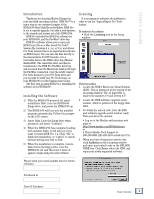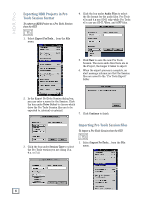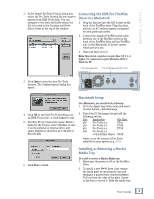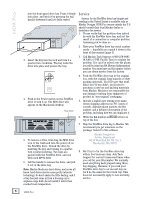Mackie HDR Pro User's Guide - Page 3
Introduction, Installing the Software, Licensing - tools
 |
View all Mackie HDR Pro manuals
Add to My Manuals
Save this manual to your list of manuals |
Page 3 highlights
User's Guide Introduction Thank you for choosing Mackie Designs for your hard disk recording solution. HDR Pro™ is a major step in our continued support of the HDR24/96 Hard Disk Recorder/Editor. HDR Pro is not a required upgrade, but adds a new dynamic to the already rich feature set of the HDR24/96. HDR Pro includes the HDR Pro software for your HDR24/96, and the FireWire® drive bay. HDR Pro software allows you to save your HDR Project file as a Mac-based Pro Tools® Session file (versions 3.x, 4.x, or 5.x), and allows Pro Tools Session files to be imported directly into an HDR Project. You can save the files directly to the internal drive for FTP transfer, or to a removable drive in the HDR's drive bay (Mackie Media M90). The removable drive can then be transferred to the HDR Pro FireWire drive bay, and accessed from the Macintosh desktop through the FireWire connection. Copy the newly created Pro Tools Session to your Pro Tools drive and you're ready to wield your Pro Tools magic on your HDR24/96 recorded digital audio tracks. The first step in using HDR Pro is installing the software in the HDR24/96. Installing the Software 1) With the HDR24/96 powered off, insert installation Disk 1 into the HDR24/96 floppy drive, and power the HDR24/96 up. 2) The HDR24/96 will boot into the installer program automatically. Follow the prompts on the LCD screen. 3) Insert Disk 2 into the floppy drive when prompted, and select "Continue." 4) When the HDR24/96 has completed reading both installer disks, it will ask you if you want to install HDR Pro 1.4. Click "OK" to finish the installation, or "Cancel" to cancel without writing any files to disk. 5) When the installation is complete, remove Disk 2 from the floppy drive, turn the HDR24/96 off, and then turn it back on again to begin using the new software. Licensing It is necessary to authorize the software in order to use the "Import/Export Pro Tools" feature. To authorize the software: • Click the Licensing icon in the Setup window. Unlock procedure 1. Locate the HDR's Electronic Serial Number (ESN). This is displayed at the bottom of the Licensing window. The 12 digit ESN is made from numbers 0-9 and letters A-F. 2. Locate the HDR software upgrade serial number, which is printed on the floppy disk label. 3. To obtain the unlock code, have the ESN and software upgrade serial number ready. Then you have two options: • Log on to the Mackie authorization web page at: http://www.mackie.com/HDRauthorize, or • Phone Mackie Tech Support at: 800-258-6883 (425-487-4333 outside the U.S.) 4. When you have obtained an unlock code, click Authorize in the Licensing window and enter your unlock code in the UNLOCK CODE box. Click Enter, reboot the HDR, and enjoy your newly expanded software. Please write your serial number here for future reference: Purchased at: Date Of Purchase: User's Guide 3