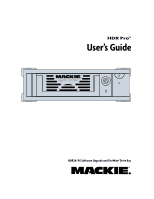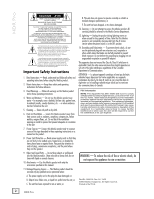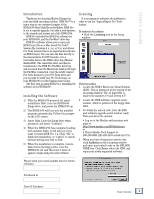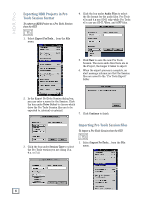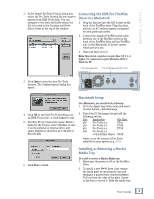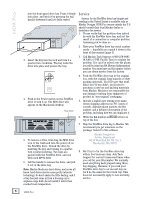Mackie HDR Pro User's Guide - Page 4
HDR Pro
 |
View all Mackie HDR Pro manuals
Add to My Manuals
Save this manual to your list of manuals |
Page 4 highlights
HDR Pro Exporting HDR Projects in Pro Tools Session Format To export an HDR Project as a Pro Tools Session from the GUI: 4. Click the box under Audio Files to select the file format for the audio files. Pro Tools v3.x and 4.x use SD-II only, while Pro Tools v5.x can use SD-II, Wave, and AIFF files. 1. Select Export ProTools... from the File menu. 5. Click New to save the new Pro Tools Session. The more audio files there are in the Project, the longer it takes to export. 6. When the export process is complete, an alert message informs you that the Session files are saved to the "Pro Tools Export" folder. 2. In the Export ProTools Session dialog box, you can enter a name for the Session. Click the box under Drive Select to choose which drive the Pro Tools Session files are to be exported to, internal or external. 7. Click Continue to finish. Importing Pro Tools Session Files To import a Pro Tools Session from the GUI: 3. Click the box under Session Type to select the Pro Tools version you are using (3.x, 4.x, or 5.x). 1. Select Import ProTools... from the File menu. 4 HDR Pro