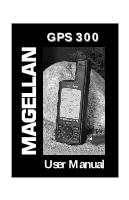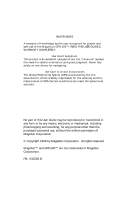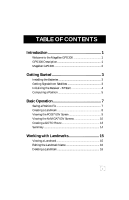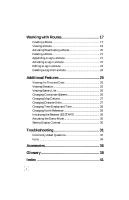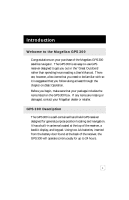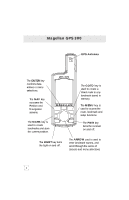Magellan GPS 300 User Manual
Magellan GPS 300 Manual
 |
UPC - 763357101874
View all Magellan GPS 300 manuals
Add to My Manuals
Save this manual to your list of manuals |
Magellan GPS 300 manual content summary:
- Magellan GPS 300 | User Manual - Page 1
GPS 300 User Manual - Magellan GPS 300 | User Manual - Page 2
WARNINGS A measure of knowledge by the user is required for proper and safe use of the Magellan GPS 300™. READ THE USER GUIDE & WARRANTY COMPLETELY. Use Good Judgment This product is an excellent navigation aid, but it does not replace the need for careful orientation and good judgment. Never rely - Magellan GPS 300 | User Manual - Page 3
1 Magellan GPS 300 2 Getting Started 3 Installing the Batteries 3 Getting Signals from Satellites 3 Initializing the Receiver - EZStart 4 Computing a Position 5 Basic Operation 7 Saving a Position Fix 7 Creating a Landmark 8 Viewing the POSITION Screen 9 Viewing the NAVIGATION Screens - Magellan GPS 300 | User Manual - Page 4
26 Changing Map Datums 27 Changing Distance Units 27 Changing Time Display and Time 28 Changing North Reference 28 Initializing the Receiver (EZSTART 29 Activating the Demo Mode 30 Setting Display Contrast 30 Troubleshooting 31 Commonly Asked Questions 32 Icons 34 Accessories 36 Glossary - Magellan GPS 300 | User Manual - Page 5
Introduction Welcome to the Magellan GPS 300 Congratulations on your purchase of the Magellan GPS 300 satellite navigator. The GPS 300 is an easy-to-use GPS receiver designed to get you out in the "Great Outdoors" rather than spending hours reading a User's Manual. There are, however, a few items - Magellan GPS 300 | User Manual - Page 6
Magellan GPS 300 GPS Antenna The ENTER key confirms data entries or menu selections. The NAV key accesses the Position and Navigation screens a direct route to any landmark stored in memory. The MENU key is used to access the route, landmark and setup functions. The PWR key turns the receiver on and - Magellan GPS 300 | User Manual - Page 7
and turn the ring clockwise until the battery door is held in place securely. You should avoid overtightening the battery door screw. -+ +- Getting Signals from Satellites Since the GPS 300 receives information from satellites orbiting the earth, the antenna needs to have a relatively unobstructed - Magellan GPS 300 | User Manual - Page 8
designed to fit comfortably in your hand. Hold the receiver with the antenna towards the sky. Initializing the Receiver - EZStart Before using your GPS 300 for the first time, the receiver needs to know its approximate location. Using Magellan's EZStart procedure, the GPS 300 will prompt you for the - Magellan GPS 300 | User Manual - Page 9
enter your present time. Press ENTER . ᕦ ENTER DATE. Use the ARROW pad to enter the date. Press ENTER . The GPS 300 then displays the POSITION screen and automatically begins searching for satellites that it knows are in this area for the date and time you entered. The display shown here may differ - Magellan GPS 300 | User Manual - Page 10
will display the following screens in the order shown. As the GPS 300 searches for satellites, some of the small circles around the large circle will become black indicating that the GPS 300 is tracking that satellite and receiving information. The number at the bottom right of the screen displays - Magellan GPS 300 | User Manual - Page 11
. To save (mark) your current position press MARK . Receiver-Generated Name: The GPS 300 prompts you to enter a name or accept the receiver-generated name for this landmark. To accept the receiver-generated name (LM01 - LM99), press ENTER . User-Created Name: To create a name (up to four characters - Magellan GPS 300 | User Manual - Page 12
the same procedure as saving a position with the additional step of inputting different latitude/longitude coordinates. To create a landmark press MARK . The GPS 300 prompts you to enter a name or accept the receivergenerated name for this landmark. When the desired name is displayed at the top of - Magellan GPS 300 | User Manual - Page 13
Degrees above the horizon of the satellite indicated by the satellite pointer. Satellite Icons Visible but not tracked. Satellite is being tracked. North Indicator Satellite Pointer Number of satellites being used. Tracking Indicator Appears when the receiver has acquired enough information from - Magellan GPS 300 | User Manual - Page 14
in the direction you are traveling and the arrow points to north. Navigation Screen without an Active Route (Moving Compass) Current Heading North Indicator Current Speed Direction of Travel Tracking Indicator Appears when enough satellites have provided information to compute position fixes. The - Magellan GPS 300 | User Manual - Page 15
directing you towards your final destination. Navigation Screen with an Active Route (Steering) Destination Landmark Bearing to right or left, to destination landmark. Tracking Indicator Appears when enough satellites have provided information to compute position fixes. In the screen above - Magellan GPS 300 | User Manual - Page 16
information to aid you in navigating to your destination. Second Navigation Screen with an Active Route (Steering) Destination Landmark Bearing Tracking Indicator Appears when enough satellites have provided information to compute position fixes. The navigation screens and the position screen - Magellan GPS 300 | User Manual - Page 17
destination. To create (activate) a GOTO Route: From any screen, press GOTO . The GOTO screen appears. To select a different landmark, use the LEFT/RIGHT ARROWS until the desired destination landmark is displayed. Press ENTER or GOTO . The display returns to the Navigation screen showing the name of - Magellan GPS 300 | User Manual - Page 18
Then travel a few miles away with your receiver, stop and take another position fix. Now use the GOTO key to set a GOTO route and highlight the landmark you created before and press ENTER. Your GPS 300 is ready to navigate you back to where you started. The navigation screens are now showing you the - Magellan GPS 300 | User Manual - Page 19
landmark press MENU until LMKS appears at the top of the screen. Press ENTER . The BEARING/DISTANCE screen for the first landmark in the receiver's memory is displayed with the bearing and distance from the last computed position fix to that landmark. To select a different landmark, use the LEFT - Magellan GPS 300 | User Manual - Page 20
ENT TO DELETE, then press ENTER . Use the LEFT/RIGHT ARROWs to confirm (YES or NO) and press ENTER . If the landmark is used in a route or is the destination landmark in a GOTO route, the GPS 300 alerts you that the landmark cannot be deleted. Remove the landmark from the - Magellan GPS 300 | User Manual - Page 21
landmark A to landmark B, leg 2 from landmark B to landmark C, and leg 3 from C to D. The GPS 300 gives you information on the NAV screens that directs you to the destination of each leg sequentially. Creating a Route A route can contain up to 10 legs using any of the landmarks stored in memory. If - Magellan GPS 300 | User Manual - Page 22
The receiver prompts you for a starting landmark for the route. The first landmark, *POS, is your present flashing) press ENTER . Note that as you scroll through the list of landmarks, the display updates showing you the bearing and distance from the start of this leg to the displayed landmark. If - Magellan GPS 300 | User Manual - Page 23
then ten legs and the GPS 300 automatically saves the route and returns to the Route Menu as soon as Leg 10 is entered. After the route has been created, the GPS 300 automatically activates the route and begins providing navigation information for the route. Viewing a Route You can view a summary of - Magellan GPS 300 | User Manual - Page 24
the leg. Continue pressing the LEFT/RIGHT ARROWs to step through the other legs in the route, eventually returning to the ROUTE SUMMARY screen. Activating/Deactivating a Route With a route in memory, press MENU until ROUTE appears at the top of the display. Press ENTER . Press the UP ARROW. If the - Magellan GPS 300 | User Manual - Page 25
the UP ARROW until the display indicates PRESS ENT TO ADDLEG. Press ENTER . The display changes to the Add Leg screen with END ROUTE flashing. As in creating a route, use the ARROW pad to select the new landmark for this leg. With the new TO landmark flashing, press ENTER . The newly created - Magellan GPS 300 | User Manual - Page 26
begins to compute the necessary information to continue you on the route using the leg you selected. If the display indicates ENT TO DEACTVATE, it means that the receiver is using this leg to compute the navigational information. Pressing ENTER at this screen not only deactivates the leg, but - Magellan GPS 300 | User Manual - Page 27
Editing a Leg in a Route Press MENU until ROUTE appears at the top of the display. Press ENTER RIGHT ARROWs to select a new FROM landmark and press ENTER . The TO landmark begins flashing alerting you that the GPS 300 is ready for you to select a new TO landmark. Press ENTER to accept the TO - Magellan GPS 300 | User Manual - Page 28
the top of the display. Press ENTER . Use the LEFT/RIGHT ARROWs to find the leg of the route that you want to delete. Press the UP ARROW until PRESS ENT TO DELETE is displayed and press ENTER . The GPS 300 prompts you to confirm the deletion of the leg. Use the LEFT/RIGHT - Magellan GPS 300 | User Manual - Page 29
You can view the current time and date (obtained from the satellites) by repeatedly pressing the MENU key until TIME is displayed at the top of the screen. Viewing Elevation You can view the last computed elevation for your GPS 300 by repeatedly pressing the MENU key until ELEVATION is displayed at - Magellan GPS 300 | User Manual - Page 30
, Irish, Swiss, Swedish, Finnish, French, or German. The choice you make will depend upon the maps or charts you may be using. You want your GPS 300 to be displaying the coordinates in the same mode that your map or chart uses. The following example shows the same position in each of the three - Magellan GPS 300 | User Manual - Page 31
If you are using a map (or chart) in conjunction with your GPS 300 you need to insure that the datum used by the GPS 300 matches the one used in creating the map. The map datum can usually be found in the legend box of the map or chart. The GPS 300 offers the choices of WGS84 (default) or NAD27 - Magellan GPS 300 | User Manual - Page 32
daylight savings time, remember to change the time in your GPS 300. Changing North Reference The GPS 300 uses magnetic north as a default reference for all navigation computations. You can change this to true north (good if you are also using a map) or back to magnetic north (default, good to use if - Magellan GPS 300 | User Manual - Page 33
) If you desire to re-initialize the receiver, (for example, you have moved more than 300 miles since the last time the receiver was turned on) you can do so in the SETUP menu. Press MENU until SETUP is displayed at the top of the screen and press - Magellan GPS 300 | User Manual - Page 34
. Use the LEFT/RIGHT ARROWs to switch between on and off and press ENTER . While in the Demo Mode, the receiver displays sample information on the POSITION and both NAVIGATION screens. Setting Display Contrast To adjust the contrast of the display, press MENU until SETUP is displayed at the top of - Magellan GPS 300 | User Manual - Page 35
reset the time following the instructions for "Changing Time Display and Time" on page 28. 4. If the receiver navigation screen: 1. The second navigation screen is displayed only if you have an active route or GOTO. Activate a route or GOTO and use the NAV key to scroll to the second navigation - Magellan GPS 300 | User Manual - Page 36
still the navigation information (destination pointer, etc.) is not updated until you are moving. (The receiver is unable to detect which way you are facing while you are stationary.) Position coordinates on your receiver do not match the location on your map. 1. Make sure that your receiver is set - Magellan GPS 300 | User Manual - Page 37
sec results in an error and the receiver does not accept the entry. Can I use NiCad Batteries in my GPS 300? Yes. However, the battery life of your GPS 300 will be diminished with the use of NiCad batteries. Can I attach my GPS 300 to external power? Yes. However, this requires the optional external - Magellan GPS 300 | User Manual - Page 38
as a navigation tool. If the tracking icon is not displayed, you may need to reposition the GPS receiver to get a better view of the sky. Battery Warning. When this icon first appears, the receiver will operate for about an additional hour before automatically turning off. The Magellan GPS 300 will - Magellan GPS 300 | User Manual - Page 39
your operation problem, please call Magellan's Technical Service at 800-707-9971. Representatives are available Monday through Friday, from 7 a.m. to 5 p.m., Pacific Standard Time. Faxes can be sent to 909-394-7070. If necessary, you can also return your GPS 300 to Magellan for repair. (Please call - Magellan GPS 300 | User Manual - Page 40
Accessories Accessories for your Magellan GPS 300 are available from your Magellan dealer or you can order directly from Magellan using the order card supplied with your receiver. Carrying Case: Protects your GPS 300 from the elements and allows you to carry your GPS 300 on your belt, keeping it - Magellan GPS 300 | User Manual - Page 41
Attaching the Wrist Lanyard The lanyard for your GPS 300 can be easily attached by inserting the small loop of the lanyard through the ring provided on the battery door locking screw and then looping the other end of the lanyard strap through the small loop. 37 - Magellan GPS 300 | User Manual - Page 42
position being the start of the route and a defined landmark as the destination. (If the unit has been moved while turned off and has not yet acquired a new position fix, the start of the GOTO will be the position fix last recorded.) The compass direction in which the Magellan GPS 300 is moving. 38 - Magellan GPS 300 | User Manual - Page 43
by entering data, editing data, calculating data or saving a current position. Used to create routes. Latitude The angular distance north or south of the equator measured by lines encircling the earth observer's position. Position Fix Position coordinates as computed by the GPS 300. 39 - Magellan GPS 300 | User Manual - Page 44
Mean Time (GMT). Universal Transverse Mercator (UTM) is the metric grid system used on most large and intermediate scale land topographic charts and maps. Cross Track Error (XTE) is the distance, left or right, of the desired courseline. The courseline is a straight line from your present position - Magellan GPS 300 | User Manual - Page 45
GOTO creating a route 13-14; deactivate 14 I Icons 34; see light Initializing 4-5; 29 L Landmark (LMK) creating 8; deleting 16; editing 16; for route 17; naming 8; saving 8; viewing 15 LAT/LON 7; display 9; options 26, troubleshooting 32 Light 34 M Map Datums changing 27 Multileg route 17; see also - Magellan GPS 300 | User Manual - Page 46
; Steering (with active route) 11, 12 North Reference changing 28 O On/Off 4; deactivation 14; troubleshooting 31 P Position computing a position 5-6; screen 9; saving 7; troubleshooting 31 Position fixes saving 7; troubleshooting 31; see also Landmark S Sat status 5 Satellite signals 3 T Time and - Magellan GPS 300 | User Manual - Page 47
is splashproof) Features: No. of Landmarks: 100 stored landmarks No. of Routes: 1 Legs per route: 10 maximum Power: Source: Battery Life: 2 AA alkaline batteries or 3.3 VDC (±2%) 100 mA at receiver or 9-16 VDC with Magellan External Power Cable Approximately 24 hours continuous operation - Magellan GPS 300 | User Manual - Page 48
This product has been certified by Mission HOME™, the official educational campaign of the U.S. space community. 960 Overland Court, San Dimas, CA 91773 630283 B
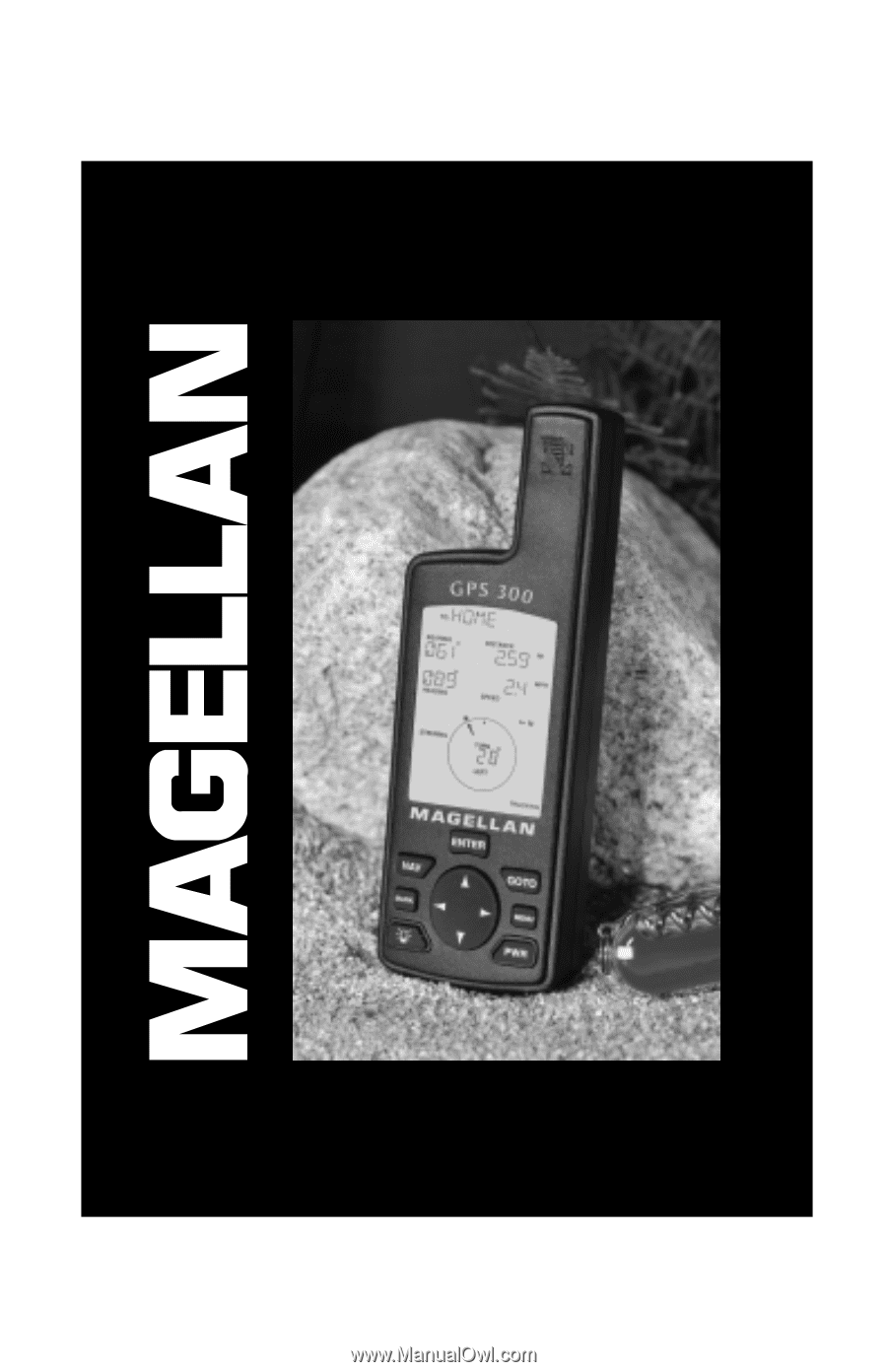
GPS 300
GPS 300
User Manual