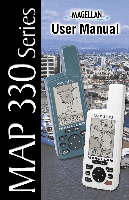Magellan MAP330 User Manual
Magellan MAP330 - MapSend CD For Meridian Manual
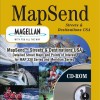 |
UPC - 763357103496
View all Magellan MAP330 manuals
Add to My Manuals
Save this manual to your list of manuals |
Magellan MAP330 manual content summary:
- Magellan MAP330 | User Manual - Page 1
- Magellan MAP330 | User Manual - Page 2
- Magellan MAP330 | User Manual - Page 3
User Manual MAP 330/MAP 330M This User Manual provides the instructions for using the Magellan MAP 330 and the Magellan MAP 330M GPS receivers. Any reference to the MAP 330 in this User Manual applies to both receivers. Those areas that apply only to the MAP 330M will be noted. - Magellan MAP330 | User Manual - Page 4
ACCESSORIES Use only Magellan cables and antennas; the use of non-Magellan cables and antennas may severely degrade performance or damage the receiver, and will void the warranty. LICENSE AGREEMENT Magellan grants you, the purchaser, the right to use the software supplied in and with MAGELLAN GPS - Magellan MAP330 | User Manual - Page 5
'S WARRANTY MAGELLAN AUTHORIZED SERVICE CENTERS MAGELLAN CORPORATION WILL NOT BE RESPONSIBLE FOR ANY LOSSES OR DAMAGE TO THE PRODUCT INCURRED WHILE THE Magellan Corporation warrants their GPS PRODUCT IS IN TRANSIT OR IS BEING receivers and accessories to be free of defects SHIPPED FOR REPAIR - Magellan MAP330 | User Manual - Page 6
EVEN IF MAGELLAN CORPORATION HAS SERVICE CENTER. BEEN ADVISED OF THE POSSIBILITY OF SUCH • MODIFICATIONS TO THE RECEIVER DAMAGES. WHICH MAY BE REQUIRED DUE TO Some states do not allow the exclusion or ANY CHANGE IN THE GLOBAL limitation of incidental or consequential POSITIONING SYSTEM (GPS - Magellan MAP330 | User Manual - Page 7
Getting a Position Fix 12 Navigational Screens 12 Map Screen 12 Compass Screen 13 Large Data Screen 13 Position Screens 13 Accessing the Navigation Screens 14 Saving a Waypoint 15 Using GOTO Routes 18 Creating a GOTO Route 18 Navigating on a GOTO Route 21 Magellan MAP 330 GPS Receiver i - Magellan MAP330 | User Manual - Page 8
or Marine Use 32 Compass Screen 33 Customizing the Data Fields 34 Large Data Screen 34 Customizing the Data Fields 35 Position Screen 35 Selecting the Position Screen 35 Resetting the Trip Odometer 35 Customizing the Data Fields 37 GPS Status Messages 37 ii Magellan MAP 330 GPS Receiver - Magellan MAP330 | User Manual - Page 9
a Leg 49 Replacing a Leg 49 Appending a Leg 50 Appending a Newly Created Waypoint to a Route 50 Reversing a Route 50 Deleting a Route 50 Viewing a Route on the Map Screen 51 Creating a Route using Track History 51 Magellan MAP 330 GPS Receiver iii - Magellan MAP330 | User Manual - Page 10
56 Clearing All Routes 56 Resetting MAP 330 to Factory Defaults 56 Clearing All Memory in the MAP 330 56 Sun/Moon Display 57 MAP 330 Alarms 59 Setting the Arrival Alarm 59 Setting the Anchor Alarm 59 Setting the XTE Alarm 59 Setting the GPS Fix Alarm 59 iv Magellan MAP 330 GPS Receiver - Magellan MAP330 | User Manual - Page 11
Screens 64 Routes 64 Alarms 64 Output Data 65 Appendix Troubleshooting 66 Waypoint Icons 67 Features of the MAP 330M 68 Contacting Magellan 69 Specifications 70 Accessories 71 MapSend Streets 72 Connecting to External Devices 73 Glossary 75 Index ...78 Magellan MAP 330 GPS Receiver v - Magellan MAP330 | User Manual - Page 12
vi Magellan MAP 330 GPS Receiver - Magellan MAP330 | User Manual - Page 13
side panel of the box. If any of these items are missing or damaged, please contact Magellan Corporation at (866) 737-8604 for replacement items. This User Manual is divided into six chapters; Introduction, Setting Up the MAP 330, Basic Operation, Reference Guide, Frequently Asked Questions, and - Magellan MAP330 | User Manual - Page 14
MAP 330 to external devices, accessories, troubleshooting and specifications can be found in the Appendix. Glossary: A glossary is provided explaining some of the terms and abbreviations found in the MAP 330 and this manual that may not be familiar to all users. It's time to begin using your MAP 330 - Magellan MAP330 | User Manual - Page 15
time data is not stored in permanent memory but will be held in memory for at least two hours without batteries installed. Always turn the MAP 330 off before removing the batteries or turning off external power. Failure to do so can cause loss or corruption of data. Magellan MAP 330 GPS Receiver - Magellan MAP330 | User Manual - Page 16
Setting Up the MAP 330 The wrist strap attaches to the ring on the screw for the battery door cover. The picture below shows how the wrist strap should be attached. 4 Magellan MAP 330 GPS Receiver - Magellan MAP330 | User Manual - Page 17
be looking for. Follow these instructions to initialize the MAP 330. Press The MAP 330 turns on and displays the start-up screen and a warning screen. Start-up Screen Warning Screen Press ENTER (You have 10 seconds to press ENTER or the MAP 330 will shut off.) Magellan MAP 330 GPS Receiver 5 - Magellan MAP330 | User Manual - Page 18
Setting Up the MAP 330 The MAP 330 displays a message box indicating that the receiver needs to be initialized. indicator. Note: After the MAP 330 starts to pick up signals from any satellite, it will automatically update the time using the satellite's atomic clock. 6 Magellan MAP 330 GPS Receiver - Magellan MAP330 | User Manual - Page 19
date. Using the arrow keys, enter the present date. Press . ENTER All the information that the MAP 330 needs to speed up the process of computing its first fix has been entered and the Done button is highlighted. To complete the initialization process, press . ENTER Magellan MAP 330 GPS Receiver 7 - Magellan MAP330 | User Manual - Page 20
the MAP 330 The Sat Status screen is displayed and the MAP 330 is now ready to be used. At this point you can begin using the MAP 330 beginning with the Basic Operation described in the next chapter or you can turn the MAP 330 off. To turn the MAP 330 off, press . 8 Magellan MAP 330 GPS Receiver - Magellan MAP330 | User Manual - Page 21
to create a direct route to any waypoint stored in memory. Magellan MAP 330 GPS Receiver OUT - Zooms out the display of the Map screen. (Press once to zoom one level, press and hold to quickly move through the zoom levels.) ENTER - Confirms data entries or menu selections. MENU - Accesses menus for - Magellan MAP330 | User Manual - Page 22
ENTER [You have 10 seconds to press ENTER accepting the displayed warning or the MAP 330 will shut off.] The last navigation screen you were viewing will be displayed. If the last navigation screen view was the Map screen, the last zoom scale setting will be used. 10 Magellan MAP 330 GPS Receiver - Magellan MAP330 | User Manual - Page 23
in the MAP 330. To prevent accidently turning the backlight on and leaving it on, the MAP 330 will turn the backlight off when there has been no button presses for 4 minutes. Pressing any button will turn from. ENTER Use left/right arrows to adjust the contrast. Magellan MAP 330 GPS Receiver 11 - Magellan MAP330 | User Manual - Page 24
you are moving, the arrow will point in the direction that you are heading. At the bottom of the screen is the scale for the map displayed and two data fields that can be customized, or turned off, depending upon your needs. 12 Magellan MAP 330 GPS Receiver - Magellan MAP330 | User Manual - Page 25
to allow for large display of the navigation data. Ideal for when you have your MAP 330 mounted on the dashboard of a boat using the optional swivel mounting bracket. Even from a distance the information can information is shown on the bottom half of the screen. Magellan MAP 330 GPS Receiver 13 - Magellan MAP330 | User Manual - Page 26
. While viewing any navigation screen, you can maneuver through the other screens following the sequence below. NAV Map Screen (Position Mode) ESC Map Screen (Cursor Mode) Compass Screen Lg. Data Screen Position 1 Screen Sat Status Screen ESC 14 Position 2 Screen Magellan MAP 330 GPS Receiver - Magellan MAP330 | User Manual - Page 27
a Waypoint with a User-Input Icon and Name From any screen, press and hold MARK for 2 seconds. Use the UP/DOWN arrows and notice that the highlight moves from field to field and then back to "Save." Highlight the Icon field using the UP/DOWN arrows. Press . ENTER Magellan MAP 330 GPS Receiver 15 - Magellan MAP330 | User Manual - Page 28
. Highlighting the space bar and pressing ENTER adds a space. Highlighting "Shift" and pressing ENTER displays the lower case letters and some additional punctuation marks. 16 Magellan MAP 330 GPS Receiver - Magellan MAP330 | User Manual - Page 29
, the MAP 330 will store up to 500 user waypoints in memory. However, the MAP 330 will only allow messages to be created for 200 waypoints. If you should ever get that many and need to input more, you will have to delete ones that you no longer need to make room. Magellan MAP 330 GPS Receiver 17 - Magellan MAP330 | User Manual - Page 30
GOTO function (described following this section) and select "Parked" as your destination from the User Waypoint List. The MAP 330 will then guide you back to your car. Press GOTO. The first thing that has to be done In this case, you will be using "Near Position". 18 Magellan MAP 330 GPS Receiver - Magellan MAP330 | User Manual - Page 31
screen. Selecting a Destination Waypoint from the Database using "Alphabetical" Highlight any category, other than User, and use the LEFT/RIGHT arrows to select a Find By of Alphabetical. Press . ENTER "jumped" to the first city that starts with the letter "B". Magellan MAP 330 GPS Receiver 19 - Magellan MAP330 | User Manual - Page 32
in the list. Press the UP arrow until the letter "O" is in the cursor. (Note that the MAP 330 skips over letters that have no corresponding waypoint in the list. Since no city begins with "LB", it skipped where you can see the city waypoint name for Los Angeles. 20 Magellan MAP 330 GPS Receiver - Magellan MAP330 | User Manual - Page 33
330 does not compute the route using streets and highways providing a turn-by-turn routing. You'll find very quickly that you can easily use the roads and highways displayed on the Map screen and compare them to the displayed route and get to your destination simply. Magellan MAP 330 GPS Receiver - Magellan MAP330 | User Manual - Page 34
of this manual. Just refer to it as you need. Again, thank you for joining the family of Magellan users and be sure to visit us on the web at www.magellangps.com for any software updates, MAP 330 information and a host of other items that you may find useful. 22 Magellan MAP 330 GPS Receiver - Magellan MAP330 | User Manual - Page 35
drain on the batteries. An automatic timer will turn the backlight off when a button has not been pressed for a selected duration (see Setup). Button Sequence 1st Press 2nd Press Light On (low) Light On (high) 3rd Press Light Off Press and hold for 2 seconds Magellan MAP 330 GPS Receiver 23 - Magellan MAP330 | User Manual - Page 36
you are heading. Two customizable data fields are presented at the bottom of the display. If you require to see more of the map you can also turn off these data fields. Information as to how to customize this screen follows this brief description of the Map screen. 24 Magellan MAP 330 GPS Receiver - Magellan MAP330 | User Manual - Page 37
viewable map area. Both features (customize and turning the data on/off) can be accessed from the MENU button. Optionally, using the customize function, the data fields can be replaced with the name of the street or intersection you are presently on. Position Mode Magellan MAP 330 GPS Receiver 25 - Magellan MAP330 | User Manual - Page 38
or Map Object Name Whenever the cursor is over a map object, the name of the map object is displayed, otherwise the word "cursor" appears. The data shown in the information block is the heading and distance from your present position to the cursor. Cursor Mode 26 Magellan MAP 330 GPS Receiver - Magellan MAP330 | User Manual - Page 39
the "Detail" field ENTER Use arrows to select ENTER NAV the desired Map Detail level Map Screen Legend Present Position Cursor (Pointer ) Panning Cursor Not Computing Fixes gray - light gray - double black line - thick black line - black line - light gray Magellan MAP 330 GPS Receiver 27 - Magellan MAP330 | User Manual - Page 40
displayed. Default is SHOW. From the MAP Screen MENU Highlight Hide Nav Info or Show Nav Info ENTER When Nav Info is hidden and the map is in the position mode, the name of the map object that the position icon is over is displayed at the bottom of the map. 28 Magellan MAP 330 GPS Receiver - Magellan MAP330 | User Manual - Page 41
the Nav Info box and the Data Fields for Nav Information.) From MENU the MAP Screen Highlight Customize ENTER Highlight Two nav fields ENTER Use L/R arrows to highlight the title for the data field to be changed ENTER Use arrows to ENTER select new data type Magellan MAP 330 GPS Receiver - Magellan MAP330 | User Manual - Page 42
Reference Data Description Bearing This is the direction to your destination from your present position, in degrees, from North. Distance This is . Elevation This is the distance above sea level that you are presently at. Time Local time. Date Current date. 30 Magellan MAP 330 GPS Receiver - Magellan MAP330 | User Manual - Page 43
the MAP 330 uses a method for track point storage that maximizes memory usage. Using Auto, the MAP 330 stores more points on or near turns and less points on straight stretches of the map. You also have the option of selecting fixed intervals for track point storage. Magellan MAP 330 GPS Receiver - Magellan MAP330 | User Manual - Page 44
shading to make water areas light and land areas dark. The selection of land or marine use can be found in the Map Setup option. From MENU the MAP Screen Highlight Map Setup ENTER Highlight ENTER Primary Usage Use U/D arrows to select Marine or Land. ENTER 32 Magellan MAP 330 GPS Receiver - Magellan MAP330 | User Manual - Page 45
presently navigating on. Data Fields Customizable data fields. The data displayed can be selected from 13 different options. Customizing is accessed through the MENU button. Some of the data displayed requires you to icon will be lined up with the heading marker. Magellan MAP 330 GPS Receiver 33 - Magellan MAP330 | User Manual - Page 46
on. Data Fields Customizable data fields. The data displayed can be selected from 13 different options. Customizing is accessed through the MENU button. Some of the data displayed requires you to be moving to be computed, invalid data is indicated by dashes. 34 Magellan MAP 330 GPS Receiver - Magellan MAP330 | User Manual - Page 47
the coordinate system displayed by following the instructions in Setup - Selecting the Coordinate System. Resetting the Trip Odometer - Resets the trip odometer to 0000.00. From the Position Screen MENU Highlight Reset Trip ENTER Confirm? Yes or No ENTER Magellan MAP 330 GPS Receiver 35 - Magellan MAP330 | User Manual - Page 48
. Customizing is accessed through the MENU button. Some of the data displayed requires you to be moving to be computed, invalid data is indicated by dashes. Trip Odometer The odometer performs like the odometer in your car. It can be reset through the MENU button. 36 Magellan MAP 330 GPS Receiver - Magellan MAP330 | User Manual - Page 49
in feet. MAP 330 is computing fixes while moving. Computed fixes are being differentially corrected. Since the MAP 330 is a 12-channel receiver, once the first satellite is found, finding the remaining satellites and computing a fix may take only a few seconds. Magellan MAP 330 GPS Receiver 37 - Magellan MAP330 | User Manual - Page 50
computed is 3-dimensional (elevation is being computed). 2D - position computed is 2-dimensional (elevation is not being computed). Blank - MAP 330 is not computing a position fix. Satellite Position Where the satellite is located relative to your position. 38 Magellan MAP 330 GPS Receiver - Magellan MAP330 | User Manual - Page 51
screen indicates the bearing and distance to the highlighted waypoint from your present position or cursor if in the Cursor Mode. Note: When selecting the User category, the MAP 330 does not use the list with the "Quick-Find" box. Magellan MAP 330 GPS Receiver 39 - Magellan MAP330 | User Manual - Page 52
ENTER Moves cursor from "QuickFind" box to highlight waypoints in list ESC While waypoint list is highlighted, you can return to the "Quick-Find" box by pressing ESC. 3 Select Find By" option Near Cursor is only available when the Map screen is in the Cursor Mode. 40 Magellan MAP 330 GPS Receiver - Magellan MAP330 | User Manual - Page 53
Waypoint Manually - Allows ) Highlight "Save" Button ENTER (Note: To Map Cursor - Provides a method of creating a new waypoint with coordinates other than your present position. The new coordinates are computed automatically based on the location of the map cursor. Magellan MAP 330 GPS Receiver - Magellan MAP330 | User Manual - Page 54
Edit the Field Repeat selecting and editing fields until all changes are complete Highlight "Save" button ENTER An alternative method to entering the edit mode is after highlighting the waypoint you wish to modify press MENU. Highlight Edit WPT and press ENTER. 42 Magellan MAP 330 GPS Receiver - Magellan MAP330 | User Manual - Page 55
object as a waypoint in the Sun/Moon or Fish/Hunt functions. Follow the instructions above for Viewing a Map Object on a Map. Press and hold MARK for 2-3 seconds. Edit any field of the waypoint that you want and when you are done, highlight "Save" and press ENTER. Magellan MAP 330 GPS Receiver 43 - Magellan MAP330 | User Manual - Page 56
address search has some limitations and is based upon the map that was uploaded from the MapSend Streets software. While you are entering the address you will notice that the available range is displayed on the screen. Addresses entered must fall within that range. 44 Magellan MAP 330 GPS Receiver - Magellan MAP330 | User Manual - Page 57
you started, following the same route you just took. All you need do is follow the instructions below and let the MAP 330 take you there. From Any Screen MENU Highlight Routes ENTER Select ENTER "Backtrack" from Route List Highlight Activate Backtrk ENTER Magellan MAP 330 GPS Receiver 45 - Magellan MAP330 | User Manual - Page 58
been termed "multileg" in an effort to make the understanding of them a little clearer, however you could create a 1-leg route and save it in the MAP 330's memory.) 46 Magellan MAP 330 GPS Receiver - Magellan MAP330 | User Manual - Page 59
from List ENTER Repeat Step 2 for all additional legs in the route. Step 3: Save the route Use up/down ENTER arrows to highlight "Save Route" button Sample Route List (Bold route indicates "Active" route) Magellan MAP 330 GPS Receiver Sample Route Create 47 - Magellan MAP330 | User Manual - Page 60
the instructions above for Viewing a Route and then use the instructions for inserting, deleting, replacing or appending a leg as appropriate. When you are done with editing the route, use the Up/Down arrows to highlight the "Save Route" button and press ENTER. 48 Magellan MAP 330 GPS Receiver - Magellan MAP330 | User Manual - Page 61
of an existing leg with a new destination. Select route to be edited. Highlight destination MENU See Instructions for waypoint for leg that will Viewing a Route be replaced. Highlight ENTER Select Replace WPT Database ENTER Select ENTER Waypoint Magellan MAP 330 GPS Receiver 49 - Magellan MAP330 | User Manual - Page 62
to be edited. Highlight next available ENTER See Instructions for leg. (Indicated by Viewing a Route dashes button. Can be present position, user-generated position or by using Map Cursor to locate position. Edit/Modify Waypoint as desired. Highlight "Routes" Button Magellan MAP 330 GPS Receiver - Magellan MAP330 | User Manual - Page 63
would be travelling over 500 miles with your MAP 330 turned off or complete loss of memory. From Any Screen MENU Highlight Setup ENTER Highlight Initialize ENTER Highlight ENTER Highlight ENTER Input ENTER Region Area Time Input Date ENTER ENTER Magellan MAP 330 GPS Receiver 51 - Magellan MAP330 | User Manual - Page 64
: Lat/Lon, UTM, OSGB, Irish, Swiss, Swedish, Finnish, German, French, or User Grid. From Any Screen MENU Highlight Setup ENTER Highlight ENTER Coord System Select Primary or ENTER information. Default: Primary - Lat/Lon DEG.MIN.MMM Secondary - UTM 52 Magellan MAP 330 GPS Receiver - Magellan MAP330 | User Manual - Page 65
datum used to compute the coordinates to match the datum used on a map or chart. If you are using a map or chart with your MAP 330 and the datums do not match, you may find irregularities when comparing be prompted to enter your local time. Default: Local AM/PM Magellan MAP 330 GPS Receiver 53 - Magellan MAP330 | User Manual - Page 66
data. Options are: Miles/MPH, NM/Knots or KM/KPH. From Any Screen MENU Highlight Setup ENTER Highlight Nav Units ENTER Select ENTER Nav Units Default: Miles/MPH Selecting the North Reference - Allows the selection of whether the MAP 330 Default: 4 Minutes 54 Magellan MAP 330 GPS Receiver - Magellan MAP330 | User Manual - Page 67
rate sent out must match the baud rate that the receiving device is set for. You can choose from 1200 baud, 4800 baud, 9600 baud or 19200 baud. From Any Screen MENU Highlight Setup ENTER Highlight Baud Rate ENTER Select Baud Rate ENTER Default: 4800 Baud Magellan MAP 330 GPS Receiver 55 - Magellan MAP330 | User Manual - Page 68
instructions, the MAP 330 will shut off. The next time it is turned on, it will prompt you that it needs to be initialized. From Any Screen MENU Highlight Setup ENTER Highlight ENTER Clear Memory Highlight All ENTER Confirm? Yes/No ENTER MAP 330 will shut off 56 Magellan MAP 330 GPS - Magellan MAP330 | User Manual - Page 69
displays the sunrise time, sunset time and lunar phase for any waypoint you have stored in the User category in the waypoint database. All times displayed are local times to your present position. From ENTER Highlight ENTER arrows to select Waypoint "Find By" Magellan MAP 330 GPS Receiver 57 - Magellan MAP330 | User Manual - Page 70
Hunt screen displays the best times for fishing or hunting for the position you choose from your User waypoints. From Any Screen MENU Highlight Fish/Hunt ENTER Changing the Fish/Hunt Date - Allows you ENTER Highlight ENTER arrows to select Waypoint "Find By" 58 Magellan MAP 330 GPS Receiver - Magellan MAP330 | User Manual - Page 71
set in the same way. The instructions below apply to all of the MAP 330 has lost its ability to compute position fixes due to loss of signal from the satellites. This is handy in that it alerts you that you may need to move to an area that has a clearer view of the sky. Magellan MAP 330 GPS Receiver - Magellan MAP330 | User Manual - Page 72
Heading ENTER Confirm ENTER User and Speed Clearing of Data Track Turning the Simulator Off - Turns the simulator off and returns the MAP 330 to normal operation. From Any Screen MENU Highlight Setup ENTER Highlight Simulate ENTER Highlight ENTER Off 60 Magellan MAP 330 GPS Receiver - Magellan MAP330 | User Manual - Page 73
the version of the software is, the version and memory size of the base map, the number of and total memory size of detailed maps you may have installed using MapSend Streets™, and how much free memory is available. From Any Screen MENU Highlight About... ENTER Magellan MAP 330 GPS Receiver 61 - Magellan MAP330 | User Manual - Page 74
no correction for daylight savings. When daylight savings time changes (or when you move to a new time zone), you need to go into Setup - 62 Magellan MAP 330 GPS Receiver - Magellan MAP330 | User Manual - Page 75
reference point but it may be too inaccurate to be useful and again, you may want to initialize the MAP 330. Waypoints/Database What waypoints come preloaded on my MAP 330's database? The Database contains cities, highways, airports, waterways and national parks. Magellan MAP 330 GPS Receiver 63 - Magellan MAP330 | User Manual - Page 76
in memory with the active route displayed in bold characters. Alarms Why does my MAP 330 not make an audible beep when I have an alarm active? Check your setup settings for the Beeper. If the selection is Off or Keys Only, the beeper will not sound for alarms. 64 Magellan MAP 330 GPS Receiver - Magellan MAP330 | User Manual - Page 77
Baud Rate.) Can I interface my MAP 330 with a Macintosh computer? Magellan does not supply cabling or software for the Macintosh line of computers. For information on a cable or software that may meet your requirements, visit GPSy at www.gpsy.com on the internet. Magellan MAP 330 GPS Receiver 65 - Magellan MAP330 | User Manual - Page 78
the road. It could be caused by distance shifts to the map. Use map data for reference and do not rely completely on it. Data was not saved or was corrupted. This can be caused because you removed the batteries or removed external power with the MAP 330 turned on. 66 Magellan MAP 330 GPS Receiver - Magellan MAP330 | User Manual - Page 79
while marking a position or editing a waypoint. Default Box House Aerial Airport Amusement ATM Auto Repair Boating Camping Exit Ramp First Aid Fixed Nav Aid RV Service Shooting Sight Seeing Small City Sounding Sports Arena Tourist Info Truck Service Winery Wreck Zoo Magellan MAP 330 GPS Receiver - Magellan MAP330 | User Manual - Page 80
(found in Map Setup) to Marine. This will make the boat's position, navaids and waypoint icons much easier to see on the map. • You may want to customize the Navigation screens to give you marine-related parameters, such as XTE, CTS (course to steer), VMG, etc. 68 Magellan MAP 330 GPS Receiver - Magellan MAP330 | User Manual - Page 81
, please have your receiver with you. Packages should be sent to: Magellan Corporation 960 Overland Court San Dimas, CA 91773 ATTN: Warranty/Repair Additional information regarding software updates to your MAP 330 can be found in the Product Support section of the Magellan web site (www.magellangps - Magellan MAP330 | User Manual - Page 82
14˚F to 140˚F to (-10˚C to 60˚C) Storage -4˚F to 158˚F (-20˚C to 70˚C) Power: Source Battery Life 2 AA alkaline batteries or 9-35 VDC with power cable Up to 10 hours 70 Magellan MAP 330 GPS Receiver - Magellan MAP330 | User Manual - Page 83
Adapter: Allows you to connect the receiver to a cigarette lighter for external power. PC Cable: Allows you to connect the MAP 330 to a PC. MapSend Streets™ CD-ROM: This software contains a database of detailed street maps that can be uploaded to the MAP 330. Magellan MAP 330 GPS Receiver 71 - Magellan MAP330 | User Manual - Page 84
Space • 8x CD-ROM drive • MS Windows 95/98/NT 4.0 (or higher) 72 Recommended Requirements • IBM PC AT-Pentium/300 or compatible • 64 MB RAM • True Color Video with 800x600 resolution • 60 MB Hard Drive Space • 32x CD-ROM drive • MS Windows 95/98/NT 4.0 (or higher) Magellan MAP 330 GPS Receiver - Magellan MAP330 | User Manual - Page 85
Appendix Available as accessories for your GPS receiver are the following cables: External Power Cable with Cigarette Lighter Adapter, Power/Data Cable, Data Cable and PC Cable with Cigarette Lighter Adapter. The instructions given below apply to all cables, unless otherwise stated. The cable can be - Magellan MAP330 | User Manual - Page 86
mount to a power supply, cut the cable between the power supply box Data Out Pin 3: Data In Pin 5: Ground 5 1 9 6 Cable Wiring Color Code Power Red: Power + Black: GND Data (Power/Data, PC cable & Data cable only) Yellow: Data In Orange: Data Out Black: GND 74 Magellan MAP 330 GPS Receiver - Magellan MAP330 | User Manual - Page 87
due to the magnitude and direction of the current. COG Course Over Ground. The direction the receiver is moving. COG can be reported in true or magnetic north values. Coordinates A unique estimated time of day the leg's destination waypoint will be reached. Magellan MAP 330 GPS Receiver 75 - Magellan MAP330 | User Manual - Page 88
navigation equipment and computer interfaces. A coordinate system describing only Great Britain, similar to UTMs. Used with GRB36 datum. Position coordinates as computed by the MAP 330. Speed Over Ground. The speed at which the receiver is moving. Temperature. 76 Magellan MAP 330 GPS Receiver - Magellan MAP330 | User Manual - Page 89
entering data, editing data, calculating data or saving a current position. Used to create routes. Cross Track Error. The perpendicular distance between the present position and the courseline. Given as a distance, right or left, of course when facing the destination. Magellan MAP 330 GPS Receiver - Magellan MAP330 | User Manual - Page 90
savings 62 Defaults, Factory 56 Elevation, selecting 53; fluctuations 62 External Connection 10, 65, 73; power source 74 Fish/Hunt screen, accessing 58; date changing 58; position changing 58 GPS Status Messages 36 GOTO 18; creating 18, 45; navigating on 21 78 Magellan MAP 330 GPS Receiver - Magellan MAP330 | User Manual - Page 91
; displaying waypoints 28; customizing 29; turning data off 28; changing orientation 30; turning off track history display 31; street information 29 MapSend Streets™ 72 Map Object, saving 43; viewing 43 Memory, 48; reversing 50; viewing 48, 50; track history 51 Magellan MAP 330 GPS Receiver 79 - Magellan MAP330 | User Manual - Page 92
History display 31; clearing 31, 56; mode 31 Trip Odometer 36; resetting 35 Waypoints, accessing 39; creating manually 41; creating with cursor 41; deleting 45; editing 42; icons 67; preloaded 63; saving 15, 41; number of 17; appending to route 50 Wrist strap 4 80 Magellan MAP 330 GPS Receiver - Magellan MAP330 | User Manual - Page 93
- Magellan MAP330 | User Manual - Page 94
960 Overland Court, San Dimas, CA 91773 (909) 394-5000 630800 A