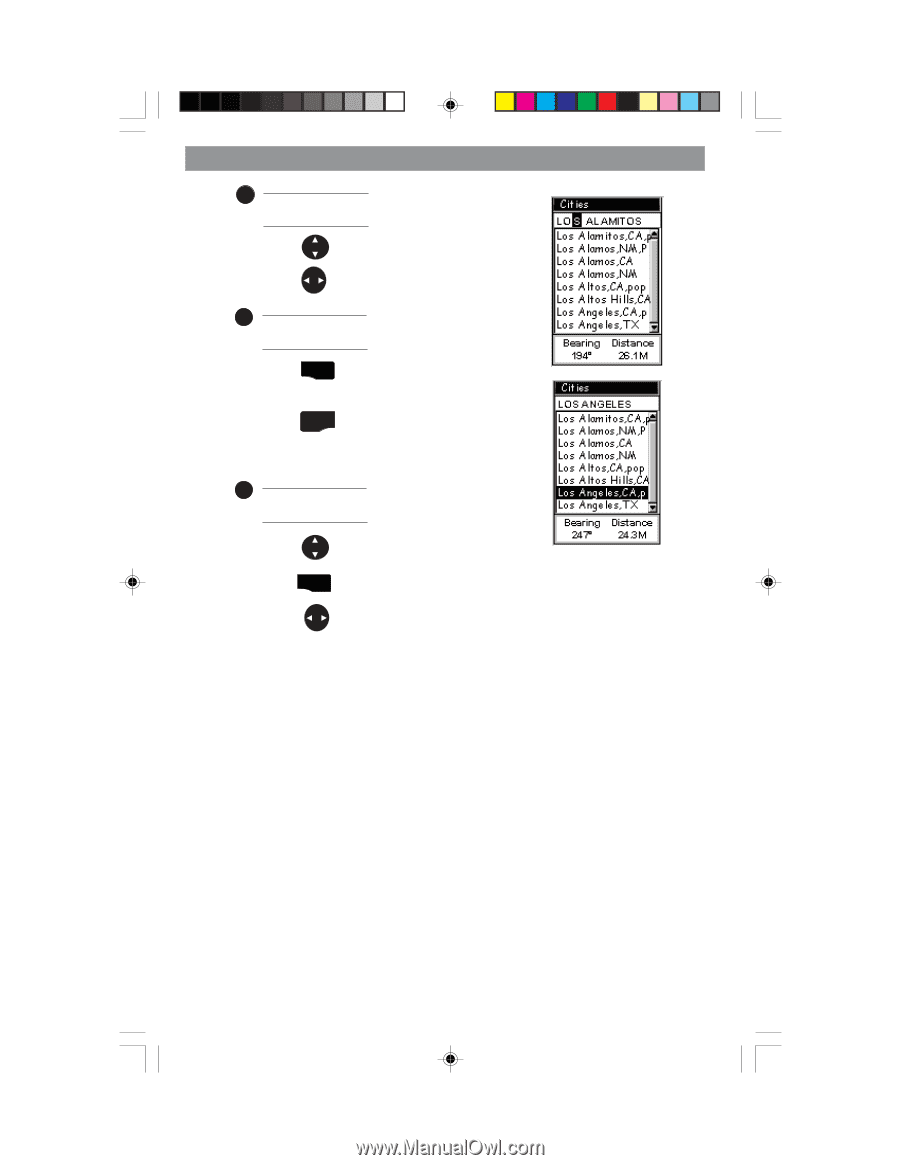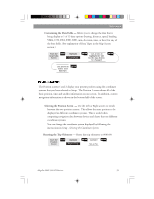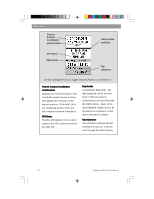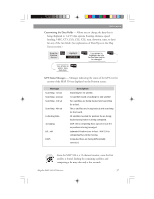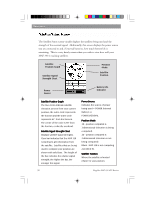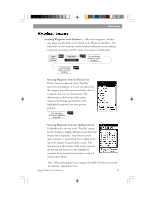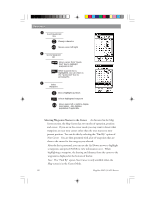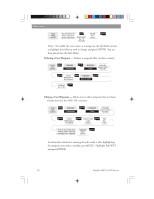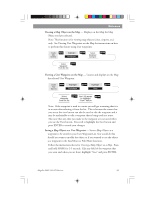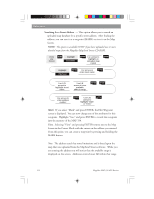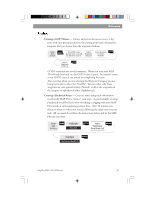Magellan MAP330 User Manual - Page 52
Selecting Waypoints Nearest to the Cursor.
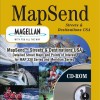 |
UPC - 763357103496
View all Magellan MAP330 manuals
Add to My Manuals
Save this manual to your list of manuals |
Page 52 highlights
Reference 1 Scroll Quick-Find Box Changes character Moves cursor left/right 2 Access Waypoint List ENTER Moves cursor from "QuickFind" box to highlight waypoints in list ESC While waypoint list is highlighted, you can return to the "Quick-Find" box by pressing ESC. 3 Select Waypoint Moves highlight up/down ENTER Selects highlighted waypoint Moves name left or right to display long names. Also displays population if applicable. Selecting Waypoints Nearest to the Cursor. As discussed in the Map Screen section, the Map Screen has two modes of operation, position and cursor. If you are in the cursor mode you may want to know what waypoints are near your cursor rather than the ones nearest to your present position. You can do this by selecting the "Find By" option of Near Cursor. You are then presented with a list of waypoints that are close to the cursor for the category you selected. After the list is presented, you can use the Up/Down arrows to highlight a waypoint, and press ENTER to view information on it. When highlighting a waypoint, the bearing and distance from the cursor to the waypoint is displayed at the bottom of the list. Note: The "Find By" option Near Cursor is only available when the Map screen is in the Cursor Mode. 40 Magellan MAP 330 GPS Receiver