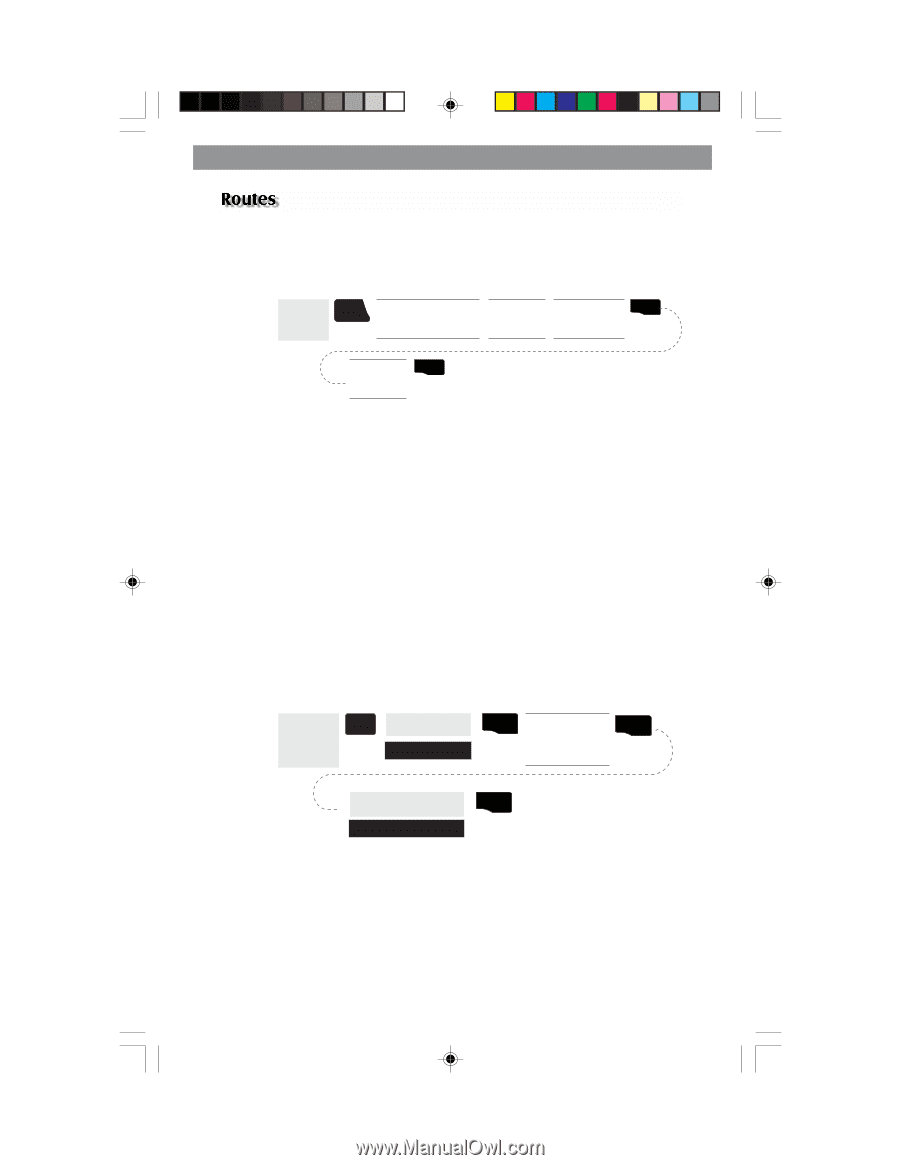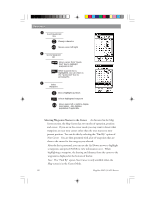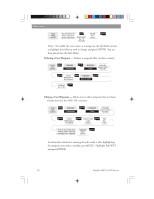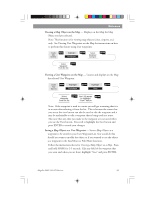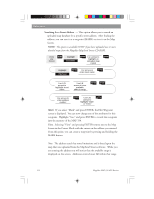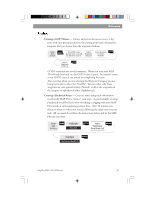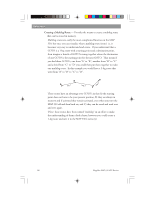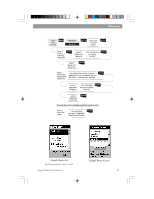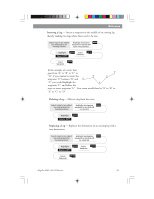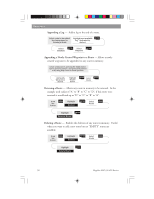Magellan MAP330 User Manual - Page 57
Creating a GOTO Route, Creating a Backtrack Route
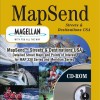 |
UPC - 763357103496
View all Magellan MAP330 manuals
Add to My Manuals
Save this manual to your list of manuals |
Page 57 highlights
Reference Creating a GOTO Route - Creates and sets as the active route a 1-leg route with your present position as the starting point and a destination waypoint that you choose from the waypoint database. From Any GOTO Screen If a GOTO route already exists, you will be asked to clear it. Select Waypoint Category Use L/R arrows ENTER to select "Find By" Select Waypoint from List ENTER GOTO routes are not saved in memory. When you turn your MAP 330 off and then back on, the GOTO route is gone. You need to create a new GOTO route if you intend on completing the route. Also note that when you are selecting the Waypoint Category you are being instructed to select the "Find By". You can select only those waypoints in your general vicinity (Nearest) or all of the waypoints in the category in alphabetical order (Alphabetical). Creating a Backtrack Route - Creates a route using track information stored in the MAP 330 to "retrace" your steps. A good example of using a backtrack would be if you were out hiking or jogging with your MAP 330 turned on and computing position fixes. After 30 minutes you choose to return to where you started, following the same route you just took. All you need do is follow the instructions below and let the MAP 330 take you there. From Any Screen MENU Highlight Routes ENTER Select ENTER "Backtrack" from Route List Highlight Activate Backtrk ENTER Magellan MAP 330 GPS Receiver 45