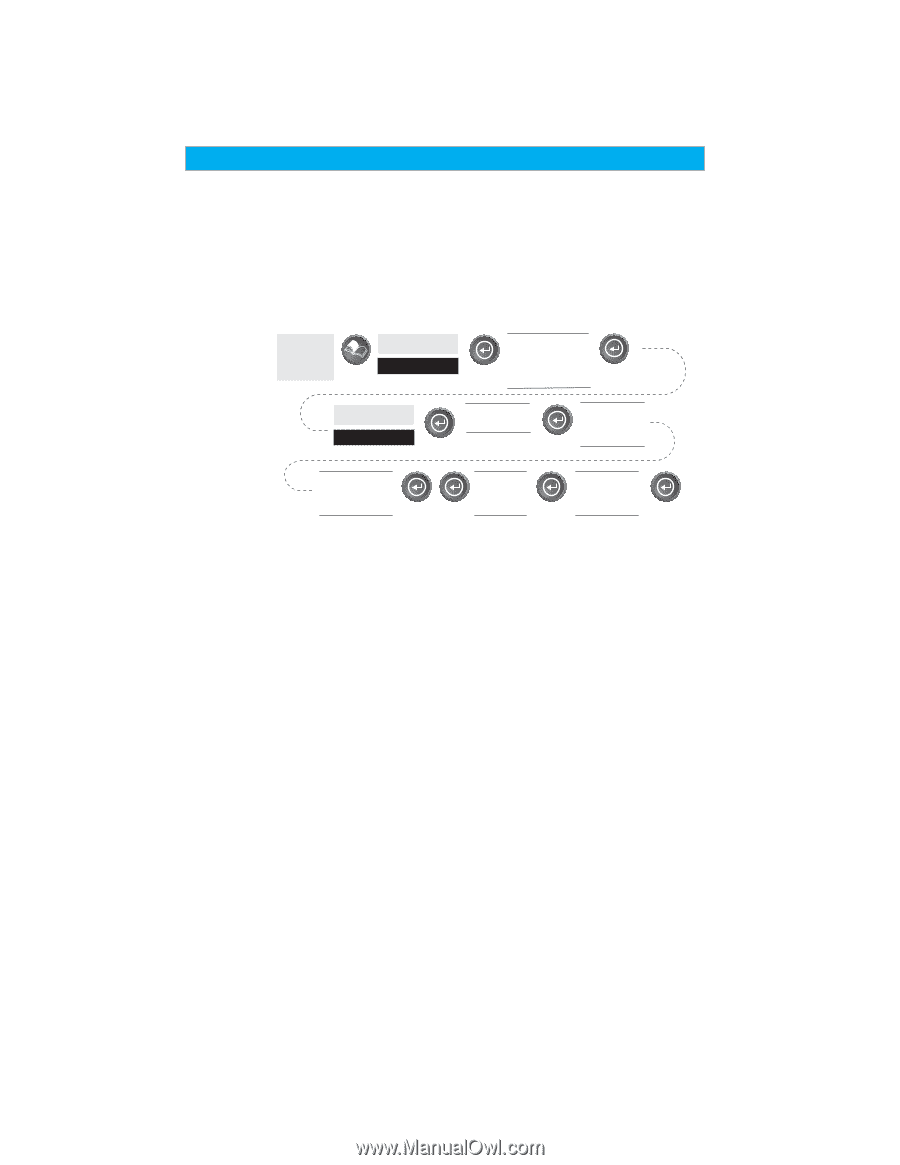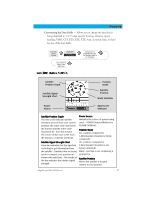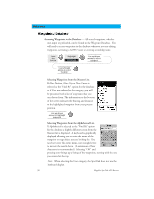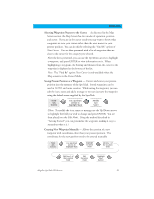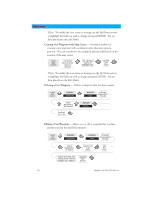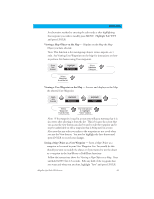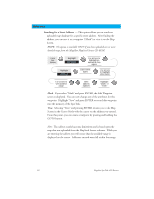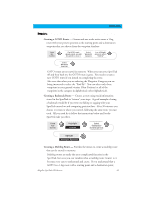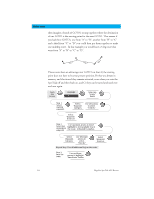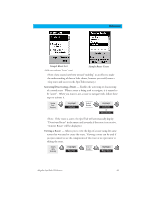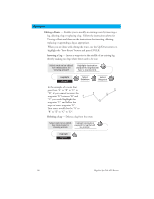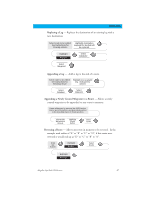Magellan SporTrak Color User Manual - Page 52
Searching for a Street Address
 |
UPC - 763357105629
View all Magellan SporTrak Color manuals
Add to My Manuals
Save this manual to your list of manuals |
Page 52 highlights
Reference Searching for a Street Address - This option allows you to search an uploaded map database for a specific street address. After finding the address, you can save it as a waypoint ("Mark") or view it on the Map Screen. NOTE: The option is available ONLY if you have uploaded one or more detailed maps from the Magellan MapSend Streets CD-ROM. From Any Screen Highlight Database Highlight Address Use arrows to highlight an uploaded map region Enter street name Use arrows to highlight street name Use arrows to view address range Enter address number Highlight "Mark" or "View" Mark. If you select "Mark" and press ENTER, the Edit Waypoint screen is displayed. You can now change any of the attributes for this waypoint. Highlight "Save" and press ENTER to record this waypoint into the memory of the SporTrak. View. Selecting "View" and pressing ENTER returns you to the Map Screen in the Cursor Mode with the cursor on the address you entered. From this point, you can create a waypoint by pressing and holding the GOTO button. Note: The address search has some limitations and is based upon the map that was uploaded from the MapSend Streets software. While you are entering the address you will notice that the available range is displayed on the screen. Addresses entered must fall within that range. 42 Magellan SporTrak GPS Receiver