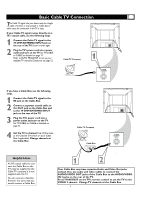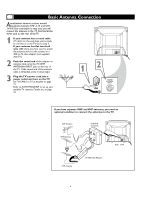Magnavox 27PT5245 User manual, English (US) - Page 10
Language
 |
View all Magnavox 27PT5245 manuals
Add to My Manuals
Save this manual to your list of manuals |
Page 10 highlights
You can set the TV's on-screen menu to be in English or Spanish. 1 Press MENU to see the menu. 2 Press VOL + or VOL - to highlight SET. 3 Press CH+ or CH- to highlight LANGUAGE. 4 Press VOL + or VOL - to enter the LANGUAGE menu. 5 Press CH+ or CH- to select ENGLISH, FRANÇAIS(French) or ESPAÑOL (Spanish). 6 Press VOL + or VOL - to confirm your selection. 7 Press TV/AV/EXIT to remove the menu from the screen. Language STANDBY MUTE SLEEP CALL BOOKMARK SMART PICTURE MTS SMART SOUND TV/AV EXIT MENU CH VOL VOL CH 1 3 2 4 6 5 7 DISPLAY 8 9 100 0 Helpful Hint The Language control only affects the language of the TV menus. It does not change the other on-screen text features, such as Closed Captions. 10

10
1
2
3
4
5
6
7
8
9
0
STANDBY
T
T
SMART
R
R
SOUND
SMART
R
R
PICTURE
MENU
EXIT
CALL
TV/AV
SLEEP
BOOKMARK
MTS
T
T
DISPLAY
A
A
100
MUTE
CH
CH
VOL
VOL
Y
ou can set the TV’s on-screen menu to be in
English or Spanish.
1
Press MENU
to see the menu.
2
Press VOL + or VOL -
to highlight
SET
.
3
Press CH+ or CH-
to highlight
LANGUAGE
.
4
Press VOL + or VOL -
to enter the
LANGUAGE menu.
5
Press CH+ or CH-
to select
ENG-
LISH, FRANÇAIS(French) or
ESPAÑOL
(Spanish).
6
Press VOL + or VOL -
to confirm your
selection.
7
Press TV/AV/EXIT
to remove the
menu from the screen.
Language
The Language control only
affects the language of the
TV menus. It does not
change the other on-screen
text features, such as Closed
Captions.
Helpful Hint