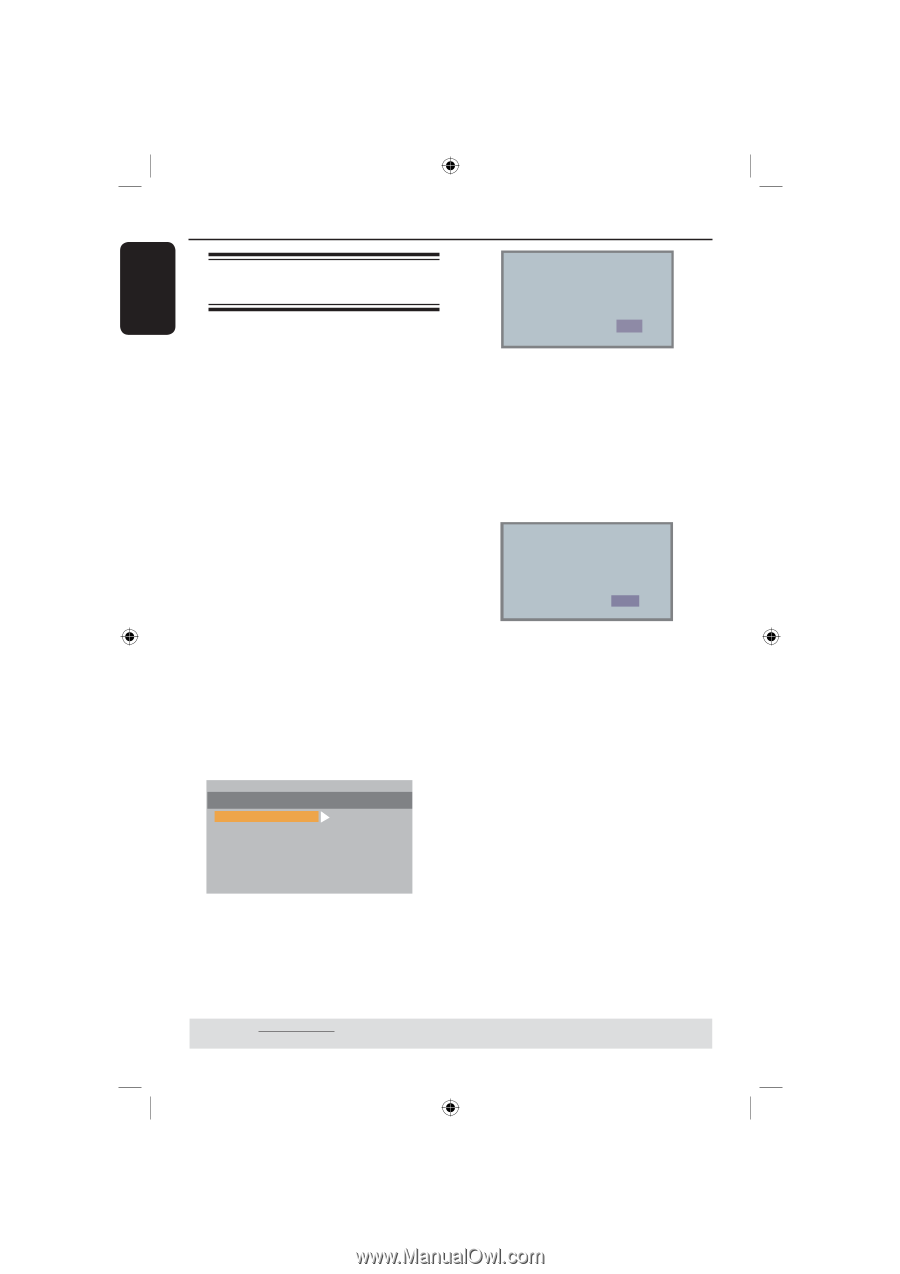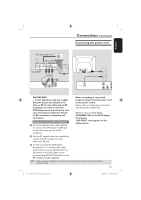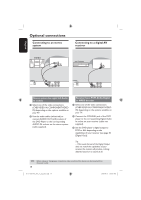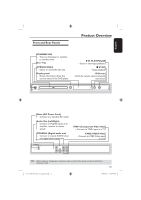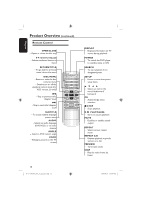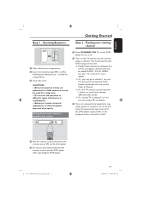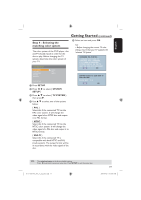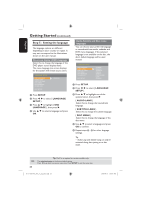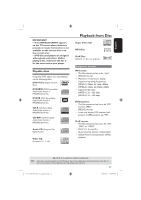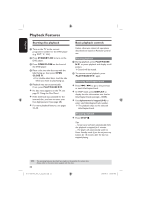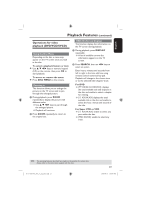Magnavox MDV435 User manual, English (US) - Page 18
Step 3 : Setting up, Progressive Scan feature - user manual
 |
View all Magnavox MDV435 manuals
Add to My Manuals
Save this manual to your list of manuals |
Page 18 highlights
English Getting Started (continued) Step 3 : Setting up Progressive Scan feature (for Progressive Scan TV only) The progressive scan displays twice the number of frames per seconds than interlaced scanning (ordinary normal TV system). With nearly double the number of lines, progressive scan offers higher picture resolution and quality. Before you start... - Ensure that you have connected this DVD player to a progressive scan TV using the Y Pb Pr connection (see page 12). - Ensure that you have completed the basic installation and set-up. A Turn on your TV and set to interlace mode (refer to your TV user manual). B Press POWER on the remote control to turn on the DVD player. C Select the correct video-in channel. The DVD background menu appears. D Press SETUP. E Press to select {VIDEO SETUP} F Press repeatedly to select { VIDEO OUT }. VIDEO SETUP VIDEO OUT BRIGHTNESS CONTRAST HUE SATURATION SHARPNESS INTERLACE-YUV P -SCAN YPBPR EXIT SETUP G Press to select { P-SCAN YPBPR }, then press OK. The menu will appear on the TV. ENABLE PROGRESSIVE ENSURE YOUR TV SUPPORTS PSCAN IF TV DISPLAY IS ABNORMAL PLEASE WAIT 15 SECONDS FOR IT TO RECOVER OK NO H Press to select { OK } and press OK to confirm. There will be a distorted picture on the TV at this state until you turn on the progressive scan mode on your TV. I Turn on your TV progressive scan mode (refer to your TV user manual). The menu will appear on the TV. PROGRESSIVE SCAN YOUR PROGRESSIVE SCAN IS ON DO YOU WANT TO KEEP THE CURRENT SETTING PLEASE WAIT 15 S OK NO J Press to select { OK } and press OK to confirm. The setup is now completed and you can start enjoy the high quality picture. To deactivate Progressive Scan manually: Wait for 15 seconds for auto recovery. Tip: - There are some progressive scan TVs and High-Definition TVs that are not fully compatible with this unit, resulting in the unnatural picture when playing back a DVD VIDEO disc in the progressive scan mode. In such a case, turn off the progressive scan feature on both the DVD player and your TV. TIPS: 18 The underlined option is the factory default setting. Press to go back to previous menu item. Press SETUP to exit the menu item. 01-37 MDV435_436_37_eng_RC2.indd 18 2006-04-27 5:08:05 PM