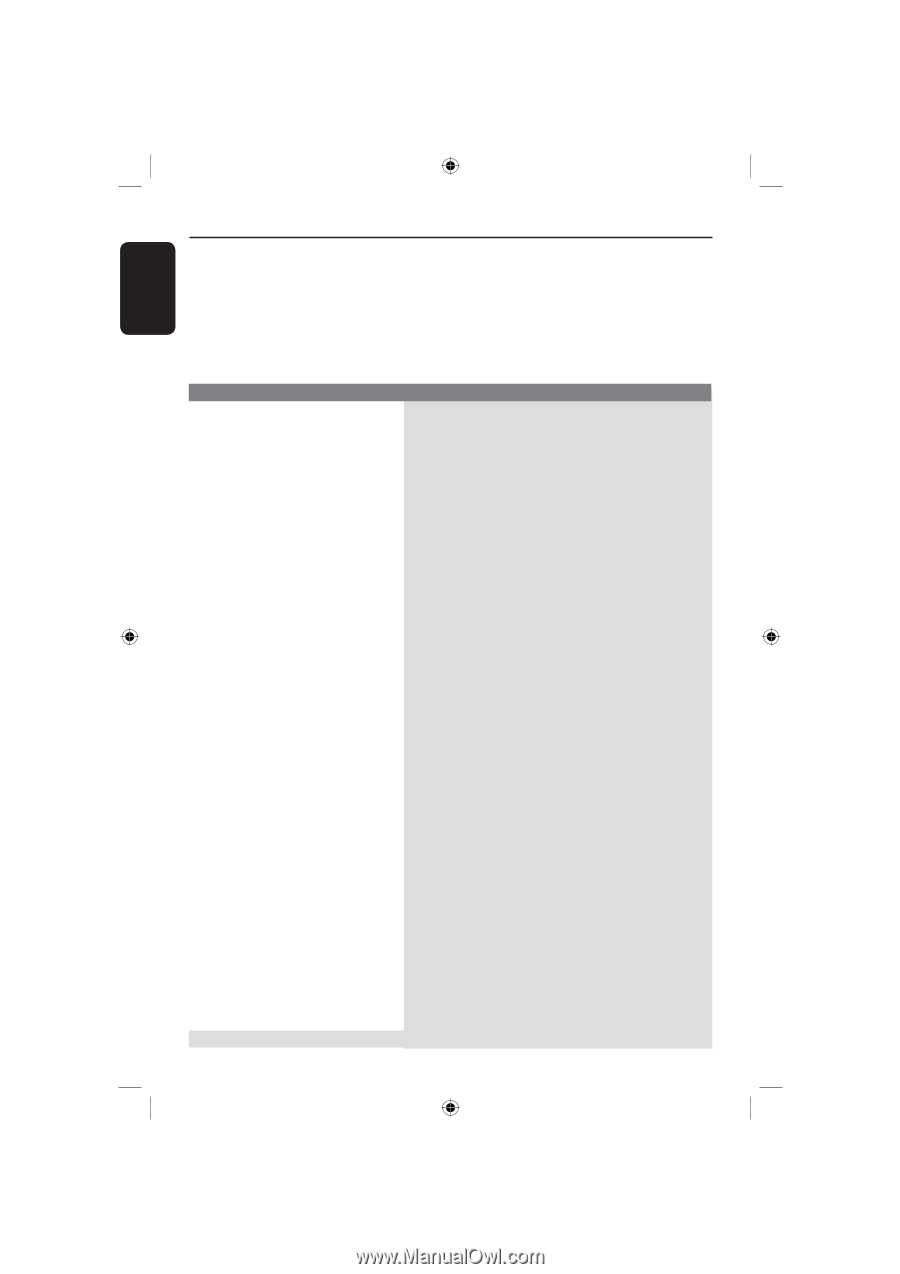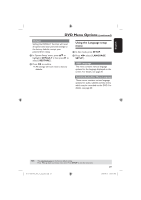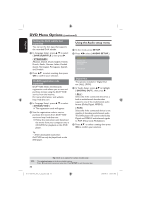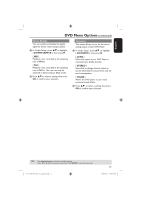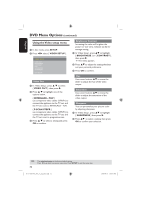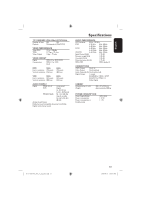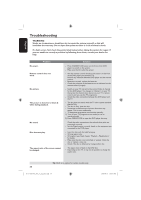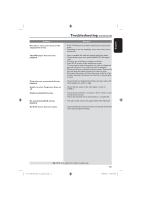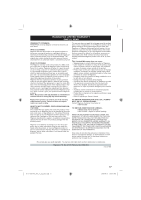Magnavox MDV435 User manual, English (US) - Page 34
Troubleshooting - remote replacement
 |
View all Magnavox MDV435 manuals
Add to My Manuals
Save this manual to your list of manuals |
Page 34 highlights
English Troubleshooting WARNING Under no circumstances should you try to repair the system yourself, as this will invalidate the warranty. Do not open the system as there is a risk of electric shock. If a fault occurs, first check the points listed below before taking the system for repair. If you are unable to remedy a problem by following these hints, consult your dealer for help. No power. Problem Remote control does not work. No picture. The picture is distorted or black & white during playback. No sound. Disc does not play. The aspect ratio of the screen cannot be changed. Solution - Press STANDBY-ON button on the front of the DVD player to switch on the system. - Make sure the AC outlet has power. - Aim the remote control directly at the sensor on the front of the DVD player (not towards TV). - Remove any obstacles between DVD player and the remote control. - Batteries are weak, replace the batteries. - Check the polarities of the batteries are as indicated on the remote control (± signs). - Switch on your TV and set to the correct Video In channel for the DVD player. You may go to Channel 1 on your TV, then press the channel down button on your TV's remote control until you see the TV programme. - Check the video connection between the DVD player and the TV. - The disc does not match with the TV color system standard (PAL/NTSC). - The disc is dirty, clean the disc. - Sometimes a small amount of picture distortion may appear. This is not a mulfunction. - To deactivate progressive scan function manually; 1) Turn off your TV progressive scan mode (or set to interlace mode) 2) Press OPEN/CLOSE to open the DVD player disc tray. - Check the audio connections, the red and white jacks are connected correctly. - Set the Digital output correctly, based on the equipment you connected to the DVD player. - Insert the disc with the label facing up. - Wrong region code. - Wrong disc type. Read chapter "Playback - Playable discs" for details. - Make sure the disc is not scratched or warped. Clean the disc or replace a new one. - Check if the disc is defective by trying another disc. - The aspect ratio is fixed on the DVD disc. - Depending on the TV, it may not be possible to change the aspect ratio. Tip: DivX is an option for certain models only. 34 01-37 MDV435_436_37_eng_RC2.indd 34 2006-04-27 5:08:10 PM