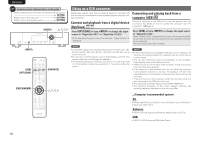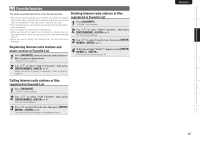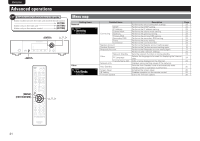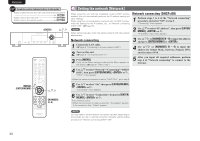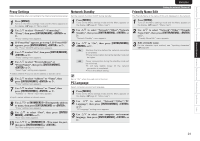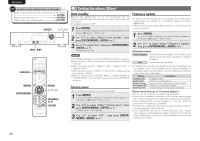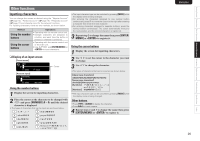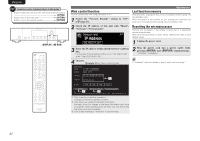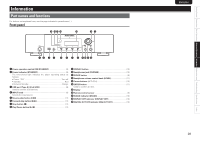Marantz NA7004 NA7004 User Manual - English - Page 27
Proxy Settings, Network Standby, PC Language, Friendly Name Edit
 |
View all Marantz NA7004 manuals
Add to My Manuals
Save this manual to your list of manuals |
Page 27 highlights
Getting Started Connections Basic Operations Advanced Operations Information Explanation terms Troubleshooting Specifications Index ENGLISH Proxy Settings Network Standby Make this setting when connecting to the Internet wia to proxy server. 1 Press [MENU]. Turns on the Menu settings mode and the Menu appears on the display. (vpage 21 "Menu map") 2 Use ui to select "Network"-"Connecting""Proxy", then press [ENTER/MEMO], or p. "Proxy" setting menu appears. Set the network function On/Off during standby. 1 Press [MENU]. Turns on the Menu settings mode and the Menu appears on the display. (vpage 21 "Menu map") 2 Use ui to select "Network"-"Other"-"Network Standby", then press [ENTER/MEMO], or p. "Network Standby" menu appears. 3 If "Proxy(On)" appears, go to step 5. If "Proxy(Off)" appears, press [ENTER/MEMO], , or p. The "Proxy" (On/Off) setting menu appears. 4 Use ui to select "On", then press [ENTER/MEMO], or p. "Proxy" setting menu appears. 5 Use ui to select "Proxy(Address)" or "Proxy(Name)", then press [ENTER/MEMO], or p. "Select Type" setting menu appears. • Select whether Proxy is a server address or domain name. 3 Use ui to "On", then press [ENTER/MEMO], or p. On : Shortens the time before the network connection is completed. • Power consumption during the standby mode will be higher. Off : Power consumption during the standby mode will be minimized. • It will take slightly longer till the network connection is completed. • This is the default setting. 6 Use ui to select "Address" or "Name", then press [ENTER/MEMO], or p. "Proxy" setting menu appears. 7 Use ui to select "Address" or "Name", then press [ENTER/MEMO], or p. "Address" or "Name" input menu appears. • Input a server address or domain name. 8 Use uip or [NUMBER] (0 - 9) to input the address or name, then press [ENTER/MEMO] or . "Proxy" setting menu appears. 9 Use ui to select "Port", then press [ENTER/ MEMO], or p. "Port" input menu appears. 10 Use ui p or [NUMBER] (0 - 9) to input the port, then press [ENTER/MEMO] or . The Proxy settings are completed. Set to "On" when the web control function. PC Language Select computer environment language. 1 Press [MENU]. Turns on the Menu settings mode and the Menu appears on the display. (vpage 21 "Menu map") 2 Use ui to select "Network"-"Other"-"PC Language", then press [ENTER/MEMO], or p. "PC Language" setting menu appears. 3 Use ui to select your computer environment language, then press [ENTER/MEMO], or p. Setting the network [Network] Friendly Name Edit The Friendly Name is the name of this unit displayed on the network. 1 Press [MENU]. Turns on the Menu settings mode and the Menu appears on the display. (vpage 21 "Menu map") 2 Use ui to select "Network"-"Other"-"Friendly Name Edit", then press [ENTER/MEMO], or p. "Friendly Name Edit" menu appears. 3 Edit a friendly name. For the character input method, see "Inputting characters" (vpage 26) 24