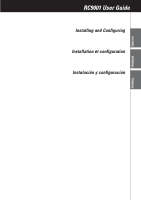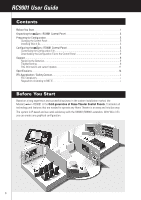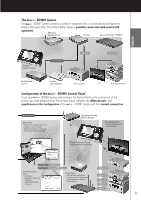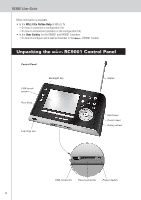Marantz RC9001 RC9001 User Manual - Page 8
Charging the Control Panel, Installing Wizz.it Ex, Customizing the Configuration File - pc
 |
View all Marantz RC9001 manuals
Add to My Manuals
Save this manual to your list of manuals |
Page 8 highlights
RC9001 User Guide Preparing for Configuration Charging the Control Panel It is advised to charge the Control Panel to its maximum before you start configuring it. This can take up to 3 or 4 hours. 1 Activate the Control Panel by switching the Power switch at the bottom of the Control Panel to '1'. 2 Place the Control Panel in the docking station. A blue Charging LED on the front of the docking station lights up while the Control Panel is charging. Installing Wizz.it Ex In the box you find a CD with which you install Wizz.it Ex. You can also check for updates on http://www.marantz.com in the Home Entertainment section of your region. Insert the CD in the PC and follow the on screen instructions to install the editor. Notes You can install Wizz.it Ex together with other Marantz editors. The files of Wizz.it Ex are automatically placed in a separate directory. If you want to update Wizz.it Ex and you have inserted personal images in the Gallery, you can make a back up of the gallery. You will be noted to do so in the installation wizard. Configuring the RC9001 Control Panel Customizing the Configuration File During the installation of the editor, several configuration files were also saved on your PC. There is one default configuration file which you can start from to create a custom configuration file (defaultRC9001.xcf). The default CF is constructed in such a way that they can be easily adjusted to the needs of every customer. • The file contains the 12 most used activities and its related A/V component. • It is a ready to use concept. The configuration file contains different activity macros, which comprise a sequence of actions to start an activity. • All links and jumps are already installed. 5