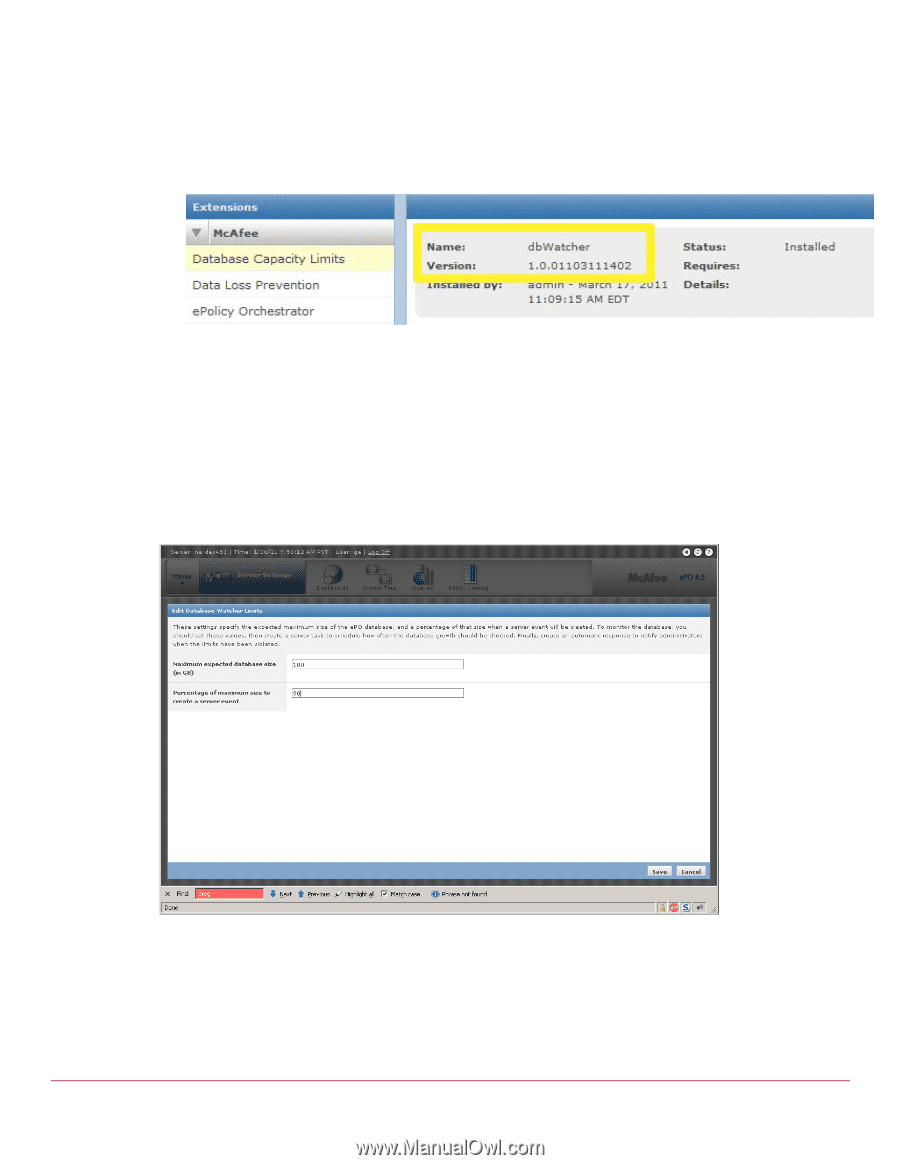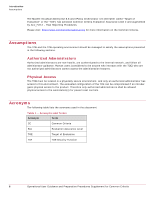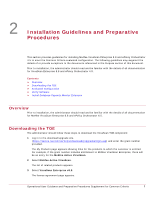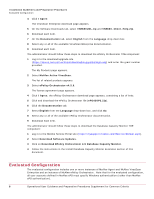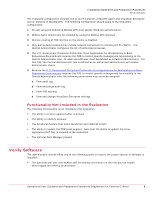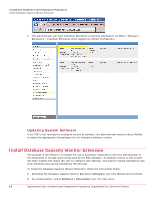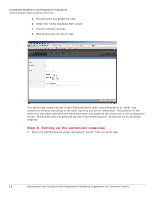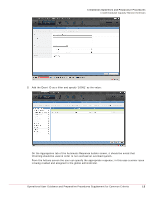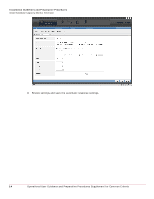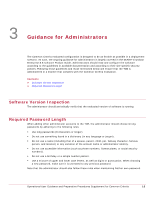McAfee SAV85E User Guide - Page 11
Step 1: Adjust or Review Database space requirements - free download
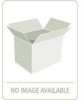 |
UPC - 731944565453
View all McAfee SAV85E manuals
Add to My Manuals
Save this manual to your list of manuals |
Page 11 highlights
Installation Guidelines and Preparative Procedures Install Database Capacity Monitor Extension 3 Select Install Extension. 4 Follow the prompts to install the downloaded extension. 5 Once installed, verify that the version matches below: Creating and generating responses for Database is a three-part sequence. These steps require adjusting or reviewing database limits, setting up a server task and finally creating an Automatic Response. Step 1: Adjust or Review Database space requirements The user can create a query for systems with less than, for example, 10GB free of system drive space. The user can create a server task to mail the results of this query to a designated recipient. From the server configuration, select the "Database watcher limits" category. Clicking edit will that use to specify the maximum expected database and the percentage at which a server event will be triggered. Step 2: Create a Server Task to generate the Event To use the limits specified a user must create a server task to run the "Check Database Size" action and set a schedule at which the limits will be queried. 1 New Server Task: Operational User Guidance and Preparative Procedures Supplement for Common Criteria 11