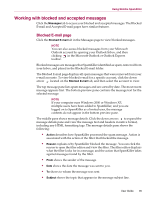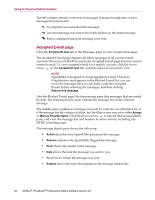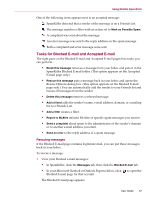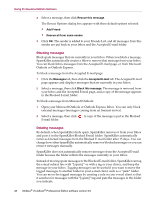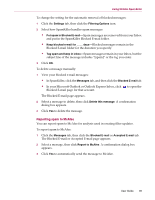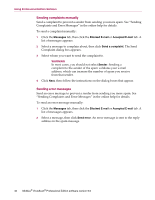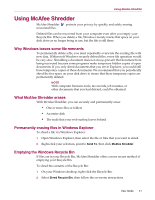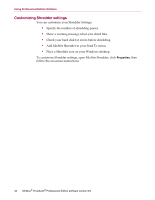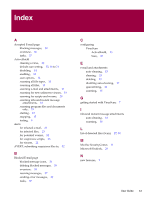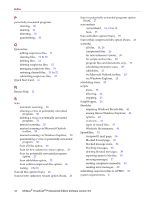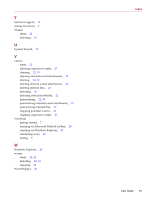McAfee VPM80E005RAA User Guide - Page 40
Sending complaints manually, Sending error messages, Messages, Blocked E-mail, Accepted E-mail
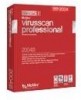 |
UPC - 731944527437
View all McAfee VPM80E005RAA manuals
Add to My Manuals
Save this manual to your list of manuals |
Page 40 highlights
Using Professional Edition Software Sending complaints manually Send a complaint to prevent a sender from sending you more spam. See "Sending Complaints and Error Messages" in the online help for details. To send a complaint manually: 1 Click the Messages tab, then click the Blocked E-mail or Accepted E-mail tab. A list of messages appears. 2 Select a message to complain about, then click Send a complaint. The Send Complaint dialog box appears. 3 Select whom you want to send the complaint to. WARNING In most cases, you should not select Sender. Sending a complaint to the sender of the spam validates your e-mail address, which can increase the number of spam you receive from that sender. 4 Click Next, then follow the instructions on the dialog boxes that appear. Sending error messages Send an error message to prevent a sender from sending you more spam. See "Sending Complaints and Error Messages" in the online help for details. To send an error message manually: 1 Click the Messages tab, then click the Blocked E-mail or Accepted E-mail tab. A list of messages appears. 2 Select a message, then click Send error. An error message is sent to the reply address in the spam message. 40 McAfee® VirusScan® Professional Edition software version 9.0