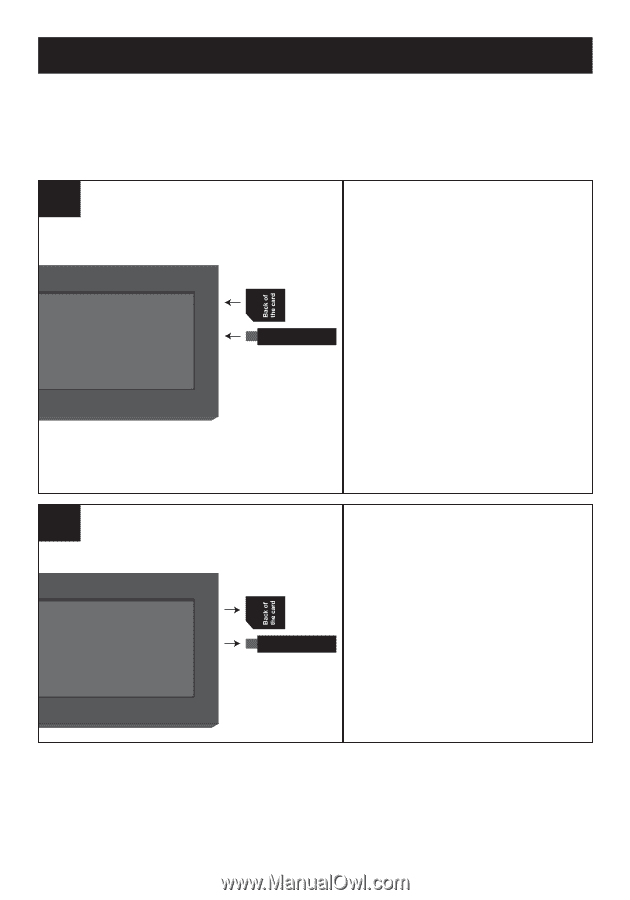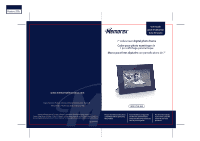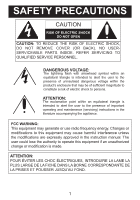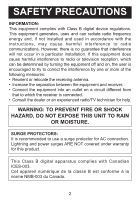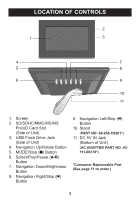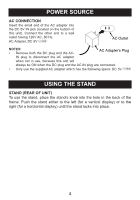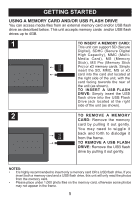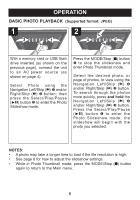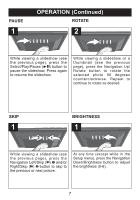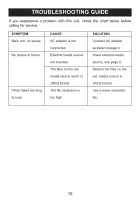Memorex MDF0738-BLK User Guide - Page 6
Getting Started - digital photo frame
 |
UPC - 749720012954
View all Memorex MDF0738-BLK manuals
Add to My Manuals
Save this manual to your list of manuals |
Page 6 highlights
GETTING STARTED USING A MEMORY CARD AND/OR USB FLASH DRIVE You can access media files from an external memory card and/or USB flash drive as described below. This unit accepts memory cards and/or USB flash drives up to 4GB. 1 TO INSERT A MEMORY CARD: This unit can support SD (Secure Digital), SDHC (Secure Digital High Capacity), MMC (Multi- Media Card), MS (Memory Stick), MS Pro (Memory Stick Pro) or xD memory cards. Simply insert the SD, MMC, MS or xD card into the card slot located at the right side of the unit, with the card facing towards the rear of the unit (as shown). TO INSERT A USB FLASH DRIVE: Simply insert the USB flash drive into the USB Flash Drive jack located at the right side of the unit (as shown). 2 TO REMOVE A MEMORY CARD: Remove the memory card by pulling it out gently. You may need to wiggle it back and forth to dislodge it from the frame. TO REMOVE A USB FLASH DRIVE: Remove the USB flash drive by pulling it out gently. NOTES: • It is highly recommended to insert only a memory card OR a USB flash drive. If you insert both a memory card and a USB flash drive, this unit will only read the photos from the memory card. • Please place under 1,000 photo files on the memory card, otherwise some photos may not appear in the frame. 5