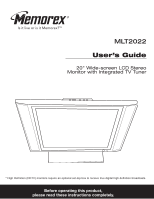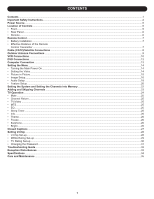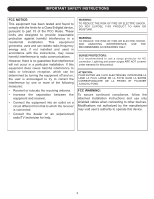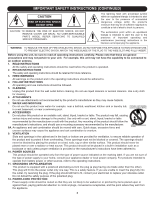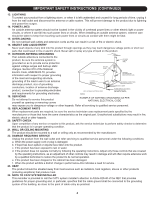Memorex MLT2022 User Guide
Memorex MLT2022 Manual
 |
View all Memorex MLT2022 manuals
Add to My Manuals
Save this manual to your list of manuals |
Memorex MLT2022 manual content summary:
- Memorex MLT2022 | User Guide - Page 1
MLT2022 User's Guide 20" Wide-screen LCD Stereo Monitor with Integrated TV Tuner * High Definition (HDTV) monitors require an optional set-top box to receive true digital high definition broadcasts. Before operating this product, please read these instructions completely. - Memorex MLT2022 | User Guide - Page 2
Instructions...2 Power Source...5 Location of Controls ...5 • Front...5 • Rear Panel ...6 • Remote...6 Remote Control...7 • Battery Installation ...7 • Effective Distance of the Remote Control up ...29 • TV Rating Set-up ...30 • Changing the Password...31 Troubleshooting Guide ...32 Reception - Memorex MLT2022 | User Guide - Page 3
INSTRUCTIONS FCC NOTICE: This equipment has been tested and found to comply with the limits for a Class B digital device, pursuant to part • Consult the dealer or an experienced radio/TV technician for help. WARNING: TO REDUCE THE for AC connection. Lightning and power surges ARE NOT covered under - Memorex MLT2022 | User Guide - Page 4
INSTRUCTIONS (CONTINUED) CAUTION RISK OF ELECTRIC SHOCK DO NOT OPEN CAUTION: TO REDUCE THE RISK OF ELECTRIC SHOCK, DO NOT REMOVE COVER (OR BACK). NO USER-SERVICEABLE PARTS INSIDE. REFER SERVICING TO QUALIFIED SERVICE polarized plug. 12. POWER-CORD PROTECTION Power-supply cords should be routed so - Memorex MLT2022 | User Guide - Page 5
: a. When the power-supply cord or plug is damaged. b. If liquid has been spilled or objects have fallen into the product. c. If the product has been exposed to rain or water. d. If the product does not operate normally by following the operating instructions. Adjust only those controls that are - Memorex MLT2022 | User Guide - Page 6
Button - Press to 9. Base Stand raise the volume or navigate right in the setting menu. 10. REMOTE SENSOR 4. POWER Button - Press to turn the TV on; the POWER indicator will light green. Press again to 11. POWER Indicator-Lights green when the unit is on, and lights red when the unit is off - Memorex MLT2022 | User Guide - Page 7
CONTROLS (CONTINUED) REAR PANEL 1 23 4 5 6 7 89 10 11 1. Main POWER Switch 2. DC 12V IN Jack (z) 3. Earphone Jack 4. VGA (PC) AUDIO IN Jack 5. VGA (PC) IN Jack 6. COMPONENT IN Jacks (CR/CB/Y) REMOTE POWER Button 2. Direct Channel Selection/Number (0-9) Buttons 3. 1-- Button 11 4. TV/ - Memorex MLT2022 | User Guide - Page 8
or any other strong light shines on the REMOTE SENSOR of the TV, the remote operation may be unstable. FAQs: Why is the remote control not working properly? • The remote control is not aimed at the sensor. • The remote control is too far away from the remote sensor. • There is too much light in the - Memorex MLT2022 | User Guide - Page 9
subscribe to a satellite service or a cable TV service in which basic channels are unscrambled and premium channels require the use of a converter/descrambler box, you may wish to use a signal splitter and an A/B switch box (available from the cable company or an electronic supply store). Follow the - Memorex MLT2022 | User Guide - Page 10
OUTDOOR VHF/UHF ANTENNA CONNECTION (ANTENNA NOT SUPPLIED) Follow the instructions for the type of antenna system you intend ohm cable from the VHF antenna and the UHF antenna twin-lead wire to a combiner (NOT SUPPLIED). Attach the combiner to the antenna jack. NOTE: If your VHF antenna has a twin- - Memorex MLT2022 | User Guide - Page 11
's 75 Ohm OUT jack to the ANT jack on the rear of the TV. 3. Press the TV/VIDEO button until a channel appears on the TV screen and press PLAY on the VCR to watch a tape. CONNECTION USING AUDIO/VIDEO CABLES: Follow the instructions below to connect a VCR to your television using Audio/Video cables - Memorex MLT2022 | User Guide - Page 12
(CONTINUED) CONNECTION USING S-VIDEO CABLE: Follow the instructions below to connect an S-VIDEO VCR to your television to the TV's audio left and right IN jacks. 3. Connect the VCR's S-VIDEO OUT jack to the TV's S-VIDEO IN jack. 4. Press the TV/VIDEO button until SV appears on the TV screen and - Memorex MLT2022 | User Guide - Page 13
AUDIO IN jacks. Connect the DVD's video OUT jack to the TV's VIDEO IN jack. 2. Press the TV/VIDEO button until AV appears on the TV screen and press PLAY on the DVD to watch a DVD. CONNECTION USING S-VIDEO CABLE: Follow the instructions below to connect a DVD player to your television using the - Memorex MLT2022 | User Guide - Page 14
highest quality picture, followed by standard Audio/Video cable connection. COMPUTER CONNECTION Follow the instructions below to connect a computer to your television/monitor. (CABLES NOT INCLUDED.) 1. Power off the TV and turn off your computer (PC). 2. Connect the audio cable (not included) from - Memorex MLT2022 | User Guide - Page 15
POWER button to turn on the TV; the POWER indicator will light green. SETTING THE VIDEO 11 2 2 Make sure the main power switch is on as shown above, then press the POWER button 1 to turn on the TV; the POWER external unit you want to view is connected to): TV, AV, SV, YPbPr or PC. Press the - Memorex MLT2022 | User Guide - Page 16
you can set the other options in this menu. Press the CHANNEL/Navigation UP 1 or DOWN 2 button until SUB SOURCE is selected. Set the Source TV, AV or SV(S-Video) using the VOLUME UP/Navigation Right 3 or VOLUME DOWN/ Navigation Left 4 button. NOTE: You can not select Component (YPbPr/YCbCr) for - Memorex MLT2022 | User Guide - Page 17
IMAGE SETUP 1 1 SETTING THE MENU (CONTINUED) 2 2 Make sure the main power switch is on as shown on page 14, then press the POWER button 1 to turn on the TV; the POWER indicator will light green. Press the ENTER/MENU button 2; the Video Menu screen will appear. 1 3 2 Smart Theme Standard - Memorex MLT2022 | User Guide - Page 18
) using the VOLUME UP/Navigation Right 3 or VOLUME DOWN/Navigation Left 4 button. Note: You can also directly press the THEME button 5 (on the remote) to select the desired Smart Theme. The setting is not available for PC(VGA) mode. 9 5 4 2 1 3 Smart Theme H-Position V-Position Phase Clock Auto - Memorex MLT2022 | User Guide - Page 19
SETUP 11 SETTING THE MENU (CONTINUED) 2 User EQ Mono 1 3 2 User EQ Mono 2 Make sure the main power switch is on as shown on page 14, then press the POWER button 1 to turn on the TV; the POWER indicator will light green. Press the ENTER/MENU button 2; the Video Menu screen will appear. Press - Memorex MLT2022 | User Guide - Page 20
DOWN/Navigation Left 4 button. NOTES: Mono User EQ • MTS is for TV mode only; you can only set for the MTS while in the TV mode. • MTS can support STEREO (First Audio program) and SAP (Second Audio ProMgornoam). • If the TV channel is broadcasting in stereo and the reception is strong enough - Memorex MLT2022 | User Guide - Page 21
SETTING THE MENU (CONTINUED) 2 23 4 Make sure the main power switch is on as shown on page 14, then press the POWER button 1 to turn on the TV; the POWER indicator will light green. Press the ENTER/MENU button 2; the (YPbPr) mode, the Letter Box and Zoom out selection will not be available. 20 - Memorex MLT2022 | User Guide - Page 22
ENTER/MENU button to select another menu option. You can also press the FREEZE/EXIT MENU button to exit the menus completely at any time. TV SETUP System: See page 22. Auto Scan: See page 22. Adding/Skipping Channels: See page 23. V-Chip: See page 28. Closed Captions: See page 27 - Memorex MLT2022 | User Guide - Page 23
SETTING THE CHANNELS INTO MEMORY 1 2 1 3 2 Make sure the main power switch is on as shown on page 14, then press the POWER button 1 to turn on the TV; the POWER indicator will light green. Press the TV/VIDEO button 2 repeatedly to select the TV mode. Press the ENTER/MENU button 3; the Video Menu - Memorex MLT2022 | User Guide - Page 24
add or delete channels as follows: 1 2 2 1 3 Make sure the main power switch is on as shown on page 14, then press the POWER button 1 to turn on the TV; the POWER indicator will light green. Press the TV/VIDEO button 2 repeatedly to select the TV mode. Select a channel to delete or add using the - Memorex MLT2022 | User Guide - Page 25
If using a VHF/UHF antenna. CATV: If using Cable TV. Make sure the main power switch is on as shown on page 14, then press the POWER button 1 to turn on the TV; the POWER indicator will light green. Press the TV/VIDEO button 2 repeatedly to select the TV mode. Set the AIR/CABLE (SYSTEM) option as - Memorex MLT2022 | User Guide - Page 26
which is usually a foreign language translation. NOTES: • MTS is for TV mode only; you can only set for the MTS while in the TV mode. • MTS can support STEREO (First Audio program) and SAP (Second Audio Program). • If the TV channel is broadcasting in stereo and the reception is strong enough, "MONO - Memorex MLT2022 | User Guide - Page 27
(CONTINUED) THEME 1 Press the INFO button once to show the mode (channel number if in TV/CATV mode). Press a second time to clear the screen or wait three seconds and the screen will clear automatically. Repeatedly press the THEME button to - Memorex MLT2022 | User Guide - Page 28
adjusted properly. TO VIEW CLOSED CAPTIONS Press the ENTER/MENU button and select TV SETUP using the CHANNEL UP or DOWN button. Press the ENTER/MENU button For television programs broadcasting with Closed Captions, look in your TV guide for the Closed Captions symbol (CC). NOTES: • When selecting - Memorex MLT2022 | User Guide - Page 29
will be blocked. V-CHIP SET-UP 1 2 Make sure the main power switch is on as shown on page 14, then press the POWER button 1 to turn on the TV; the POWER indicator will light green. Press the TV/VIDEO button 2 repeatedly to select the TV mode. Press the ENTER/MENU button 3; the Video Menu screen - Memorex MLT2022 | User Guide - Page 30
SETTING PARENTAL CONTROL (CONTINUED) MPAA RATING SET-UP 1 2 1 2 Change password V chip TV Rating MPAA Rating Return Enter the V-CHIP menu screen as described on page 28. 3 Press the CHANNEL/Navigation UP 1 or DOWN 2 button until MPAA RATING - Memorex MLT2022 | User Guide - Page 31
SETTING PARENTAL CONTROL (CONTINUED) TV RATING SET-UP 1 2 Change password V chip TV Rating MPAA Rating Return Enter the V-CHIP menu screen as described on page 28. 3 Press the CHANNEL/Navigation UP 1 or DOWN 2 button until TV-RATING is selected, then press the VOLUME UP button 3 to select it. 4 - Memorex MLT2022 | User Guide - Page 32
SETTING PARENTAL CONTROL (CONTINUED) CHANGING THE PASSWORD 1 2 Change password V chip TV Rating MPAA Rating Return Enter the V-CHIP menu screen as described on page 28. Press the CHANNEL/Navigation UP 1 or DOWN 2 button until PASSWORD SETTING - Memorex MLT2022 | User Guide - Page 33
TROUBLESHOOTING GUIDE Check the following before requesting service: SYMPTOM POSSIBLE CAUSE POSSIBLE SOLUTION POWER No power. The AC adapter/cord is not connected. Connect the AC adapter/cord properly. Main Power switch not in On (I) position. Press Main Power switch to On (I) position. TV - Memorex MLT2022 | User Guide - Page 34
cable or a satellite. The most common types of television interference are shown below. If one of these symptoms appear when the TV is connected to a Cable TV system, the disturbance may be caused by the local cable company broadcast. IGNITION: Black spots or horizontal streaks may appear, picture - Memorex MLT2022 | User Guide - Page 35
LCD Monitor ...20" LCD Panel Viewing Angle...H: 160° V: 140° Screen Ratio ...4:3 Resolution ...640 x 480 Contrast Ratio ...450:1 Brightness ...Minimum 450cd/m Speaker Output Power ...2W x 2 HDTV Ready supported 480i/480p/1080i/720p) TV Tuner Support Mode NTSC M/N Support both TV and CATV ( Cable - Memorex MLT2022 | User Guide - Page 36
OUR WEBSITE AT WWW.MEMOREXELECTRONICS.COM OR CONTACT CUSTOMER SERVICE AT (954) 660-7100. PLEASE KEEP ALL PACKAGING MATERIAL FOR AT LEAST 90 DAYS IN CASE YOU NEED TO RETURN THIS PRODUCT TO YOUR PLACE OF PURCHASE OR TO MEMOREX. FOR PARTS AND ACCESSORIES, CONTACT FOX INTERNATIONAL AT 1-800-321-6993 - Memorex MLT2022 | User Guide - Page 37
Memcorp, Inc. Weston, FL Printed in Taiwan Visit our website at www.memorexelectronics.com
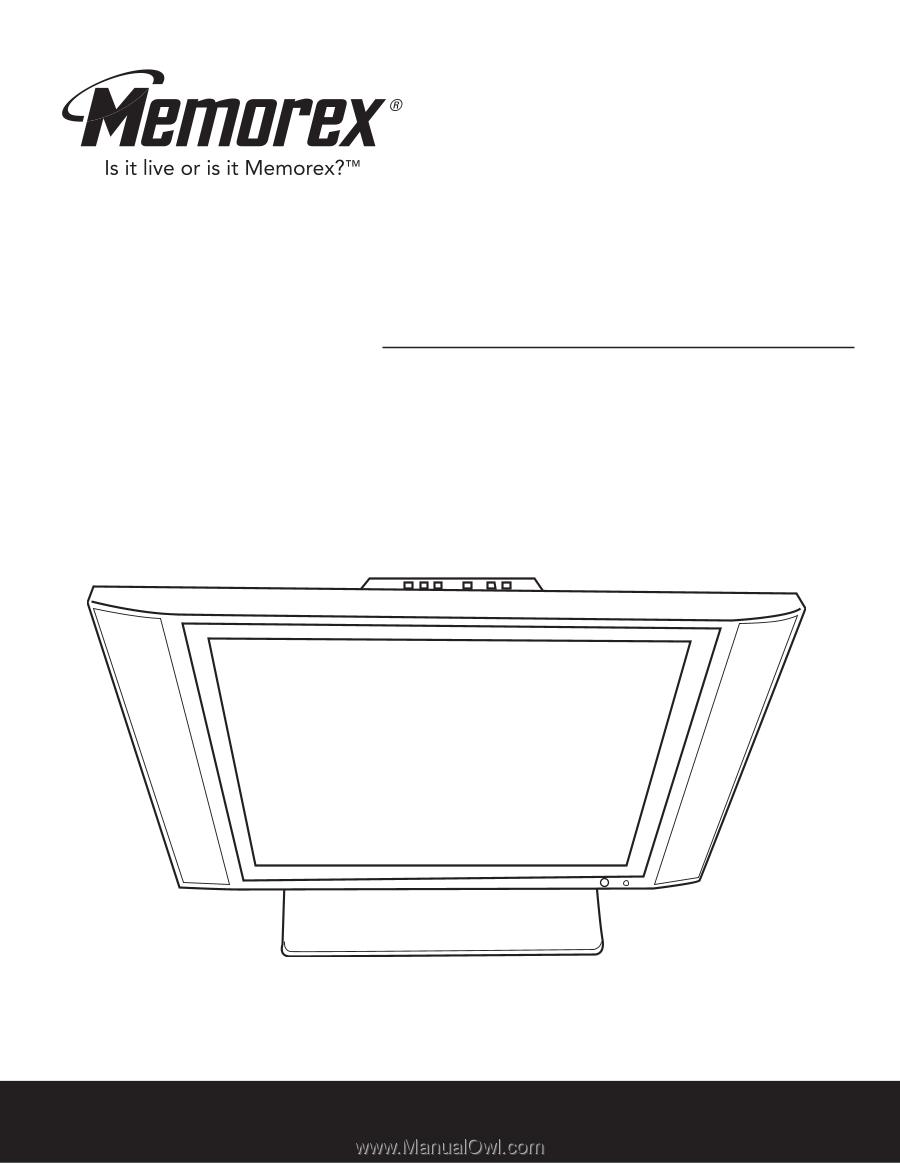
Before operating this product,
please read these instructions completely.
User’s Guide
20" Wide-screen LCD Stereo
Monitor with Integrated TV Tuner
MLT2022
* High Definition (HDTV) monitors require an optional set-top box to receive true digital high definition broadcasts.