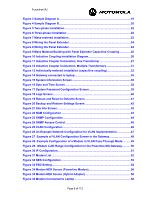Motorola 2700 User Manual
Motorola 2700 - Car Cell Phone Manual
 |
View all Motorola 2700 manuals
Add to My Manuals
Save this manual to your list of manuals |
Motorola 2700 manual content summary:
- Motorola 2700 | User Manual - Page 1
Powerline MU User Guide Powerline MU User Guide PowerlineMU-UG-en Issue 4.0 August, 2007 - Motorola 2700 | User Manual - Page 2
Product Names, and Service Names MOTOROLA, the stylized M Logo, Canopy and all other trademarks indicated as such herein are registered trademarks of Motorola, Inc.® Reg. U.S. Pat & Tm. Office. All other product or service names are the property of their respective owners. © 2007 Motorola, Inc. All - Motorola 2700 | User Manual - Page 3
OF CONTENTS 1 ABOUT THIS USER GUIDE 8 1.1 Becoming Familiar with This User Guide 8 1.2 Getting Additional Help 9 1.3 Sending Feedback 10 2 OVERVIEW OF POWERLINE MU 11 2.1 Powerline MU Features 12 2.1.1 Security...12 2.1.2 Bandwidth Management 13 2.1.3 Network Operations 13 2.2 Powerline MU - Motorola 2700 | User Manual - Page 4
the Gateway 34 5.3.2 Install Modems 35 6 CONFIGURING THE POWERLINE MU GATEWAY 36 6.1 Connect to the Gateway 36 6.1.1 User Interface Navigation tips 37 6.2 Configuration and Maintenance 38 6.2.1 System Information 38 6.2.2 Date and Time 38 6.2.3 System Password Configuration 39 6.2.4 Logs - Motorola 2700 | User Manual - Page 5
Configuration 68 7.3.10 Advanced SNMP Access Control 70 7.3.11 Operating Mode (Modem Repeater Function 70 7.3.12 VLAN Configuration 72 10 History of Changes in This Document 93 11 Technical Specifications 94 Appendix A International Electric Grid Plug Types 101 Appendix B Signal Distances - Motorola 2700 | User Manual - Page 6
Powerline MU Figure 3 Sample Diagram A 19 Figure 4 Sample Diagram B 20 Figure 5 Two-phase installation 22 Figure 6 Three-phase installation 22 Figure 7 Mass-metered installation 23 Figure 8 Wiring the Panel Extender 24 Figure 8 Wiring the Panel Extender 24 Figure 9 Mass Metered Building with - Motorola 2700 | User Manual - Page 7
Operating Mode (Normal 70 Figure 48 Typical Set Up for the Modem Repeater 71 Figure 49 Operating Mode (Repeater 71 Figure 50 Operating Mode (Use Where to find information in this user guide 8 Table 2: Examples of where to find information in this user guide 8 Table 3: Admonition types 9 Table - Motorola 2700 | User Manual - Page 8
in Table 2. Table 2: Examples of where to find information in this user guide If you want to know... What Powerline MU devices are included in this manual How to plan your Powerline MU network How to install Powerline MU devices Section 2.2 then see... Chapter 3 Chapter 5 This document also - Motorola 2700 | User Manual - Page 9
equipment or service exists. WARNING! a notice that the risk of harm to person exists. 1.2 GETTING ADDITIONAL HELP To get information or assistance as soon as possible for problems that you encounter, use the following sequence of action: 1. Search this document, the user manuals that support the - Motorola 2700 | User Manual - Page 10
devices. ◦ the software releases that operate on these modules. ◦ data from the Event Log page of the modules. ◦ the configuration of software features on these modules. 5. Escalate the problem to Canopy systems Technical Support (or another Tier 3 technical support that has been designated for you - Motorola 2700 | User Manual - Page 11
to multiple-dwelling units while mitigating interference by using low voltage wires. Motorola Powerline MU is designed for and works the termination unit of the wireless part of the system and consists of a single transceiver that operates with a 60-degree antenna and communicates with one or more - Motorola 2700 | User Manual - Page 12
the Canopy System User Guide. Follow that guide carefully to Motorola's Prizm EMS. In addition to monitoring and maintaining the Powerline equipment, it can also be used for MAC-based authentication for both the MU and end users Powerline VLAN communication. This is internal to the Gateway, so the - Motorola 2700 | User Manual - Page 13
map to 4 classes of service, using the scheme recommended in 802.1D. See QoS screen, Figure 44 Advanced Packet Priority. If QoS is set manually using the Web page then it will be added as a part of the VLAN tag, not part of the IP header. 2.1.3 Network Operations Powerline MU provides IP address - Motorola 2700 | User Manual - Page 14
Adapters, a plug type must be specified, which will determine the appropriate part number. See Appendix A for plug types by country to validate your choice Type C plug Gateway. If, however, you plan to install the Gateway using inductive couplers, you need only order the appropriate power cord. - Motorola 2700 | User Manual - Page 15
http://motorola.canopywireless.com/support/library/?region=1&cat=8 Install Canopy devices, including Backhauls (BH) as needed, Access Points (APs), Cluster Management Modules (CMMs) as needed, and Subscriber Modules (SMs) according to installation information provided in the Canopy System User Guide - Motorola 2700 | User Manual - Page 16
Adapter -- Optional Twisted Pair adapter for utilizing unused phone lines for Gateway to Canopy Radio connectivity In Package: Canopy Subscriber Module (SM) via shielded Ethernet cable directly to the Gateway. Use straight-through shielded outdoor Ethernet cables that adhere to Category 5 and 5e ( - Motorola 2700 | User Manual - Page 17
these devices. NOTE: Typical Powerline MU installations do not require gaining access to those Motorola Canopy SM. Determine how to connect the Gateway to the Internet access device: • Ethernet (from the Motorola Canopy SM) • Ethernet via fiber • Powerline MU Hybrid Adapter using telephone wiring - Motorola 2700 | User Manual - Page 18
. In cases where that is impossible, North American references are used in this documentation. The following steps will guide you with your installation: 1. Gather information You will need to gather information about the electrical system in the building in order to design your network. • Locate - Motorola 2700 | User Manual - Page 19
Powerline MU Figure 2 Electrical Symbols Figure 3 Sample Diagram A Page 19 of 112 - Motorola 2700 | User Manual - Page 20
Powerline MU Figure 4 Sample Diagram B Legend (1) 3 Phase, 4 Wire (2) Main Panel (Main Distribution Board) (3) Sub-panel 1 to rooms 411-420 and to rooms 511-520) If you create an electrical diagram, include the following information: • Determine the feeder routes for the electrical distribution. - Motorola 2700 | User Manual - Page 21
as close to the users as possible. The using telephone wiring - Wireless - Powerline with different encryption key 4.1 TWO-PHASE (SINGLE-PHASE) INSTALLATION Some apartment buildings may be wired for two-phases only, with a single phase to each apartment. For this type of building, follow instructions - Motorola 2700 | User Manual - Page 22
may be different. The electrical (power) panel is sometimes called a distribution panel. Figure 5 Two-phase installation 4.2 THREE-PHASE INSTALLATION Most large buildings are served by three-phase electrical service. European colors are L1=Brown, L2=Black, L3=Grey, N=Blue. In some countries the - Motorola 2700 | User Manual - Page 23
rooms or a combination of both. You must have a qualified electrician install an AC outlet for each low-voltage phase in the electrical panel for cords, install the outlets in a triangular design so that the Gateway is in the middle and post a caution sign that the outlets are for use with the - Motorola 2700 | User Manual - Page 24
with the same type of wire used to create the outlets. Refer to local code for conduit and wire size requirements. Extend four wires (each phase plus neutral) from the Panel Extender "Signal Out" ports to up to three additional breaker panels. Four wires will need to be installed and run for EACH - Motorola 2700 | User Manual - Page 25
are groups of meters that individually monitor power consumption per user premise. Installation of Powerline MU in individually metered buildings may be accomplished using capacitive coupling or inductive coupling. The ideal way to install Powerline MU in an individually metered building is with - Motorola 2700 | User Manual - Page 26
use proper safety gear, including properly rated electrical gloves and eyewear. Also be sure to follow the National Electric Code and any local codes that may apply. Take care not to drop the open coupler onto bare wire. Install 11 Inductive Coupling Installation Diagram Inductive couplers are - Motorola 2700 | User Manual - Page 27
neutral) or 3 wires (2 phase + neutral). The sizes will typically range from 2/0 to 600 MCM.. The most common sizes are 250 MCM and 500 MCM. A qualified electrician can determine both the number of phases and size of cabling by inspecting the electrical system. One coupler must be installed on each - Motorola 2700 | User Manual - Page 28
diameter of the electric wire installed in the building. Use that information to choose the recommended Powerline MU Inductive Coupler from Column D. Column E lists the inner diameter (the ferrite core) of the Powerline MU Inductive Coupler and Column F provides the part number for that coupler - Motorola 2700 | User Manual - Page 29
(must include 5-30 MHz in range). Number of splits and splitters is determined by the number of cables and locations of coupler installation. If possible, use bi-directional splitters. A possible source for bi-directional splitters is the Radio Shack® 2-way splitter (Model 15-2587) and the Radio - Motorola 2700 | User Manual - Page 30
sure couplers do not slide. If needed, use cable ties or rubber grommets to assure stability. 14. Tighten the conduit fitting to secure the coax cables. 15. Replace the panel of the cabinet. 4.2.4 Multiple Transformer Multiple transformer installations are typically found in high-rises and larger - Motorola 2700 | User Manual - Page 31
Inductive Coupler Connection, Multiple Transformers Capacitive Coupling An ideal place to use capacitive coupling in an individually metered building is directly after the meter reason, inductive coupling is the better way to install Powerline MU in an individually metered building. Page 31 of 112 - Motorola 2700 | User Manual - Page 32
Powerline MU Figure 14 Individually-metered installation (capacitive coupling) Page 32 of 112 - Motorola 2700 | User Manual - Page 33
box appears, select Cancel. Refresh/Discover Entire Add the appropriate Installation Packages to the Network Updater, using Update Manage Packages. Select the device to be upgraded by .255.255.0 • DHCP not enabled Default Login information - User id admin - Password Motorola Page 33 of 112 - Motorola 2700 | User Manual - Page 34
User id admin - Password Motorola The Powerline MU Gateway can be placed on a stable shelf or table, wall mounted, or installed in a standard 19" equipment rack. Once installed standard 19" rack. Simply attach the brackets and mount, using rack screws for your particular rack. The Gateway can also - Motorola 2700 | User Manual - Page 35
also be achieved using two modems if you have knowledge of the phase distribution within the building. 5.3.2 Install Modems Plug Modems in Questionnaire and Troubleshooting Guide on the Powerline MU User Guide section of the Canopy website: www.motorola.canopywireless.com/support/library/?region - Motorola 2700 | User Manual - Page 36
system. For easiest setup, configure the components before they are installed. Gateway Configuration Interface Map System Advanced IP Address Powerline System anti-virus software or disable the proxy settings in your computer. Using a standard CAT-5 Ethernet cable, connect your PC or laptop to - Motorola 2700 | User Manual - Page 37
://192.168.1.99. Enter your user ID and password. Factory-installed defaults: User ID: admin Password: Motorola When you first log in the System Info screen will display. 6.1.1 User Interface Navigation tips The user interface is divided into four main categories: • System: View and make changes in - Motorola 2700 | User Manual - Page 38
Powerline MU 6.2 CONFIGURATION AND MAINTENANCE 6.2.1 System Information Figure 16 System Information Screen The System Information screen displays hardware and configuration information about the Gateway. Select Refresh to view most current information. 6.2.2 Date and Time Figure 17 Date and Time - Motorola 2700 | User Manual - Page 39
and selecting Enable. Select Apply. 6.2.3 System Password Configuration The factory default user ID for the Gateway is admin and the factory default password is Motorola. You should change the user ID and password as soon as you log in the first time. Use the System Password screen to change the - Motorola 2700 | User Manual - Page 40
Powerline MU 6.2.4 Logs Figure 19 Logs Screen The System Logs screen provides valuable diagnostic tools. The box the log file. Select Refresh to refresh the screen with current information. You can set the system log to deliver log files to an email account daily or weekly. Complete the text boxes on - Motorola 2700 | User Manual - Page 41
20 Reboot and Reset to Defaults Screen It may become necessary to reboot the Gateway. Rebooting does not change your configuration settings. Select System Reboot to reboot the Gateway. Select Factory Default to change your Gateway back to the factory default settings for IP Address and the Password - Motorola 2700 | User Manual - Page 42
Powerline MU 6.2.6 Backup and Restore Settings Figure 21 Backup and Restore Settings Screen When you select Backup Settings you can save the Gateway settings to a local file. To restore settings, browse for the desired file and select Restore Settings. 6.2.7 Site Info Figure 22 Site Info Screen - Motorola 2700 | User Manual - Page 43
23 BAM Configuration Enable Authentication Mode and add one or more Authentication Server IPs to use a bandwidth manager. Select Use Default Key to use the all zeroes key, as shown in the screen above, or select "Use This Key" and enter a key. The Key must match the key entered in the bandwidth - Motorola 2700 | User Manual - Page 44
troubleshoot and solve network problems. To manage a module, SNMP supports the set command, which instructs supports: ◦ the get command, which instructs the agent to send information about the module to the manager in the NMS. ◦ traversal operations, which the manager uses to identify supported - Motorola 2700 | User Manual - Page 45
of WHISP-PLV-GATEWAY-MIB. Get community string does not support "set" operation on any of the OID's belonging to WHISPPLV-GATEWAY-MIB. SNMP Set community string can be used to do a "get" and "set" operation on the OID's belonging to the following groups: whispPlvGatewayInfoGroup - Motorola 2700 | User Manual - Page 46
Control Figure 25 SNMP Access Control Use this screen to control which IP addresses Motorola Canopy and Powerline MU VLAN functionality is that unlike Motorola Canopy, Powerline MU can only support either VLAN tagged or untagged packets, but not both at the same time. Once the mode of operation - Motorola 2700 | User Manual - Page 47
to ensure that the entire network has been properly configured to support VLAN functionality. There are two main ways that VLAN functionality can VLAN Implementation. VLAN Implementation using Modems in NAT Mode The following steps should be followed when operating Powerline MU in VLAN passthrough - Motorola 2700 | User Manual - Page 48
the Management VLAN ID of the Powerline network. To ensure proper network operation, you will need to either un-tag and tag packets from your DHCP server or install a VLAN capable network card on the DHCP server. DMZ can be configured when using the Modem in NAT mode; however, you will not be able - Motorola 2700 | User Manual - Page 49
Pass-Through Mode. VLAN Implementation using Modems in Bridge Mode: Configuration of the Gateway is the same when operating the Modems in Bridge mode. the device. Note: The Modem can only support 128 VPID devices. • Again, ensure that the Management VID is not used as VPID. • You may mix Bridge - Motorola 2700 | User Manual - Page 50
Powerline MU Figure 30. Modem LUID Range Configuration in the Powerline MU Gateway. Page 50 of 112 - Motorola 2700 | User Manual - Page 51
Powerline MU 6.4 IP ADDRESS 6.4.1 IP Configuration Figure 31 IP Configuration On this page, you may configure the Gateway to obtain an IP address automatically, or enter a static P address. The default IP address is 192.168.1.99. The subnet mask allows you to break down what appears to be a single - Motorola 2700 | User Manual - Page 52
Powerline MU 6.5 POWERLINE 6.5.1 Modem List Figure 32 Modem List The Modem List displays a list of all the modems that appear on the Powerline MU Network. Select Scan Devices to update the list. Page 52 of 112 - Motorola 2700 | User Manual - Page 53
computer. Installation should start automatically. If it does not, select RUN and browse for setup.exe. Select OK. A manual for using the via an Ethernet cable to make changes using the administration utility. Both Hybrid Adapters in a system must have the same NEK. Use an NEK that is not the - Motorola 2700 | User Manual - Page 54
Spectral Density) setting screen provides a place for the end user to adjust power levels for each Powerline subcarrier. The factory use the default value and stay well below 169. If you wish to change each value, you must do so individually. The PSD page is designed to allow the system operator - Motorola 2700 | User Manual - Page 55
Powerline MU Table 4 Powerline MU Carriers Linked to Carrier Frequency. Carrier # 1 2 3 4 5 6 7 8 9 10 11 12 13 14 15 16 17 18 19 20 21 22 23 24 25 26 27 28 Center Freq (MHz) 4.4921875 4.8828125 5.0781250 5.2734375 5.4687500 5.6640625 5.8593750 6.0546875 6.2500000 6.4453125 6.6406250 6.8359375 7. - Motorola 2700 | User Manual - Page 56
NEK on the Gateway. Then, change the NEK on the Gateway Check "Select All" to make the change on all the Powerline Modems in the system. Enter the NEK. Select Apply. Select Powerline MU Adapter if there is a pair of Powerline MU Hybrid Adapters in the - Motorola 2700 | User Manual - Page 57
Adapter and the desired NEK. Be sure both Hybrid Adapters in the system have matching NEKs. Select Apply. Powerline MU Hybrid Adapter Administration Utility If Adapter to a computer and change the NEK for that device using the Hybrid Adapter Administration Utility. This utility is supplied on the - Motorola 2700 | User Manual - Page 58
anti-virus software on your computer. Using a standard CAT-5 Ethernet cable, user ID and password. Factory-installed defaults: User ID: admin Password: Motorola When you first log in to the Modem, the first page displayed will be the System Info screen. 7.1.1 User Interface Navigation tips The user - Motorola 2700 | User Manual - Page 59
an IP address automatically or to use a specific IP address. Set WAN and DMZ attributes, if desired. • Powerline: Scan devices. Set the Network Encryption Key and view or change PSD settings.. At the top of each screen is a Home link to go back to the System Information screen and a Logout link to - Motorola 2700 | User Manual - Page 60
Powerline MU 7.3.1 System Info Figure 38 System Info Screen The System Info page gives you a view of the Modem's status and settings. Select Refresh to update the information on the screen. Page 60 of 112 - Motorola 2700 | User Manual - Page 61
System Password Figure 39 System Password Screen You can change the login information for a modem. The default user ID is admin. The default password is Motorola. For added security, change the user ID and password when you configure the modem. To change the user ID and password: Enter the old user - Motorola 2700 | User Manual - Page 62
Powerline MU 7.3.3 System Logs Figure 40 System Logs Screen The Powerline Modem maintains a system log which displays potential security threats and system information. Select Download to save the current information to a file. Select Refresh to update the information on the screen. Select Clear to - Motorola 2700 | User Manual - Page 63
41 Reset Screen It may become necessary to reset the Modem if it begins working improperly. Resetting does not change your configuration settings. Select System Reset to reboot the Modem. Select Factory Default to change your Modem back to the factory default The NEK & PSD settings are not changed - Motorola 2700 | User Manual - Page 64
Powerline MU 7.3.5 Backup Figure 42 Backup Screen Select Backup Settings to save the current settings to a file. Name the directory and filename. Use the Browse button to find the file with the settings you want to restore. Then select Restore Settings. Page 64 of 112 - Motorola 2700 | User Manual - Page 65
Powerline MU 7.3.6 Site Info Figure 43 Site Info Screen Enter the name and location of the modem and the contact information for that modem. Select Apply. Page 65 of 112 - Motorola 2700 | User Manual - Page 66
data to tell the network the type of network service it requires. The network operator can select one of eight levels of QoS for all traffic to and from that modem or can use three ToS bits (three higher order DSCP bits), which are part of the VLAN tag, to determine QoS of individual - Motorola 2700 | User Manual - Page 67
User Priorities or 3-bit ToS setting Class of Service Application class 7 3 Network Control-characterized by a "must get there" requirement to maintain and support you to set a specific speed for the specific modem. Use this control to provide different service to different customers. Select - Motorola 2700 | User Manual - Page 68
and troubleshoot and solve network problems. To manage a module, SNMP supports the set command, which instructs supports ◦ the get command, which instructs the agent to send information about the module to the manager in the NMS. ◦ traversal operations, which the manager uses to identify supported - Motorola 2700 | User Manual - Page 69
of WHISP-PLV-MODEM-MIB. Get community string does not support "set" operation on any of the OID's belonging to WHISP-PLV-MODEM-MIB. SNMP Set community string can be used to do a "get" and "set" operation on the OID's belonging to the following groups: whispPlvModemInfoGroup - Motorola 2700 | User Manual - Page 70
Access Control Screen Use this screen to control which IP addresses and networks are allowed to SNMP manage the Modem. Enter the Access Network Address and Mask and select Apply. 7.3.11 Operating Mode (Modem Repeater Function) Figure 48 IP Operating Mode (Normal) The "Operating Mode" option allows - Motorola 2700 | User Manual - Page 71
the radio button for "Repeater Mode." • Enter the MAC address of Modem 2 into the text input box. Select Apply. • Log into Modem 2, and open the "Operating Mode" menu on the left hand panel. • Select the "Use with Repeater" radio button and select Apply. Note: Modems will reboot when changing the - Motorola 2700 | User Manual - Page 72
Powerline MU Figure 51 Operating Mode (Use with Re;eater) General guidelines when using Modems as Repeaters: • The maximum bandwidth available to Modem 2 is limited to the maximum bandwidth between the Gateway and Modem 1. • The maximum bandwidth through Modem 2 - Motorola 2700 | User Manual - Page 73
Powerline MU request packets were tagged with the Management VLAN ID or VPID, the response packets will be tagged with the respective VLAN ID. For example, if a PC connected to the LAN port of the Gateway sends packets tagged with VLAN ID = 4094, then the Modem will respond with VLAN ID 4094. If the - Motorola 2700 | User Manual - Page 74
Powerline MU 7.4.1 IP Configuration with NAT Enabled Figure 53 IP Address with NAT Enabled Screen If enabled, NAT (Network Address Translation) allows the Modem to act as an agent between the Internet and the local network. This means that only a single, unique IP address is required to represent an - Motorola 2700 | User Manual - Page 75
Powerline MU 7.4.2 WAN Figure 54 IP Address WAN Choose whether you want the Modem to obtain an IP address automatically (default) or to use an IP address you enter. Page 75 of 112 - Motorola 2700 | User Manual - Page 76
need to be accessible from the outside world. This may be necessary if the firewall is causing problems with a particular application, such as a game or video conference application. DMZ can be configured when using the Modem in NAT mode; however, you will not be able to access the WAN IP address - Motorola 2700 | User Manual - Page 77
Powerline MU 7.4.4 Scan Devices Figure 56 Scan Devices Screen Select Scan Devices. A list of scanned devices on the Powerline Network and the associated MAC addresses and Link Speed will appear in the box. 7.4.5 Network Encryption Key Figure 57 Network Encryption Key Screen To change the Modem - Motorola 2700 | User Manual - Page 78
(Power Spectral Density) setting screen provides a place for the end user to adjust power levels for each Powerline subcarrier. The factory default is Section 6.5.3. The PSD web page is designed to allow the system operator to respond quickly to any radio frequency complaint and adjust Powerline - Motorola 2700 | User Manual - Page 79
to Part 15 of the US FCC Rules. These limits are designed to provide reasonable protection against harmful interference in a residential installation. This equipment generates, uses, and can radiate radio-frequency energy and, if not installed and used in accordance with these instructions, may - Motorola 2700 | User Manual - Page 80
series, in overeenstemming is met de essentiële eisen en de andere relevante bepalingen van richtlijn 1999/5/EG Bij deze verklaart Motorola dat deze Motorola Powerline MU 0171486Nyy series, voldoet aan de essentiële eisen en aan de overige relevante bepalingen van Richtlijn 1999/5/EC. English - Motorola 2700 | User Manual - Page 81
MU 0171486Nyy series, megfelel a vonatkozó alapvetõ követelményeknek és az 1999/5/EC irányelv egyéb elõírásainak. Íslenska [Icelandic] Hér með lýsir Motorola yfir því að Motorola Powerline MU 0171486Nyy series, er í samræmi við grunnkröfur og aðrar kröfur, sem gerðar eru í tilskipun 1999/5/EC - Motorola 2700 | User Manual - Page 82
to electrical equipment designed for use within certain voltage limits (LV Directive). Product: Model: Motorola Powerline MU Gateway 0171486Nyy Where : 2007 Notified Body number: 0682 Notified Body address: CETECOM ICT Services GmbH, Untertürkheimer Straße 610, D-66117 Saarbrücken, Germany - Motorola 2700 | User Manual - Page 83
series, in overeenstemming is met de essentiële eisen en de andere relevante bepalingen van richtlijn 1999/5/EG Bij deze verklaart Motorola dat deze Motorola Powerline MU 0171486Nxx series, voldoet aan de essentiële eisen en aan de overige relevante bepalingen van Richtlijn 1999/5/EC. English - Motorola 2700 | User Manual - Page 84
MU 0171486Nxx series, megfelel a vonatkozó alapvetõ követelményeknek és az 1999/5/EC irányelv egyéb elõírásainak. Íslenska [Icelandic] Hér með lýsir Motorola yfir því að Motorola Powerline MU 0171486Nxx series, er í samræmi við grunnkröfur og aðrar kröfur, sem gerðar eru í tilskipun 1999/5/EC - Motorola 2700 | User Manual - Page 85
to electrical equipment designed for use within certain voltage limits (LV Directive). Product: Model: Motorola Powerline MU Modem 0171486Nxx Where : 2007 Notified Body number: 0682 Notified Body address: CETECOM ICT Services GmbH, Untertürkheimer Straße 610, D-66117 Saarbrücken, Germany - Motorola 2700 | User Manual - Page 86
0171486N08, in overeenstemming is met de essentiële eisen en de andere relevante bepalingen van richtlijn 1999/5/EG Bij deze verklaart Motorola dat deze Motorola Powerline MU 0171486N08, voldoet aan de essentiële eisen en aan de overige relevante bepalingen van Richtlijn 1999/5/EC. English Hereby - Motorola 2700 | User Manual - Page 87
Powerline MU User Guide March, 2007 Magyar [Hungarian] Alulírott, Motorola nyilatkozom, hogy a Motorola Powerline MU 0171486N08, megfelel a vonatkozó alapvetõ követelményeknek és az 1999/5/EC irányelv egyéb elõírásainak. Íslenska [Icelandic] Hér með lýsir Motorola yfir því að Motorola Powerline - Motorola 2700 | User Manual - Page 88
User Guide March, 2007 DECLARATION OF CONFORMITY Motorola use within certain voltage limits (LV Directive). Product: Model: Motorola Powerline MU Hybrid Adapter 0171486N08 Manufacturer: Motorola 2007 Testing facility name: Shenzhen Huatongwei International Inspection Co., Ltd Testing facility - Motorola 2700 | User Manual - Page 89
Software is recorded will be free from defects in materials and workmanship under normal use and (ii) the Software, under normal use, will perform substantially in accordance with Motorola's published specifications for that release level of the Software. The written materials are provided "AS IS - Motorola 2700 | User Manual - Page 90
Powerline MU User Guide March, 2007 THIS WARRANTY. MOTOROLA DOES NOT WARRANT ANY SOFTWARE THAT HAS BEEN OPERATED IN EXCESS OF SPECIFICATIONS, DAMAGED, MISUSED, NEGLECTED, OR IMPROPERLY INSTALLED. BECAUSE SOME JURISDICTIONS DO NOT ALLOW THE EXCLUSION OR LIMITATION OF IMPLIED WARRANTIES, THE ABOVE - Motorola 2700 | User Manual - Page 91
User Guide without charge for parts or labor. 8.3.3 Limit of Liability IN NO EVENT SHALL MOTOROLA BE LIABLE TO YOU OR ANY OTHER PARTY FOR ANY DIRECT, INDIRECT, GENERAL, SPECIAL, INCIDENTAL, CONSEQUENTIAL, EXEMPLARY OR OTHER DAMAGE ARISING OUT OF THE USE OR INABILITY TO USE - Motorola 2700 | User Manual - Page 92
provides recommendations, and describes tools. Available categories include − General (Answers to general questions provide an overview of the Canopy system.) − Product Alerts − Helpful Hints − FAQs (frequently asked questions) − Hardware Support − Software Support − Tools Issue 2.0 Page 92 of 112 - Motorola 2700 | User Manual - Page 93
Powerline MU User Guide March, 2007 10 History of Changes in This Document Version 2.0 The an updated version of the Version 2.0 document. Additions include the installation instructions for the inductive coupler, technical specifications, and GUI screens for Gateway version 1.20 and for the Modem - Motorola 2700 | User Manual - Page 94
Powerline MU User Guide March, 2007 11 Technical Specifications August 2007 Motorola Powerline MU is a new broadband solution that combines the Motorola Canopy® system with Broadband over Powerline (BPL) technology to deliver broadband services to homes, businesses and buildings that have been - Motorola 2700 | User Manual - Page 95
Powerline MU User Guide March, 2007 Powerline QoS Support: Maps Ethernet QoS to Powerline QoS using VLAN priority • Bandwidth management for service class Operating temperature: Safety Industry Canada EN FCC Type A (US) Plug: 0171486N01 Type C Plug: 0171486N03 Type G Plug: 0171486N14 Motorola - Motorola 2700 | User Manual - Page 96
MU User Guide Powerline MU Support: Maps Ethernet QoS to Powerline QoS using VLAN priority • Bandwidth management for service class differentiation • Using Operating temperature: Safety Industry Canada EN FCC Type A (US) Plug: 0171486N11 Type C Plug: 0171486N04 Type G Plug: 0171486N19 Motorola - Motorola 2700 | User Manual - Page 97
Powerline MU User Guide Powerline MU Adapter March, 2007 Available Now! • Used in pairs • One Adapter converts data from an Ethernet source to Powerline and transports over telephone wiring to a second Adapter that converts data back to Ethernet to deliver to the Gateway • Provides greater - Motorola 2700 | User Manual - Page 98
Powerline MU User Guide Powerline MU Panel Extender March, 2007 Available Now! • Useful in mass-metered buildings such as hotels and corporate mitigating signal loss Part Number Part Name Description High Voltage Interface Input current Connectors Dimensions Weight Operating temperature: Safety - Motorola 2700 | User Manual - Page 99
User Guide March, 2007 Powerline MU Inductive Coupler • Useful accommodate various wiring gauges 500 Part Number Part Name Part Number Part Name Description High Voltage Interface Cable Connectors Center Conductor Dimensions Inner Diameter of core Outer Diameter of Core Weight Operating - Motorola 2700 | User Manual - Page 100
Powerline MU User Guide March, 2007 100 Part Number Part Name Description High Voltage Interface Cable Connectors Center Conductor Dimensions Inner Diameter of core Outer Diameter of Core Weight Operating temperature Safety 0171486N22 Powerline MU Inductive Coupler 100 Optional Powerline MU - Motorola 2700 | User Manual - Page 101
Powerline MU User Guide March, 2007 Appendix A International Electric Grid Plug Types International Electric Grid and Plug Types COUNTRY VOLTAGE FREQUENCY PLUG COMMENTS Afghanistan * A UN correspondent reports C and F common in Kabul, but its likely a variety of plugs may be used around - Motorola 2700 | User Manual - Page 102
Powerline MU User Guide Bhutan Bolivia Bosnia Botswana 230 V 220/230 V* 220 V 231V 50 Hz 50 Hz 50 Hz 50 Hz Brazil Brunei Bulgaria Burkina Faso Burundi 110/220 V* - Motorola 2700 | User Manual - Page 103
Powerline MU User Guide (Ivory Coast) Croatia 230 V Cuba Cyprus Czech Republic 110/220 V 240 and C and can accept either type plug. Denmark's connectors have slight differences from those used elsewhere. While pin diameter and spacing is standard, outlets may have different housing depths which - Motorola 2700 | User Manual - Page 104
User Guide both 120 V and 240 V at either 50 or 60 Hz are found, depending on the part of the city (50 Hz most common). Actual voltage may vary from area to area. Type for a rated current of 16 A. Both kinds are currently used and comply to the relevant Italian (CEI) regulations. Some outlets have - Motorola 2700 | User Manual - Page 105
Powerline MU User Guide March, 2007 Jamaica Japan Jordan Kenya 110 V and 220 V service. *Type D primarily used for 15A service, Type G primarily for 13A service.. A, B, C, E & F C & F A, B, C, D & G M A & B D *Barce, Benghazi, Derna, Sebha & Tobruk 230 V C & F J C & F D& G C & F C & E C & - Motorola 2700 | User Manual - Page 106
Powerline MU User Guide March, 2007 Micronesia (Federal States of) Monaco Mongolia Montenegro Montserrat (Leeward Is.) Morocco Mozambique 120 V 127/220 V 220 V 220 V 230 V 127/220 V* 220 V Myanmar (formerly - Motorola 2700 | User Manual - Page 107
Powerline MU User Guide March, 2007 Portugal Puerto Rico Qatar Réunion Island A adaptors are widely available from shops as an extension set of 2 to 5 sets of sockets; most commonly used for audio and video equipment. *Berbera 230 V; Merca 110/220 V *Grahamstad & Port Elizabeth 250V; also found - Motorola 2700 | User Manual - Page 108
Powerline MU User Guide Switzerland Syria 230 V 220 V Tahiti Tajikistan Taiwan Tanzania 110/220 V 220 and commonly found. Type F becoming more common as a result of computer use. *Neutral and line wires are reversed from that used in Australia and elsewhere. Click here for more. Some Type G may - Motorola 2700 | User Manual - Page 109
Powerline MU User Guide Plug Types March, 2007 Issue 2.0 Page 109 of 112 - Motorola 2700 | User Manual - Page 110
with little or no outside interference. The Powerline MU system is designed to be used in an indoor environment. 100,000,000 41 Mbp(s) 33 Mbp(s) 10,000,000 1,000,000 100,000 10,000 Throughput vs Distance over Coax and Phone Wire Throughput vs Distance for data communication from Gateway to Modem - Motorola 2700 | User Manual - Page 111
Powerline MU User Guide March, 2007 Throughput vs Distance for Panel Extender Throughput vs Distance for data communication from Panel Extenter to Panel Extender using 12-gauge wire 100 30 Mbp(s) 10 Throughput (bps) 1 0 30 60 90 120 150 Distance (feet) *Note: Typical signal loss is 3 - Motorola 2700 | User Manual - Page 112
Powerline MU User Guide • Signal begins to diminish at around 18dB of attenuation • Signal drops quickly at 36dB • Signal is not available after 40dB March, 2007 * Represents maximum throughput with UDP Layer 3 traffic (untagged data packets) Issue 2.0 Page 112 of 112

Powerline MU User Guide
Powerline MU
User Guide
PowerlineMU-UG-en
Issue 4.0
August, 2007