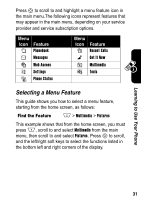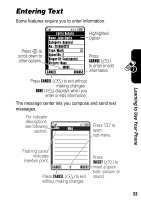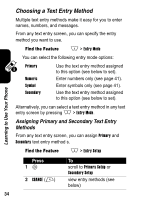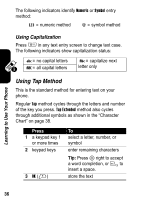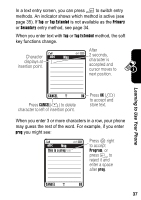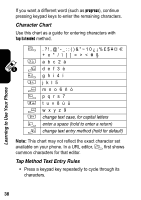Motorola A840 User Manual - Page 36
Choosing a Text Entry Method, Assigning Primary and Secondary Text Entry, Methods
 |
View all Motorola A840 manuals
Add to My Manuals
Save this manual to your list of manuals |
Page 36 highlights
Choosing a Text Entry Method Multiple text entry methods make it easy for you to enter names, numbers, and messages. From any text entry screen, you can specify the entry method you want to use. Find the Feature M > Entry Mode You can select the following entry mode options: Primary Numeric Symbol Secondary Use the text entry method assigned to this option (see below to set). Enter numbers only (see page 41). Enter symbols only (see page 41). Use the text entry method assigned to this option (see below to set). Alternatively, you can select a text entry method in any text entry screen by pressing M > Entry Mode. Assigning Primary and Secondary Text Entry Methods From any text entry screen, you can assign Primary and Secondary text entry method s. Find the Feature M > Entry Setup Learning to Use Your Phone Press 1S 2 CHANGE (+) To scroll to Primary Setup or Secondary Setup view entry methods (see below) 34